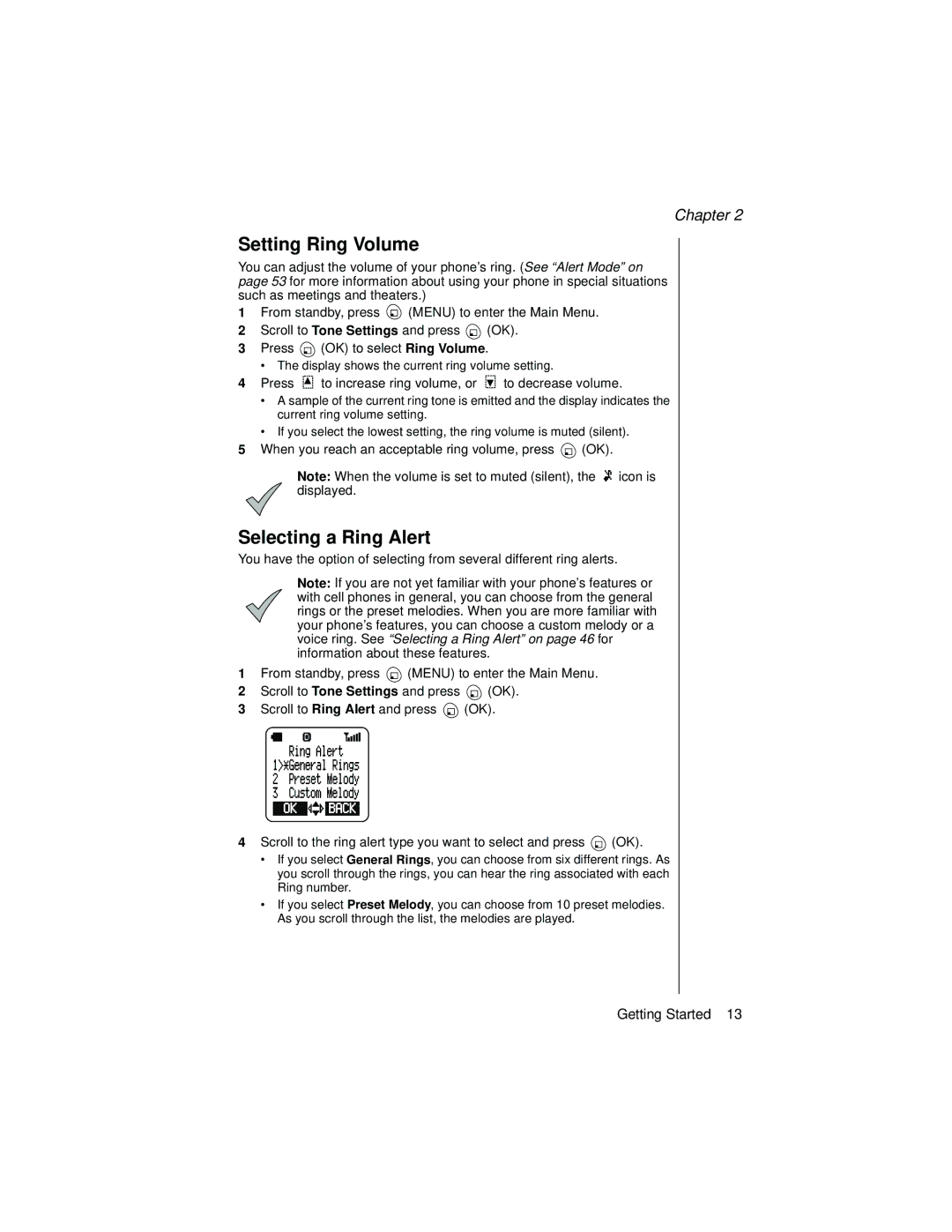Chapter 2
Setting Ring Volume
You can adjust the volume of your phone’s ring. (See “Alert Mode” on page 53 for more information about using your phone in special situations such as meetings and theaters.)
1From standby, press ![]() (MENU) to enter the Main Menu.
(MENU) to enter the Main Menu.
2Scroll to Tone Settings and press ![]() (OK).
(OK).
3Press ![]() (OK) to select Ring Volume.
(OK) to select Ring Volume.
•The display shows the current ring volume setting.
4Press ![]() to increase ring volume, or
to increase ring volume, or ![]() to decrease volume.
to decrease volume.
•A sample of the current ring tone is emitted and the display indicates the current ring volume setting.
•If you select the lowest setting, the ring volume is muted (silent).
5When you reach an acceptable ring volume, press ![]() (OK).
(OK).
Note: When the volume is set to muted (silent), the ![]()
![]() icon is displayed.
icon is displayed.
Selecting a Ring Alert
You have the option of selecting from several different ring alerts.
Note: If you are not yet familiar with your phone’s features or with cell phones in general, you can choose from the general rings or the preset melodies. When you are more familiar with your phone’s features, you can choose a custom melody or a voice ring. See “Selecting a Ring Alert” on page 46 for information about these features.
1From standby, press ![]() (MENU) to enter the Main Menu.
(MENU) to enter the Main Menu.
2Scroll to Tone Settings and press ![]() (OK).
(OK).
3Scroll to Ring Alert and press ![]() (OK).
(OK).
4Scroll to the ring alert type you want to select and press ![]() (OK).
(OK).
•If you select General Rings, you can choose from six different rings. As you scroll through the rings, you can hear the ring associated with each Ring number.
•If you select Preset Melody, you can choose from 10 preset melodies. As you scroll through the list, the melodies are played.
Getting Started 13