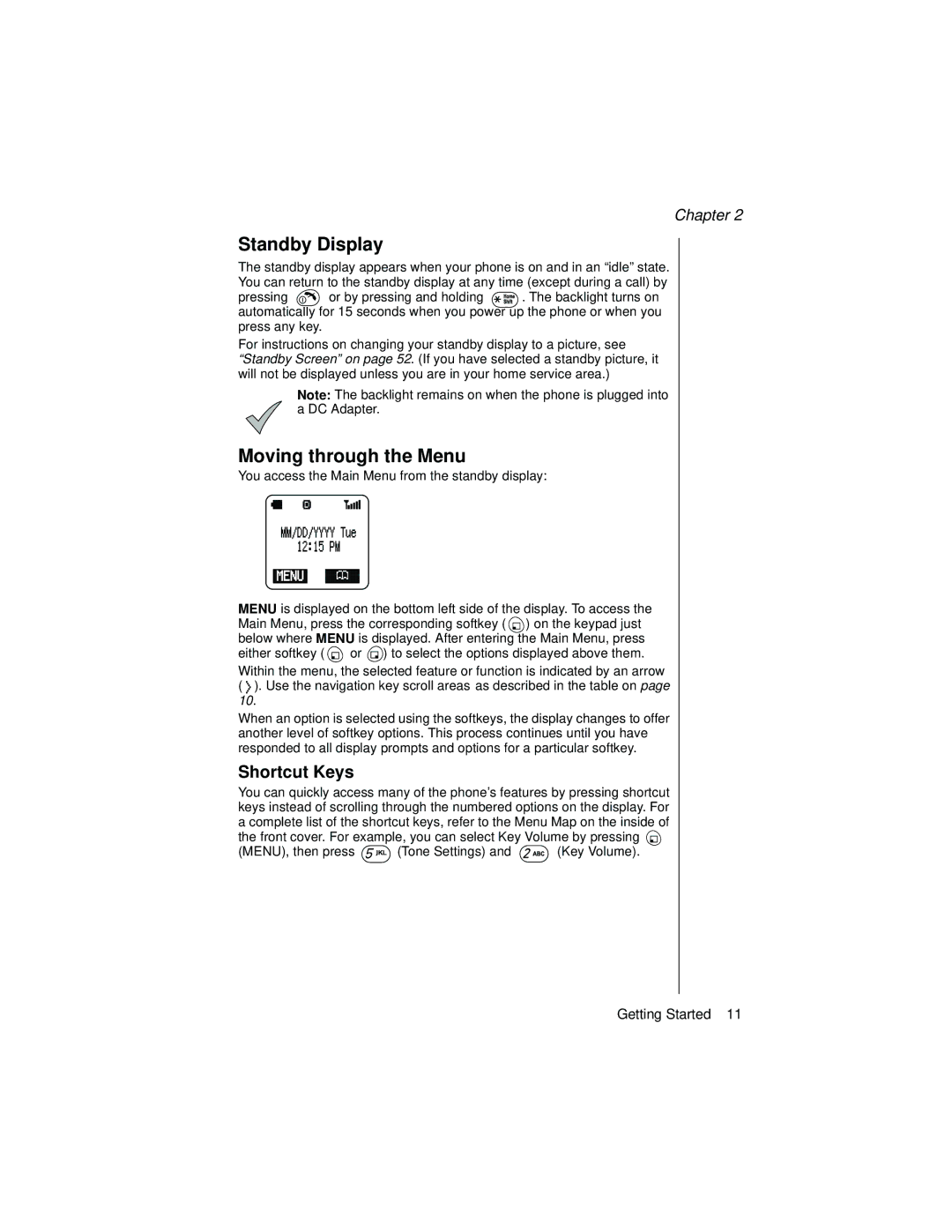Chapter 2
Standby Display
The standby display appears when your phone is on and in an “idle” state. You can return to the standby display at any time (except during a call) by
pressing ![]() or by pressing and holding
or by pressing and holding ![]()
![]() . The backlight turns on automatically for 15 seconds when you power up the phone or when you press any key.
. The backlight turns on automatically for 15 seconds when you power up the phone or when you press any key.
For instructions on changing your standby display to a picture, see
“Standby Screen” on page 52. (If you have selected a standby picture, it will not be displayed unless you are in your home service area.)
Note: The backlight remains on when the phone is plugged into a DC Adapter.
Moving through the Menu
You access the Main Menu from the standby display:
MENU is displayed on the bottom left side of the display. To access the Main Menu, press the corresponding softkey ( ![]() ) on the keypad just below where MENU is displayed. After entering the Main Menu, press either softkey (
) on the keypad just below where MENU is displayed. After entering the Main Menu, press either softkey ( ![]() or
or ![]() ) to select the options displayed above them.
) to select the options displayed above them.
Within the menu, the selected feature or function is indicated by an arrow ( ![]() ). Use the navigation key scroll areas as described in the table on page 10.
). Use the navigation key scroll areas as described in the table on page 10.
When an option is selected using the softkeys, the display changes to offer another level of softkey options. This process continues until you have responded to all display prompts and options for a particular softkey.
Shortcut Keys
You can quickly access many of the phone’s features by pressing shortcut keys instead of scrolling through the numbered options on the display. For a complete list of the shortcut keys, refer to the Menu Map on the inside of the front cover. For example, you can select Key Volume by pressing ![]()
(MENU), then press ![]()
![]()
![]() (Tone Settings) and
(Tone Settings) and ![]()
![]()
![]() (Key Volume).
(Key Volume).
Getting Started 11