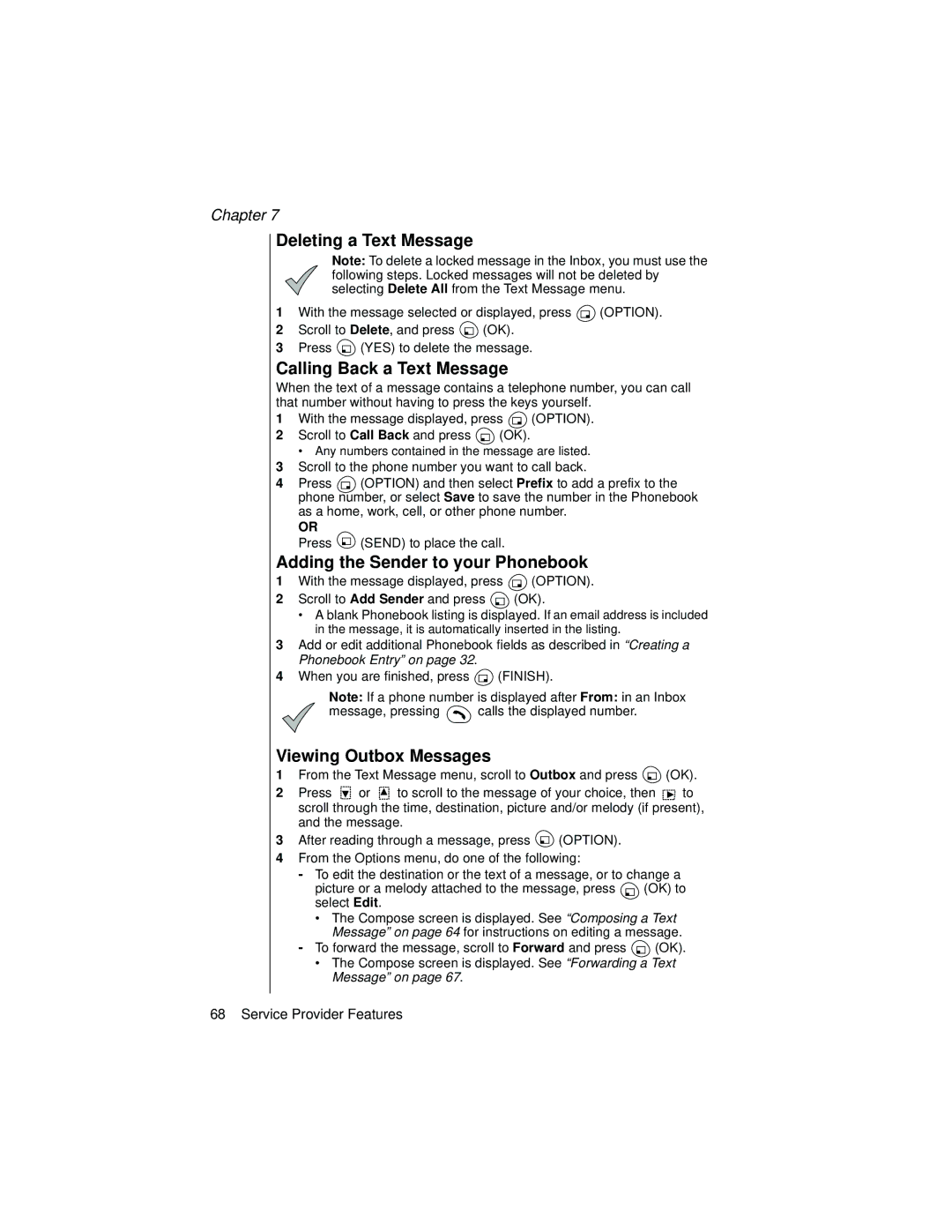Chapter 7
Deleting a Text Message
Note: To delete a locked message in the Inbox, you must use the following steps. Locked messages will not be deleted by selecting Delete All from the Text Message menu.
1With the message selected or displayed, press ![]() (OPTION).
(OPTION).
2Scroll to Delete, and press ![]() (OK).
(OK).
3Press ![]() (YES) to delete the message.
(YES) to delete the message.
Calling Back a Text Message
When the text of a message contains a telephone number, you can call that number without having to press the keys yourself.
1With the message displayed, press ![]() (OPTION).
(OPTION).
2Scroll to Call Back and press ![]() (OK).
(OK).
• Any numbers contained in the message are listed.
3Scroll to the phone number you want to call back.
4Press ![]() (OPTION) and then select Prefix to add a prefix to the phone number, or select Save to save the number in the Phonebook as a home, work, cell, or other phone number.
(OPTION) and then select Prefix to add a prefix to the phone number, or select Save to save the number in the Phonebook as a home, work, cell, or other phone number.
OR
Press ![]() (SEND) to place the call.
(SEND) to place the call.
Adding the Sender to your Phonebook
1With the message displayed, press ![]() (OPTION).
(OPTION).
2Scroll to Add Sender and press ![]() (OK).
(OK).
•A blank Phonebook listing is displayed. If an email address is included in the message, it is automatically inserted in the listing.
3Add or edit additional Phonebook fields as described in “Creating a Phonebook Entry” on page 32.
4When you are finished, press ![]() (FINISH).
(FINISH).
Note: If a phone number is displayed after From: in an Inbox
message, pressing ![]() calls the displayed number.
calls the displayed number.
Viewing Outbox Messages
1From the Text Message menu, scroll to Outbox and press ![]() (OK).
(OK).
2Press ![]() or
or ![]() to scroll to the message of your choice, then
to scroll to the message of your choice, then ![]() to scroll through the time, destination, picture and/or melody (if present), and the message.
to scroll through the time, destination, picture and/or melody (if present), and the message.
3After reading through a message, press ![]() (OPTION).
(OPTION).
4From the Options menu, do one of the following:
-To edit the destination or the text of a message, or to change a
picture or a melody attached to the message, press ![]() (OK) to select Edit.
(OK) to select Edit.
•The Compose screen is displayed. See “Composing a Text Message” on page 64 for instructions on editing a message.
-To forward the message, scroll to Forward and press ![]() (OK).
(OK).
•The Compose screen is displayed. See “Forwarding a Text Message” on page 67.
68 Service Provider Features