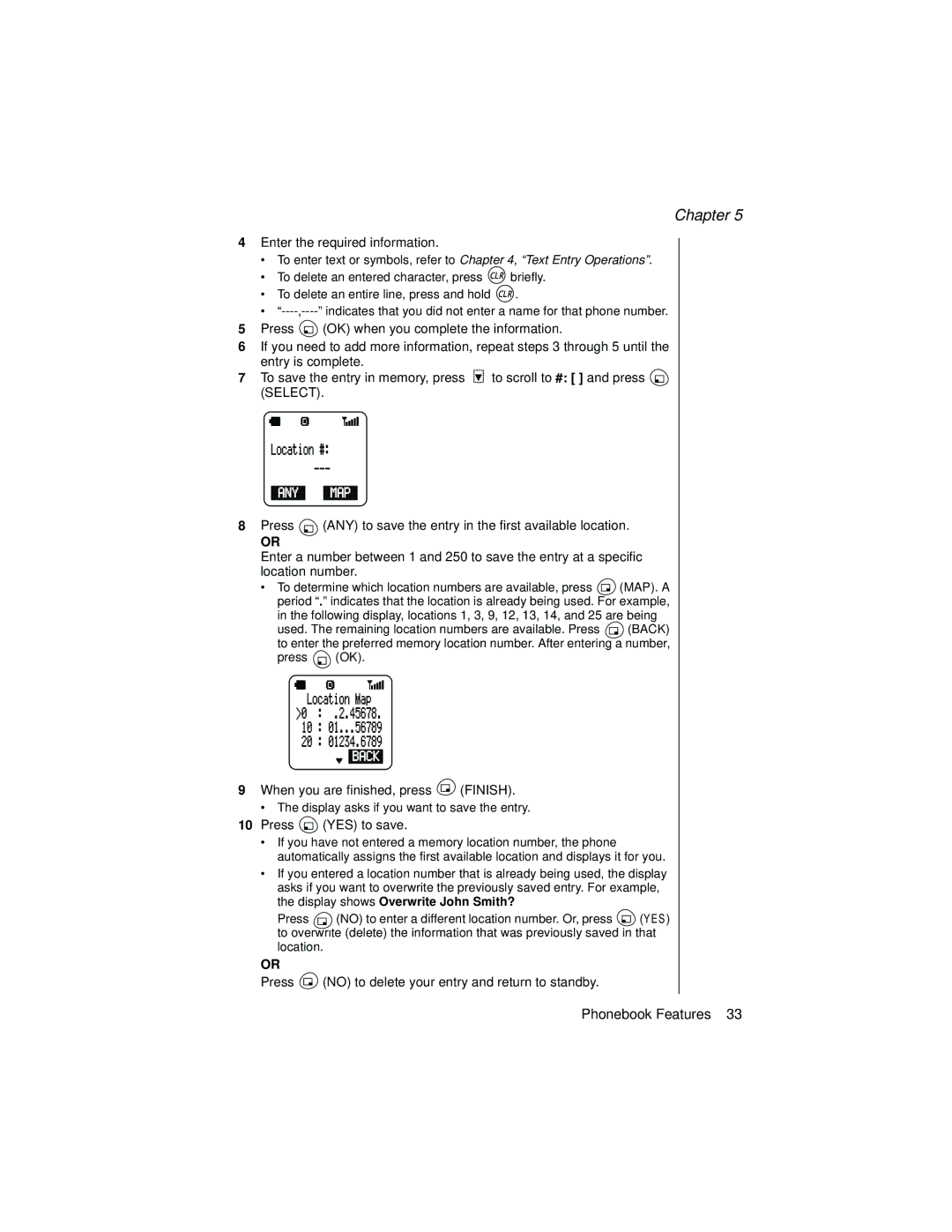Chapter 5
4Enter the required information.
•To enter text or symbols, refer to Chapter 4, “Text Entry Operations”.
•To delete an entered character, press ![]() briefly.
briefly.
•To delete an entire line, press and hold ![]() .
.
•
5Press ![]() (OK) when you complete the information.
(OK) when you complete the information.
6If you need to add more information, repeat steps 3 through 5 until the entry is complete.
7To save the entry in memory, press ![]() to scroll to #: [ ] and press
to scroll to #: [ ] and press ![]() (SELECT).
(SELECT).
8Press ![]() (ANY) to save the entry in the first available location.
(ANY) to save the entry in the first available location.
OR
Enter a number between 1 and 250 to save the entry at a specific location number.
•To determine which location numbers are available, press ![]() (MAP). A period “.” indicates that the location is already being used. For example,
(MAP). A period “.” indicates that the location is already being used. For example,
in the following display, locations 1, 3, 9, 12, 13, 14, and 25 are being
used. The remaining location numbers are available. Press ![]() (BACK) to enter the preferred memory location number. After entering a number,
(BACK) to enter the preferred memory location number. After entering a number,
press ![]() (OK).
(OK).
9When you are finished, press ![]() (FINISH).
(FINISH).
•The display asks if you want to save the entry.
10Press ![]() (YES) to save.
(YES) to save.
•If you have not entered a memory location number, the phone automatically assigns the first available location and displays it for you.
•If you entered a location number that is already being used, the display asks if you want to overwrite the previously saved entry. For example,
the display shows Overwrite John Smith?
Press ![]() (NO) to enter a different location number. Or, press
(NO) to enter a different location number. Or, press ![]() (YES) to overwrite (delete) the information that was previously saved in that location.
(YES) to overwrite (delete) the information that was previously saved in that location.
OR
Press ![]() (NO) to delete your entry and return to standby.
(NO) to delete your entry and return to standby.
Phonebook Features 33