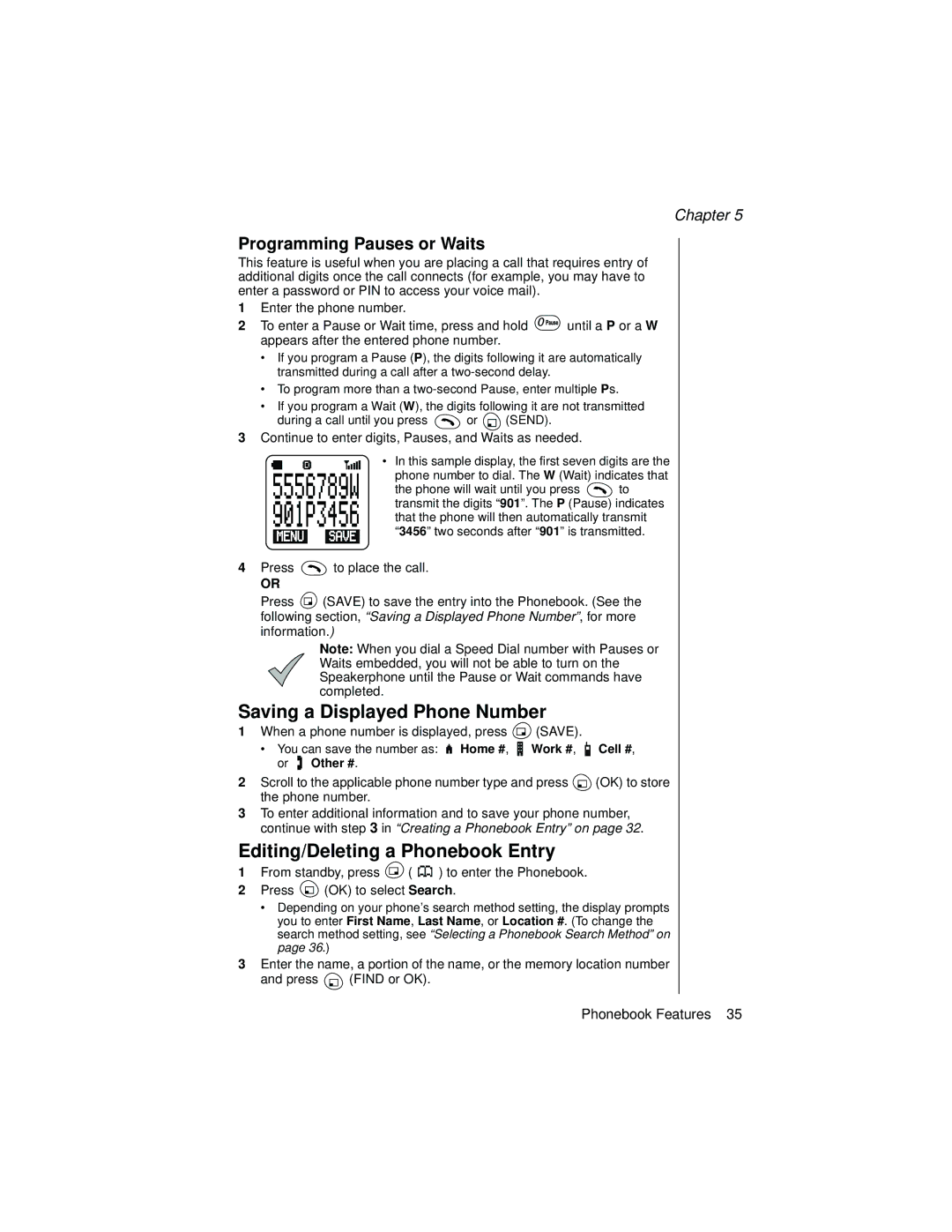Chapter 5
Programming Pauses or Waits
This feature is useful when you are placing a call that requires entry of additional digits once the call connects (for example, you may have to enter a password or PIN to access your voice mail).
1Enter the phone number.
2To enter a Pause or Wait time, press and hold ![]() until a P or a W appears after the entered phone number.
until a P or a W appears after the entered phone number.
•If you program a Pause (P), the digits following it are automatically transmitted during a call after a
•To program more than a
•If you program a Wait (W), the digits following it are not transmitted
during a call until you press ![]() or
or ![]() (SEND).
(SEND).
3Continue to enter digits, Pauses, and Waits as needed.
• In this sample display, the first seven digits are the phone number to dial. The W (Wait) indicates that
the phone will wait until you press ![]() to transmit the digits “901”. The P (Pause) indicates that the phone will then automatically transmit “3456” two seconds after “901” is transmitted.
to transmit the digits “901”. The P (Pause) indicates that the phone will then automatically transmit “3456” two seconds after “901” is transmitted.
4Press ![]() to place the call.
to place the call.
OR
Press ![]() (SAVE) to save the entry into the Phonebook. (See the following section, “Saving a Displayed Phone Number”, for more information.)
(SAVE) to save the entry into the Phonebook. (See the following section, “Saving a Displayed Phone Number”, for more information.)
Note: When you dial a Speed Dial number with Pauses or Waits embedded, you will not be able to turn on the Speakerphone until the Pause or Wait commands have completed.
Saving a Displayed Phone Number
1When a phone number is displayed, press ![]() (SAVE).
(SAVE).
•You can save the number as: ![]()
![]() Home #,
Home #, ![]()
![]() Work #,
Work #, ![]()
![]() Cell #, or
Cell #, or ![]() Other #.
Other #.
2Scroll to the applicable phone number type and press ![]() (OK) to store the phone number.
(OK) to store the phone number.
3To enter additional information and to save your phone number, continue with step 3 in “Creating a Phonebook Entry” on page 32.
Editing/Deleting a Phonebook Entry
1From standby, press ![]() (
( ![]()
![]()
![]()
![]() ) to enter the Phonebook.
) to enter the Phonebook.
2Press ![]() (OK) to select Search.
(OK) to select Search.
•Depending on your phone’s search method setting, the display prompts you to enter First Name, Last Name, or Location #. (To change the search method setting, see “Selecting a Phonebook Search Method” on page 36.)
3Enter the name, a portion of the name, or the memory location number
and press ![]() (FIND or OK).
(FIND or OK).
Phonebook Features 35