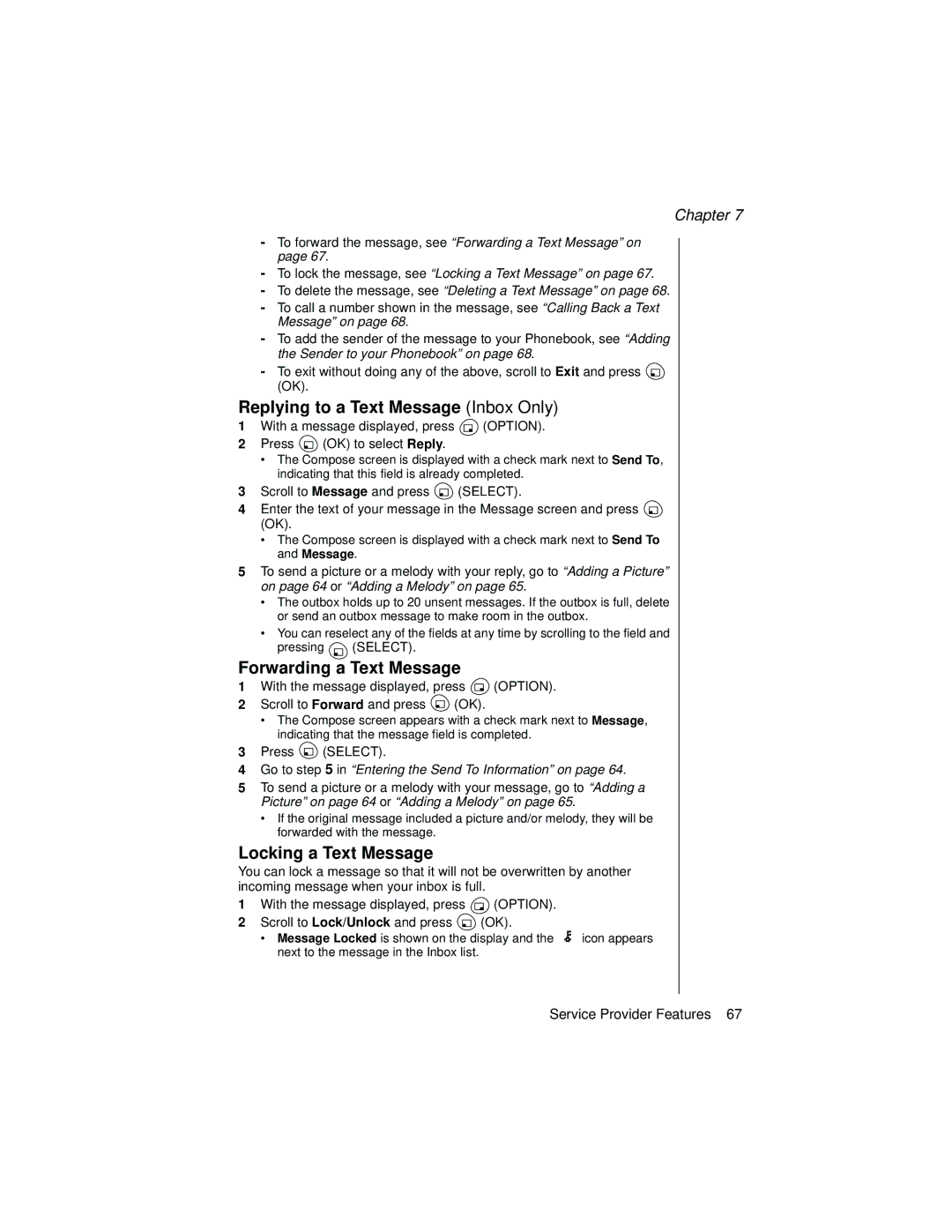Chapter 7
-To forward the message, see “Forwarding a Text Message” on page 67.
-To lock the message, see “Locking a Text Message” on page 67.
-To delete the message, see “Deleting a Text Message” on page 68.
-To call a number shown in the message, see “Calling Back a Text Message” on page 68.
-To add the sender of the message to your Phonebook, see “Adding the Sender to your Phonebook” on page 68.
-To exit without doing any of the above, scroll to Exit and press ![]() (OK).
(OK).
Replying to a Text Message (Inbox Only)
1With a message displayed, press ![]() (OPTION).
(OPTION).
2Press ![]() (OK) to select Reply.
(OK) to select Reply.
•The Compose screen is displayed with a check mark next to Send To, indicating that this field is already completed.
3Scroll to Message and press ![]() (SELECT).
(SELECT).
4Enter the text of your message in the Message screen and press ![]() (OK).
(OK).
•The Compose screen is displayed with a check mark next to Send To and Message.
5To send a picture or a melody with your reply, go to “Adding a Picture” on page 64 or “Adding a Melody” on page 65.
•The outbox holds up to 20 unsent messages. If the outbox is full, delete or send an outbox message to make room in the outbox.
•You can reselect any of the fields at any time by scrolling to the field and pressing ![]() (SELECT).
(SELECT).
Forwarding a Text Message
1With the message displayed, press ![]() (OPTION).
(OPTION).
2Scroll to Forward and press ![]() (OK).
(OK).
•The Compose screen appears with a check mark next to Message, indicating that the message field is completed.
3Press ![]() (SELECT).
(SELECT).
4Go to step 5 in “Entering the Send To Information” on page 64.
5To send a picture or a melody with your message, go to “Adding a Picture” on page 64 or “Adding a Melody” on page 65.
•If the original message included a picture and/or melody, they will be forwarded with the message.
Locking a Text Message
You can lock a message so that it will not be overwritten by another incoming message when your inbox is full.
1With the message displayed, press ![]()
(OPTION).
2 Scroll to Lock/Unlock and press | (OK). |
|
• Message Locked is shown on the display and the | icon appears | |
next to the message in the Inbox list. |
|
|
Service Provider Features 67