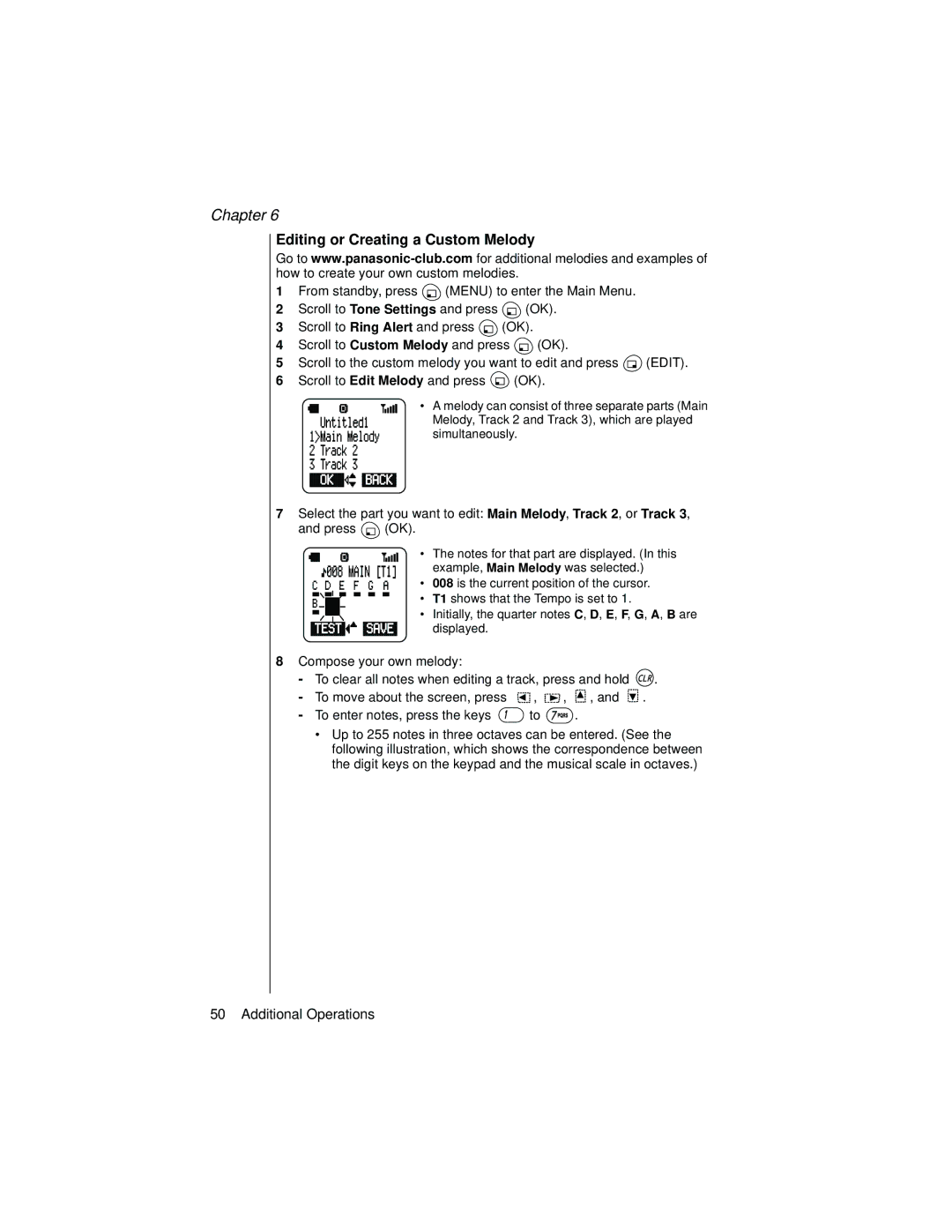Chapter 6
Editing or Creating a Custom Melody
Go to
1From standby, press ![]() (MENU) to enter the Main Menu.
(MENU) to enter the Main Menu.
2Scroll to Tone Settings and press ![]() (OK).
(OK).
3Scroll to Ring Alert and press ![]() (OK).
(OK).
4Scroll to Custom Melody and press ![]() (OK).
(OK).
5Scroll to the custom melody you want to edit and press ![]() (EDIT).
(EDIT).
6Scroll to Edit Melody and press ![]() (OK).
(OK).
• A melody can consist of three separate parts (Main Melody, Track 2 and Track 3), which are played simultaneously.
7Select the part you want to edit: Main Melody, Track 2, or Track 3,
and press ![]() (OK).
(OK).
• The notes for that part are displayed. (In this example, Main Melody was selected.)
• 008 is the current position of the cursor.
• T1 shows that the Tempo is set to 1.
• Initially, the quarter notes C, D, E, F, G, A, B are displayed.
8Compose your own melody:
-To clear all notes when editing a track, press and hold ![]() .
.
-To move about the screen, press ![]() ,
, ![]() ,
, ![]() , and
, and ![]() .
.
-To enter notes, press the keys ![]() to
to ![]() .
.
•Up to 255 notes in three octaves can be entered. (See the following illustration, which shows the correspondence between the digit keys on the keypad and the musical scale in octaves.)
50 Additional Operations