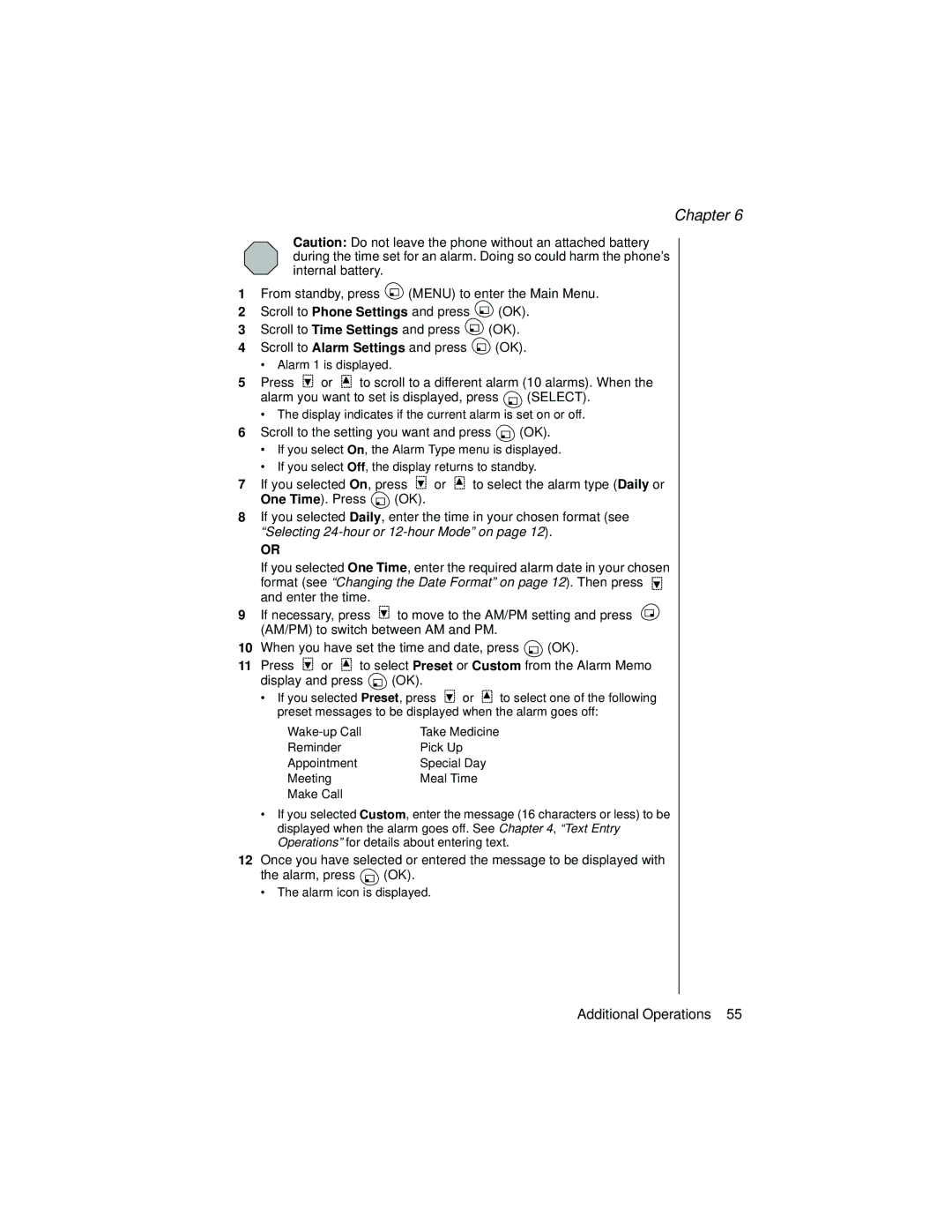Chapter 6
Caution: Do not leave the phone without an attached battery during the time set for an alarm. Doing so could harm the phone’s internal battery.
1From standby, press ![]() (MENU) to enter the Main Menu.
(MENU) to enter the Main Menu.
2Scroll to Phone Settings and press ![]() (OK).
(OK).
3Scroll to Time Settings and press ![]() (OK).
(OK).
4Scroll to Alarm Settings and press ![]() (OK).
(OK).
•Alarm 1 is displayed.
5Press ![]() or
or ![]() to scroll to a different alarm (10 alarms). When the
to scroll to a different alarm (10 alarms). When the
alarm you want to set is displayed, press ![]() (SELECT).
(SELECT).
•The display indicates if the current alarm is set on or off.
6Scroll to the setting you want and press ![]() (OK).
(OK).
•If you select On, the Alarm Type menu is displayed.
•If you select Off, the display returns to standby.
7If you selected On, press ![]() or
or ![]() to select the alarm type (Daily or
to select the alarm type (Daily or
One Time). Press ![]() (OK).
(OK).
8If you selected Daily, enter the time in your chosen format (see “Selecting
OR
If you selected One Time, enter the required alarm date in your chosen
format (see “Changing the Date Format” on page 12). Then press ![]() and enter the time.
and enter the time.
9If necessary, press ![]() to move to the AM/PM setting and press
to move to the AM/PM setting and press ![]() (AM/PM) to switch between AM and PM.
(AM/PM) to switch between AM and PM.
10When you have set the time and date, press ![]() (OK).
(OK).
11Press ![]() or
or ![]() to select Preset or Custom from the Alarm Memo
to select Preset or Custom from the Alarm Memo
display and press ![]() (OK).
(OK).
•If you selected Preset, press ![]() or
or ![]() to select one of the following preset messages to be displayed when the alarm goes off:
to select one of the following preset messages to be displayed when the alarm goes off:
Take Medicine | |
Reminder | Pick Up |
Appointment | Special Day |
Meeting | Meal Time |
Make Call |
|
•If you selected Custom, enter the message (16 characters or less) to be displayed when the alarm goes off. See Chapter 4, “Text Entry Operations” for details about entering text.
12Once you have selected or entered the message to be displayed with
the alarm, press ![]() (OK).
(OK).
• The alarm icon is displayed.
Additional Operations 55