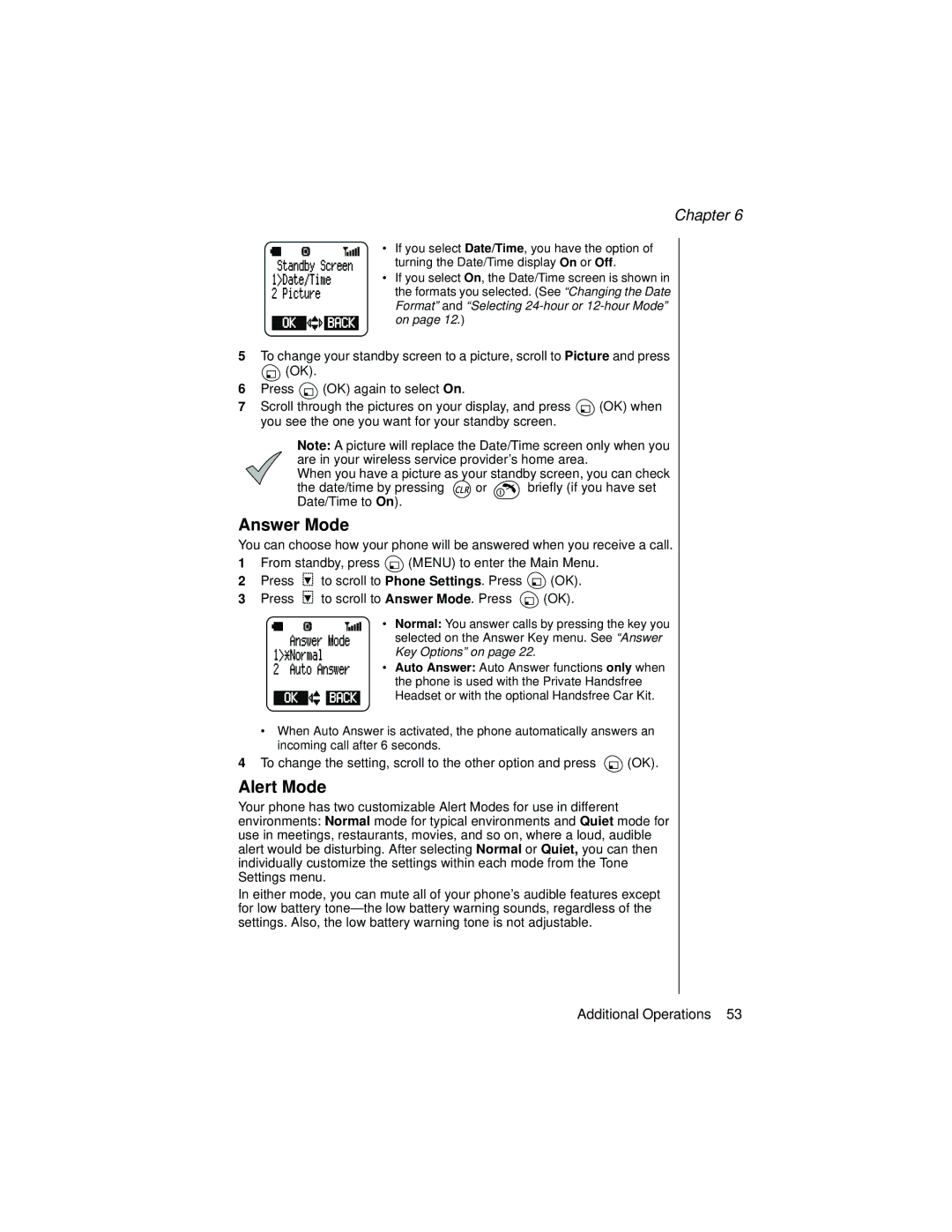Chapter 6
• If you select Date/Time, you have the option of turning the Date/Time display On or Off.
• If you select On, the Date/Time screen is shown in the formats you selected. (See “Changing the Date Format” and “Selecting
5To change your standby screen to a picture, scroll to Picture and press
![]() (OK).
(OK).
6Press ![]() (OK) again to select On.
(OK) again to select On.
7Scroll through the pictures on your display, and press ![]() (OK) when you see the one you want for your standby screen.
(OK) when you see the one you want for your standby screen.
Note: A picture will replace the Date/Time screen only when you are in your wireless service provider’s home area.
When you have a picture as your standby screen, you can check
the date/time by pressing ![]()
![]() or
or ![]() briefly (if you have set Date/Time to On).
briefly (if you have set Date/Time to On).
Answer Mode
You can choose how your phone will be answered when you receive a call.
1From standby, press ![]() (MENU) to enter the Main Menu.
(MENU) to enter the Main Menu.
2Press ![]() to scroll to Phone Settings. Press
to scroll to Phone Settings. Press ![]() (OK).
(OK).
3Press ![]() to scroll to Answer Mode. Press
to scroll to Answer Mode. Press ![]() (OK).
(OK).
• Normal: You answer calls by pressing the key you selected on the Answer Key menu. See “Answer Key Options” on page 22.
• Auto Answer: Auto Answer functions only when the phone is used with the Private Handsfree Headset or with the optional Handsfree Car Kit.
•When Auto Answer is activated, the phone automatically answers an incoming call after 6 seconds.
4To change the setting, scroll to the other option and press ![]() (OK).
(OK).
Alert Mode
Your phone has two customizable Alert Modes for use in different environments: Normal mode for typical environments and Quiet mode for use in meetings, restaurants, movies, and so on, where a loud, audible alert would be disturbing. After selecting Normal or Quiet, you can then individually customize the settings within each mode from the Tone Settings menu.
In either mode, you can mute all of your phone’s audible features except for low battery
Additional Operations 53