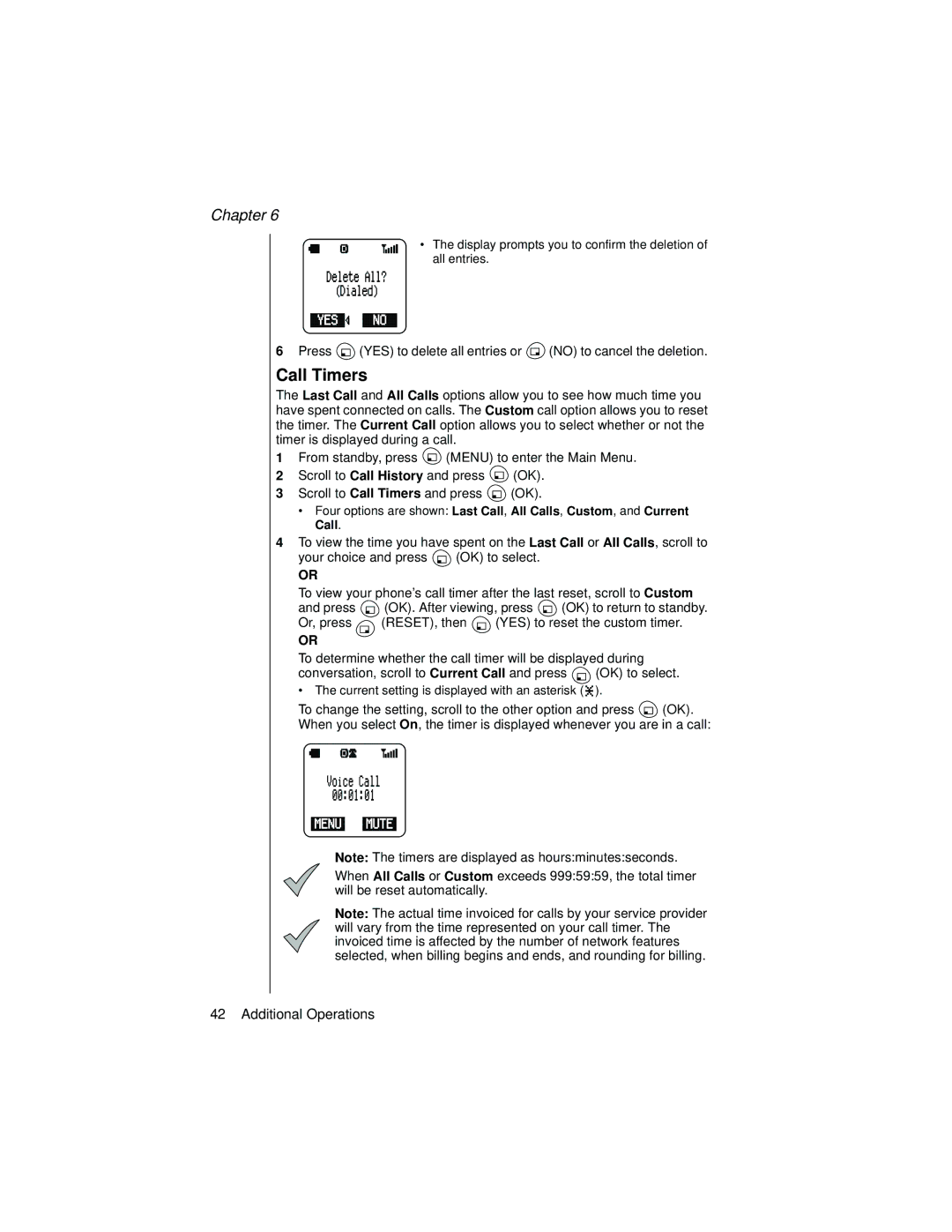Chapter 6
• The display prompts you to confirm the deletion of all entries.
6Press ![]() (YES) to delete all entries or
(YES) to delete all entries or ![]() (NO) to cancel the deletion.
(NO) to cancel the deletion.
Call Timers
The Last Call and All Calls options allow you to see how much time you have spent connected on calls. The Custom call option allows you to reset the timer. The Current Call option allows you to select whether or not the timer is displayed during a call.
1From standby, press ![]() (MENU) to enter the Main Menu.
(MENU) to enter the Main Menu.
2Scroll to Call History and press ![]() (OK).
(OK).
3Scroll to Call Timers and press ![]() (OK).
(OK).
•Four options are shown: Last Call, All Calls, Custom, and Current Call.
4To view the time you have spent on the Last Call or All Calls, scroll to
your choice and press ![]() (OK) to select.
(OK) to select.
OR
To view your phone’s call timer after the last reset, scroll to Custom
and press | (OK). After viewing, press | (OK) to return to standby. | |
Or, press | (RESET), then | (YES) to reset the custom timer. | |
OR
To determine whether the call timer will be displayed during
conversation, scroll to Current Call and press ![]() (OK) to select.
(OK) to select.
•The current setting is displayed with an asterisk (![]() ).
).
To change the setting, scroll to the other option and press ![]() (OK). When you select On, the timer is displayed whenever you are in a call:
(OK). When you select On, the timer is displayed whenever you are in a call:
Note: The timers are displayed as hours:minutes:seconds.
When All Calls or Custom exceeds 999:59:59, the total timer will be reset automatically.
Note: The actual time invoiced for calls by your service provider will vary from the time represented on your call timer. The invoiced time is affected by the number of network features selected, when billing begins and ends, and rounding for billing.
42 Additional Operations