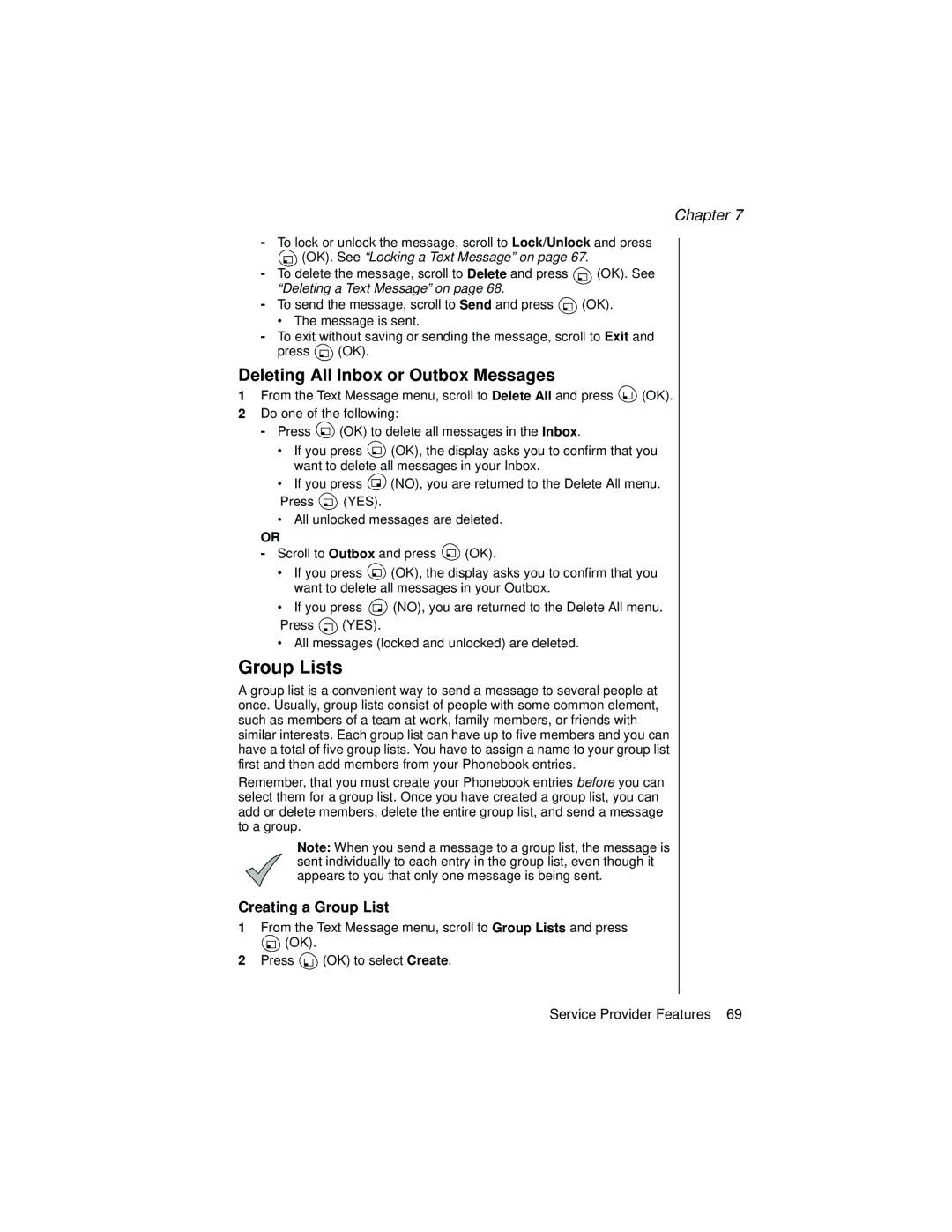Chapter 7
-To lock or unlock the message, scroll to Lock/Unlock and press
 (OK). See “Locking a Text Message” on page 67.
(OK). See “Locking a Text Message” on page 67.
-To delete the message, scroll to Delete and press ![]()
![]() (OK). See “Deleting a Text Message” on page 68.
(OK). See “Deleting a Text Message” on page 68.
-To send the message, scroll to Send and press ![]() (OK).
(OK).
• The message is sent.
-To exit without saving or sending the message, scroll to Exit and
press ![]() (OK).
(OK).
Deleting All Inbox or Outbox Messages
1From the Text Message menu, scroll to Delete All and press ![]() (OK).
(OK).
2Do one of the following:
-Press ![]() (OK) to delete all messages in the Inbox.
(OK) to delete all messages in the Inbox.
•If you press ![]() (OK), the display asks you to confirm that you want to delete all messages in your Inbox.
(OK), the display asks you to confirm that you want to delete all messages in your Inbox.
•If you press ![]() (NO), you are returned to the Delete All menu.
(NO), you are returned to the Delete All menu.
Press ![]() (YES).
(YES).
•All unlocked messages are deleted.
OR
-Scroll to Outbox and press ![]() (OK).
(OK).
•If you press ![]() (OK), the display asks you to confirm that you want to delete all messages in your Outbox.
(OK), the display asks you to confirm that you want to delete all messages in your Outbox.
•If you press ![]() (NO), you are returned to the Delete All menu.
(NO), you are returned to the Delete All menu.
Press ![]() (YES).
(YES).
•All messages (locked and unlocked) are deleted.
Group Lists
A group list is a convenient way to send a message to several people at once. Usually, group lists consist of people with some common element, such as members of a team at work, family members, or friends with similar interests. Each group list can have up to five members and you can have a total of five group lists. You have to assign a name to your group list first and then add members from your Phonebook entries.
Remember, that you must create your Phonebook entries before you can select them for a group list. Once you have created a group list, you can add or delete members, delete the entire group list, and send a message to a group.
Note: When you send a message to a group list, the message is sent individually to each entry in the group list, even though it appears to you that only one message is being sent.
Creating a Group List
1From the Text Message menu, scroll to Group Lists and press
![]() (OK).
(OK).
2Press ![]() (OK) to select Create.
(OK) to select Create.
Service Provider Features 69