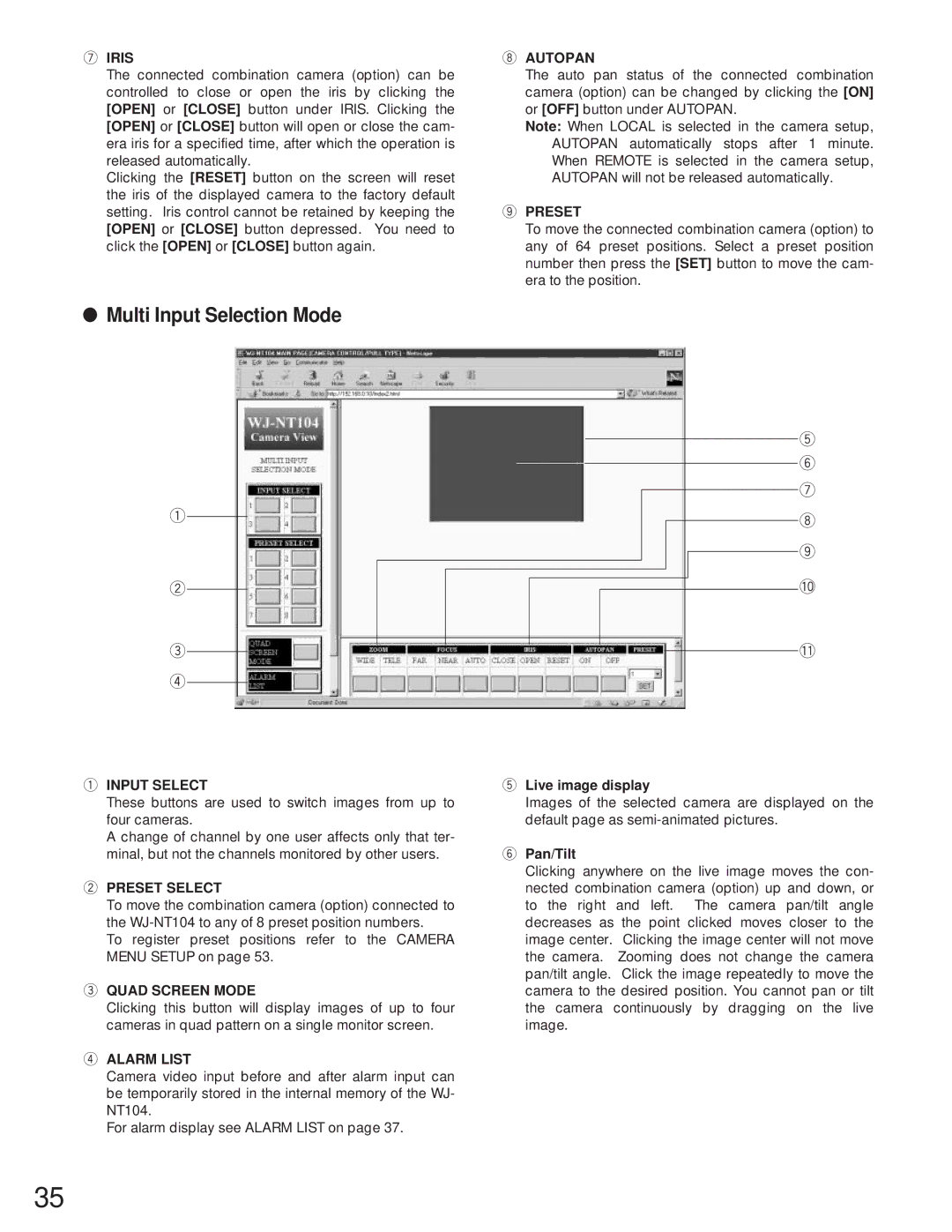uIRIS
The connected combination camera (option) can be controlled to close or open the iris by clicking the [OPEN] or [CLOSE] button under IRIS. Clicking the
[OPEN] or [CLOSE] button will open or close the cam- era iris for a specified time, after which the operation is released automatically.
Clicking the [RESET] button on the screen will reset the iris of the displayed camera to the factory default setting. Iris control cannot be retained by keeping the [OPEN] or [CLOSE] button depressed. You need to click the [OPEN] or [CLOSE] button again.
iAUTOPAN
The auto pan status of the connected combination camera (option) can be changed by clicking the [ON] or [OFF] button under AUTOPAN.
Note: When LOCAL is selected in the camera setup, AUTOPAN automatically stops after 1 minute. When REMOTE is selected in the camera setup, AUTOPAN will not be released automatically.
oPRESET
To move the connected combination camera (option) to any of 64 preset positions. Select a preset position number then press the [SET] button to move the cam- era to the position.
●Multi Input Selection Mode
q
w
e r
t y u i o !0
!1
qINPUT SELECT
These buttons are used to switch images from up to four cameras.
A change of channel by one user affects only that ter- minal, but not the channels monitored by other users.
wPRESET SELECT
To move the combination camera (option) connected to the
To register preset positions refer to the CAMERA MENU SETUP on page 53.
eQUAD SCREEN MODE
Clicking this button will display images of up to four cameras in quad pattern on a single monitor screen.
rALARM LIST
Camera video input before and after alarm input can be temporarily stored in the internal memory of the WJ- NT104.
For alarm display see ALARM LIST on page 37.
tLive image display
Images of the selected camera are displayed on the default page as
yPan/Tilt
Clicking anywhere on the live image moves the con- nected combination camera (option) up and down, or to the right and left. The camera pan/tilt angle decreases as the point clicked moves closer to the image center. Clicking the image center will not move the camera. Zooming does not change the camera pan/tilt angle. Click the image repeatedly to move the camera to the desired position. You cannot pan or tilt the camera continuously by dragging on the live image.
35