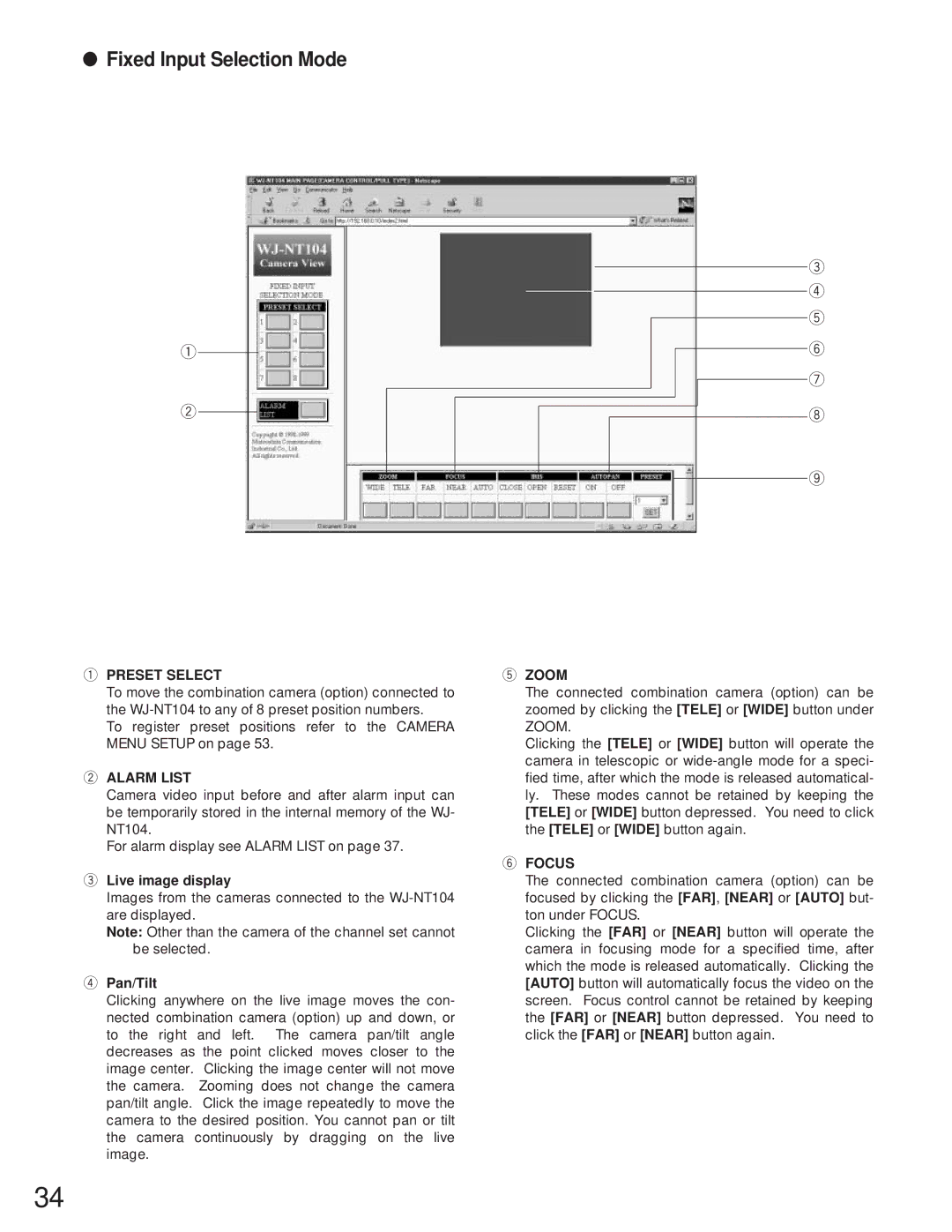●Fixed Input Selection Mode
q
w
e r t y u i
o
qPRESET SELECT
To move the combination camera (option) connected to the
To register preset positions refer to the CAMERA MENU SETUP on page 53.
wALARM LIST
Camera video input before and after alarm input can be temporarily stored in the internal memory of the WJ- NT104.
For alarm display see ALARM LIST on page 37.
eLive image display
Images from the cameras connected to the
Note: Other than the camera of the channel set cannot be selected.
rPan/Tilt
Clicking anywhere on the live image moves the con- nected combination camera (option) up and down, or to the right and left. The camera pan/tilt angle decreases as the point clicked moves closer to the image center. Clicking the image center will not move the camera. Zooming does not change the camera pan/tilt angle. Click the image repeatedly to move the camera to the desired position. You cannot pan or tilt the camera continuously by dragging on the live image.
tZOOM
The connected combination camera (option) can be zoomed by clicking the [TELE] or [WIDE] button under ZOOM.
Clicking the [TELE] or [WIDE] button will operate the camera in telescopic or
yFOCUS
The connected combination camera (option) can be focused by clicking the [FAR], [NEAR] or [AUTO] but- ton under FOCUS.
Clicking the [FAR] or [NEAR] button will operate the camera in focusing mode for a specified time, after which the mode is released automatically. Clicking the [AUTO] button will automatically focus the video on the screen. Focus control cannot be retained by keeping the [FAR] or [NEAR] button depressed. You need to click the [FAR] or [NEAR] button again.
34