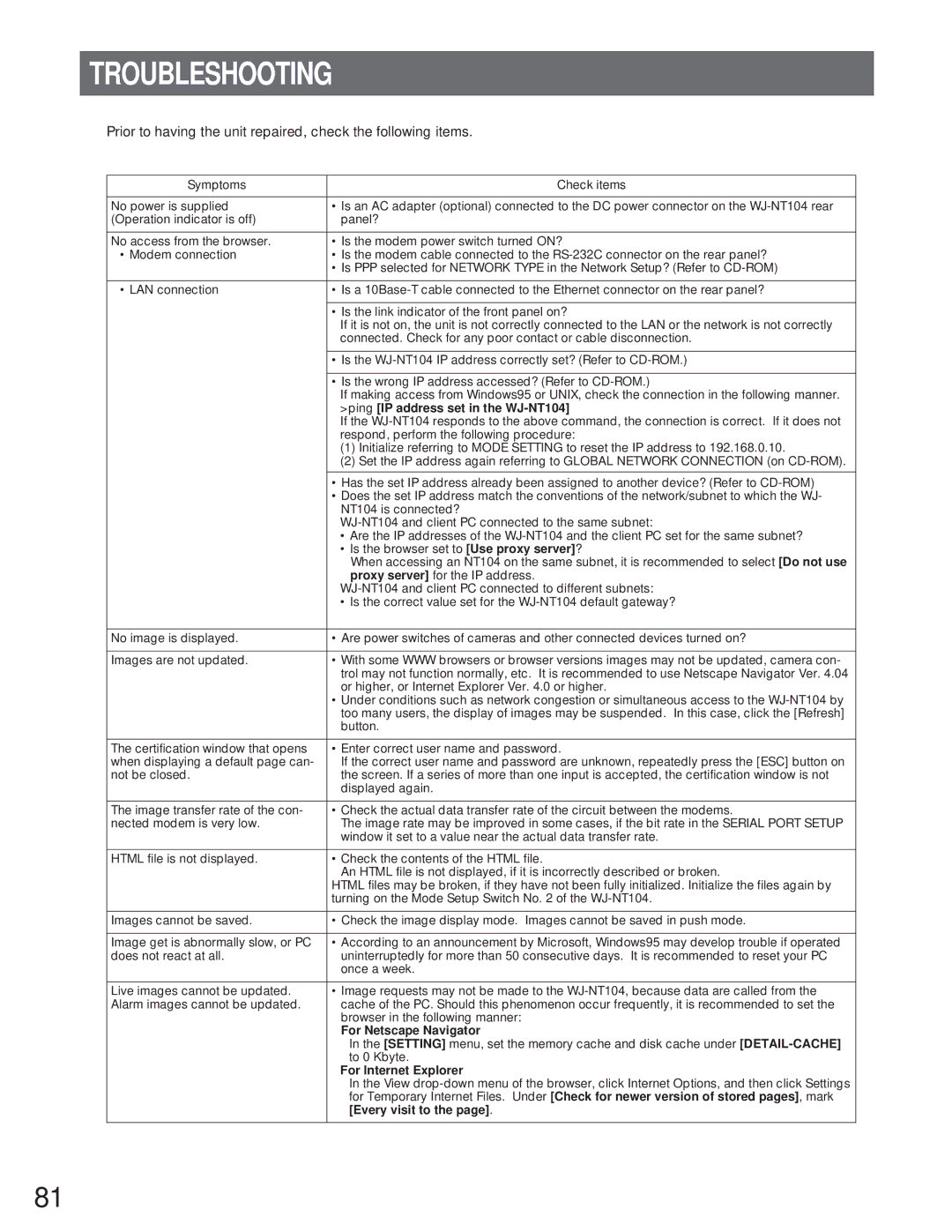TROUBLESHOOTING
Prior to having the unit repaired, check the following items.
Symptoms | Check items |
|
|
No power is supplied | • Is an AC adapter (optional) connected to the DC power connector on the |
(Operation indicator is off) | panel? |
|
|
No access from the browser. | • Is the modem power switch turned ON? |
• Modem connection | • Is the modem cable connected to the |
| • Is PPP selected for NETWORK TYPE in the Network Setup? (Refer to |
|
|
• LAN connection | • Is a |
|
|
| • Is the link indicator of the front panel on? |
| If it is not on, the unit is not correctly connected to the LAN or the network is not correctly |
| connected. Check for any poor contact or cable disconnection. |
|
|
| • Is the |
|
|
| • Is the wrong IP address accessed? (Refer to |
| If making access from Windows95 or UNIX, check the connection in the following manner. |
| >ping [IP address set in the |
| If the |
| respond, perform the following procedure: |
| (1) Initialize referring to MODE SETTING to reset the IP address to 192.168.0.10. |
| (2) Set the IP address again referring to GLOBAL NETWORK CONNECTION (on |
|
|
| • Has the set IP address already been assigned to another device? (Refer to |
| • Does the set IP address match the conventions of the network/subnet to which the WJ- |
| NT104 is connected? |
| |
| • Are the IP addresses of the |
| • Is the browser set to [Use proxy server]? |
| When accessing an NT104 on the same subnet, it is recommended to select [Do not use |
| proxy server] for the IP address. |
| |
| • Is the correct value set for the |
|
|
No image is displayed. | • Are power switches of cameras and other connected devices turned on? |
|
|
Images are not updated. | • With some WWW browsers or browser versions images may not be updated, camera con- |
| trol may not function normally, etc. It is recommended to use Netscape Navigator Ver. 4.04 |
| or higher, or Internet Explorer Ver. 4.0 or higher. |
| • Under conditions such as network congestion or simultaneous access to the |
| too many users, the display of images may be suspended. In this case, click the [Refresh] |
| button. |
|
|
The certification window that opens | • Enter correct user name and password. |
when displaying a default page can- | If the correct user name and password are unknown, repeatedly press the [ESC] button on |
not be closed. | the screen. If a series of more than one input is accepted, the certification window is not |
| displayed again. |
|
|
The image transfer rate of the con- | • Check the actual data transfer rate of the circuit between the modems. |
nected modem is very low. | The image rate may be improved in some cases, if the bit rate in the SERIAL PORT SETUP |
| window it set to a value near the actual data transfer rate. |
|
|
HTML file is not displayed. | • Check the contents of the HTML file. |
| An HTML file is not displayed, if it is incorrectly described or broken. |
| HTML files may be broken, if they have not been fully initialized. Initialize the files again by |
| turning on the Mode Setup Switch No. 2 of the |
|
|
Images cannot be saved. | • Check the image display mode. Images cannot be saved in push mode. |
|
|
Image get is abnormally slow, or PC | • According to an announcement by Microsoft, Windows95 may develop trouble if operated |
does not react at all. | uninterruptedly for more than 50 consecutive days. It is recommended to reset your PC |
| once a week. |
|
|
Live images cannot be updated. | • Image requests may not be made to the |
Alarm images cannot be updated. | cache of the PC. Should this phenomenon occur frequently, it is recommended to set the |
| browser in the following manner: |
| For Netscape Navigator |
| In the [SETTING] menu, set the memory cache and disk cache under |
| to 0 Kbyte. |
| For Internet Explorer |
| In the View |
| for Temporary Internet Files. Under [Check for newer version of stored pages], mark |
| [Every visit to the page]. |
|
|
81