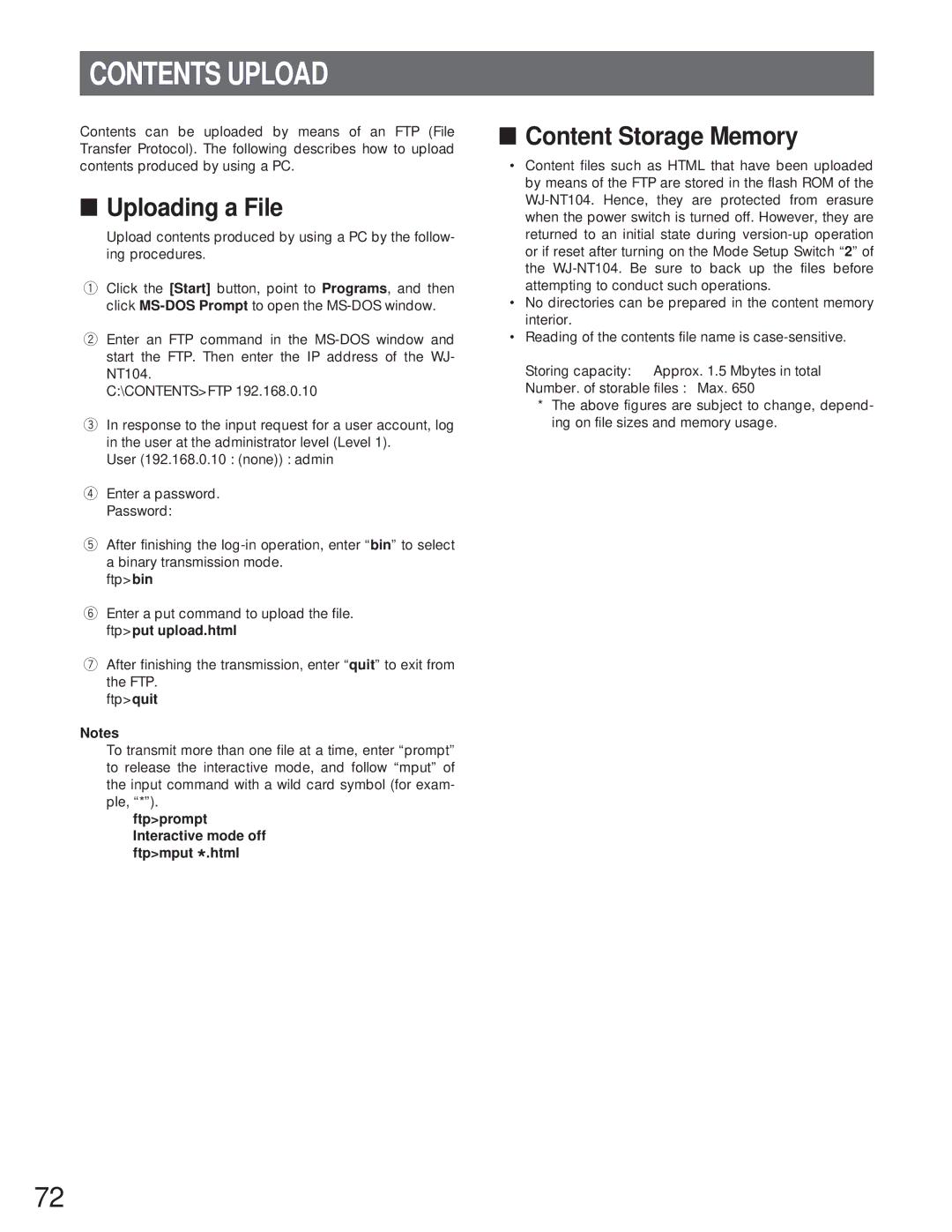CONTENTS UPLOAD
Contents can be uploaded by means of an FTP (File Transfer Protocol). The following describes how to upload contents produced by using a PC.
■Uploading a File
Upload contents produced by using a PC by the follow- ing procedures.
qClick the [Start] button, point to Programs, and then click
wEnter an FTP command in the
C:\CONTENTS>FTP 192.168.0.10
eIn response to the input request for a user account, log in the user at the administrator level (Level 1).
User (192.168.0.10 : (none)) : admin
rEnter a password. Password:
tAfter finishing the
ftp>bin
yEnter a put command to upload the file. ftp>put upload.html
uAfter finishing the transmission, enter “quit” to exit from the FTP.
ftp>quit
Notes
To transmit more than one file at a time, enter “prompt” to release the interactive mode, and follow “mput” of the input command with a wild card symbol (for exam- ple, “*”).
ftp>prompt Interactive mode off ftp>mput *.html
■Content Storage Memory
•Content files such as HTML that have been uploaded by means of the FTP are stored in the flash ROM of the
•No directories can be prepared in the content memory interior.
•Reading of the contents file name is
Storing capacity: Approx. 1.5 Mbytes in total
Number. of storable files : Max. 650
*The above figures are subject to change, depend- ing on file sizes and memory usage.
72