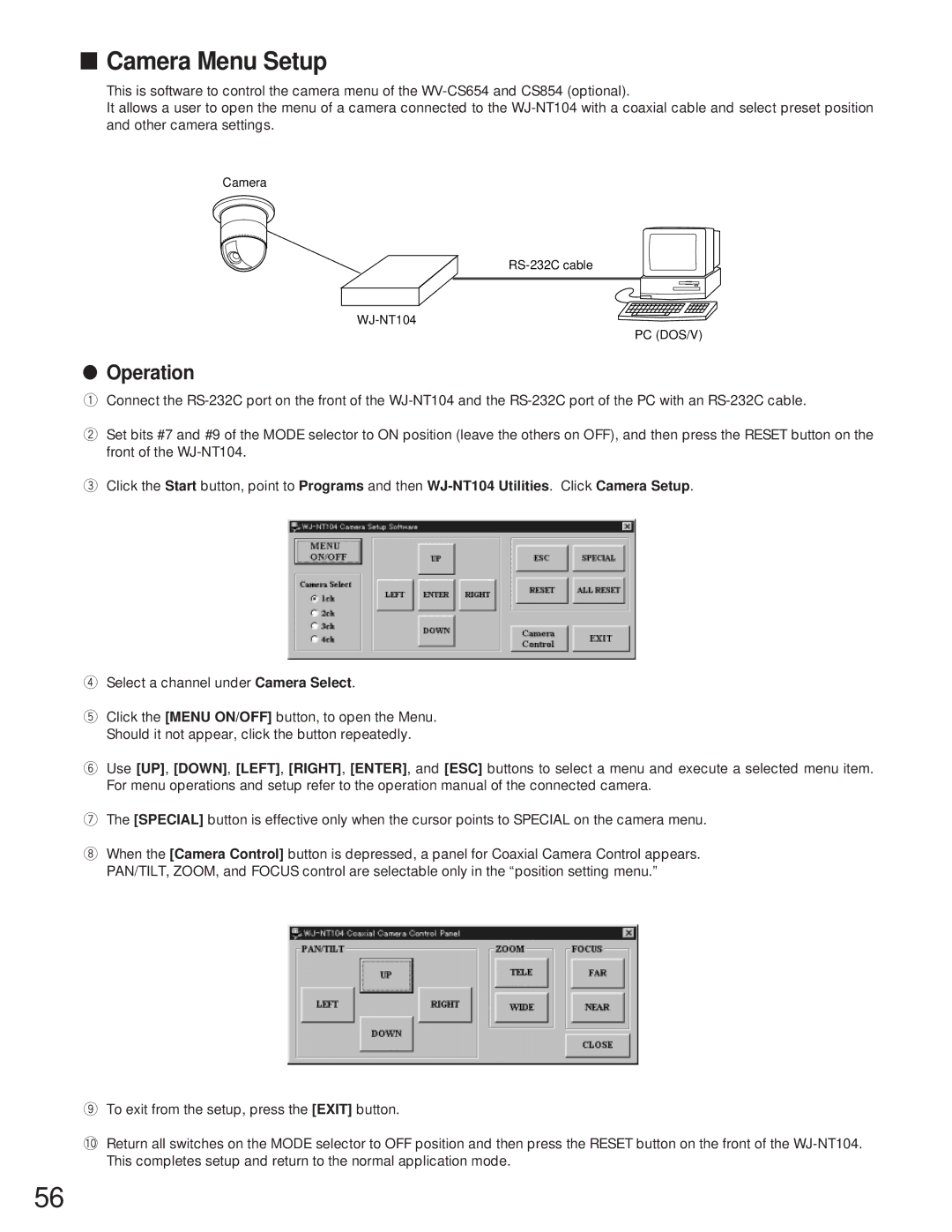■Camera Menu Setup
This is software to control the camera menu of the
It allows a user to open the menu of a camera connected to the
Camera
PC (DOS/V)
●Operation
qConnect the
wSet bits #7 and #9 of the MODE selector to ON position (leave the others on OFF), and then press the RESET button on the front of the
eClick the Start button, point to Programs and then
rSelect a channel under Camera Select.
tClick the [MENU ON/OFF] button, to open the Menu. Should it not appear, click the button repeatedly.
yUse [UP], [DOWN], [LEFT], [RIGHT], [ENTER], and [ESC] buttons to select a menu and execute a selected menu item. For menu operations and setup refer to the operation manual of the connected camera.
uThe [SPECIAL] button is effective only when the cursor points to SPECIAL on the camera menu.
iWhen the [Camera Control] button is depressed, a panel for Coaxial Camera Control appears. PAN/TILT, ZOOM, and FOCUS control are selectable only in the “position setting menu.”
oTo exit from the setup, press the [EXIT] button.
!0Return all switches on the MODE selector to OFF position and then press the RESET button on the front of the
56