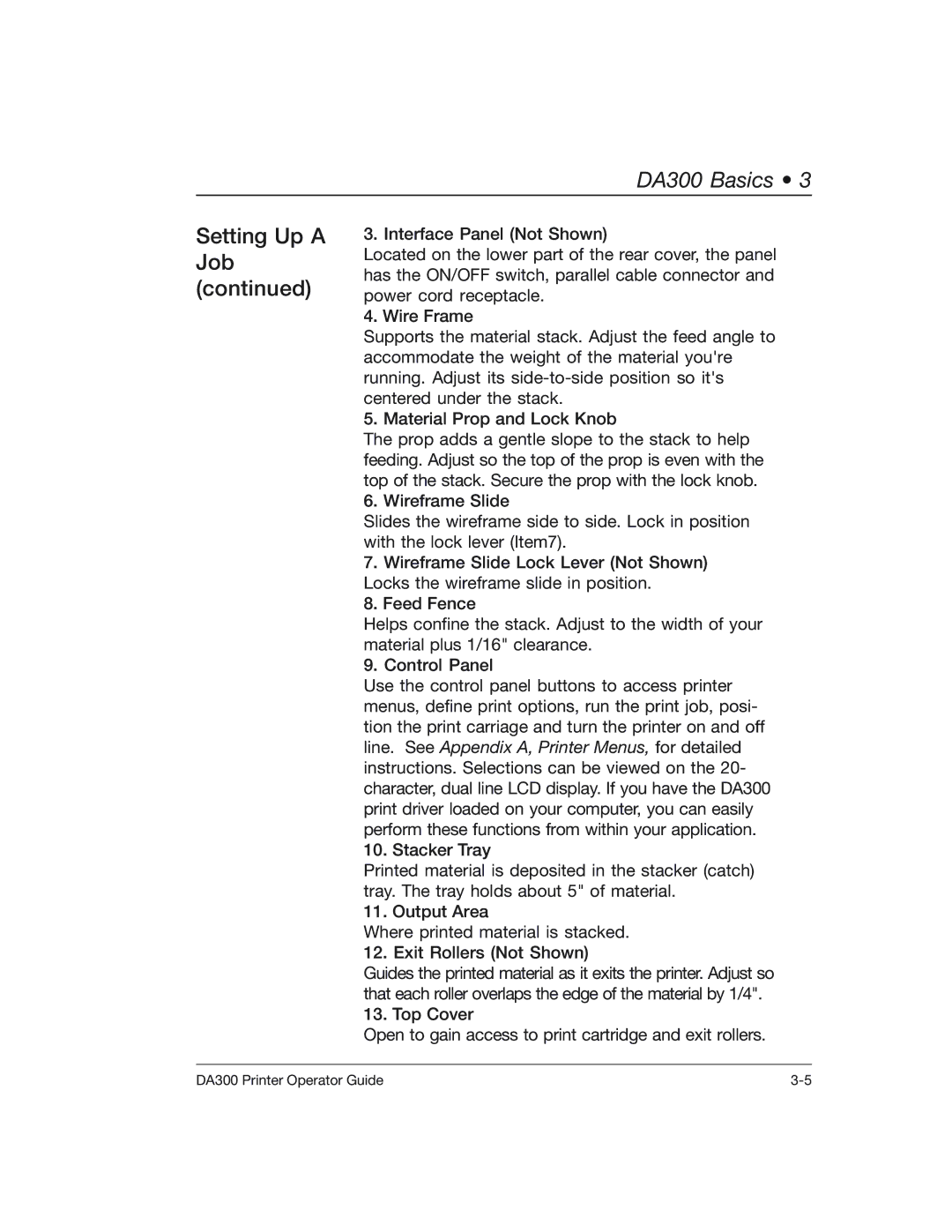DA300 Basics • 3
Setting Up A Job (continued)
3. Interface Panel (Not Shown)
Located on the lower part of the rear cover, the panel has the ON/OFF switch, parallel cable connector and power cord receptacle.
4. Wire Frame
Supports the material stack. Adjust the feed angle to accommodate the weight of the material you're running. Adjust its
5. Material Prop and Lock Knob
The prop adds a gentle slope to the stack to help feeding. Adjust so the top of the prop is even with the top of the stack. Secure the prop with the lock knob.
6. Wireframe Slide
Slides the wireframe side to side. Lock in position with the lock lever (Item7).
7.Wireframe Slide Lock Lever (Not Shown) Locks the wireframe slide in position.
8.Feed Fence
Helps confine the stack. Adjust to the width of your material plus 1/16" clearance.
9. Control Panel
Use the control panel buttons to access printer menus, define print options, run the print job, posi- tion the print carriage and turn the printer on and off line. See Appendix A, Printer Menus, for detailed instructions. Selections can be viewed on the 20- character, dual line LCD display. If you have the DA300 print driver loaded on your computer, you can easily perform these functions from within your application. 10. Stacker Tray
Printed material is deposited in the stacker (catch) tray. The tray holds about 5" of material.
11. Output Area
Where printed material is stacked.
12. Exit Rollers (Not Shown)
Guides the printed material as it exits the printer. Adjust so that each roller overlaps the edge of the material by 1/4". 13. Top Cover
Open to gain access to print cartridge and exit rollers.
DA300 Printer Operator Guide |