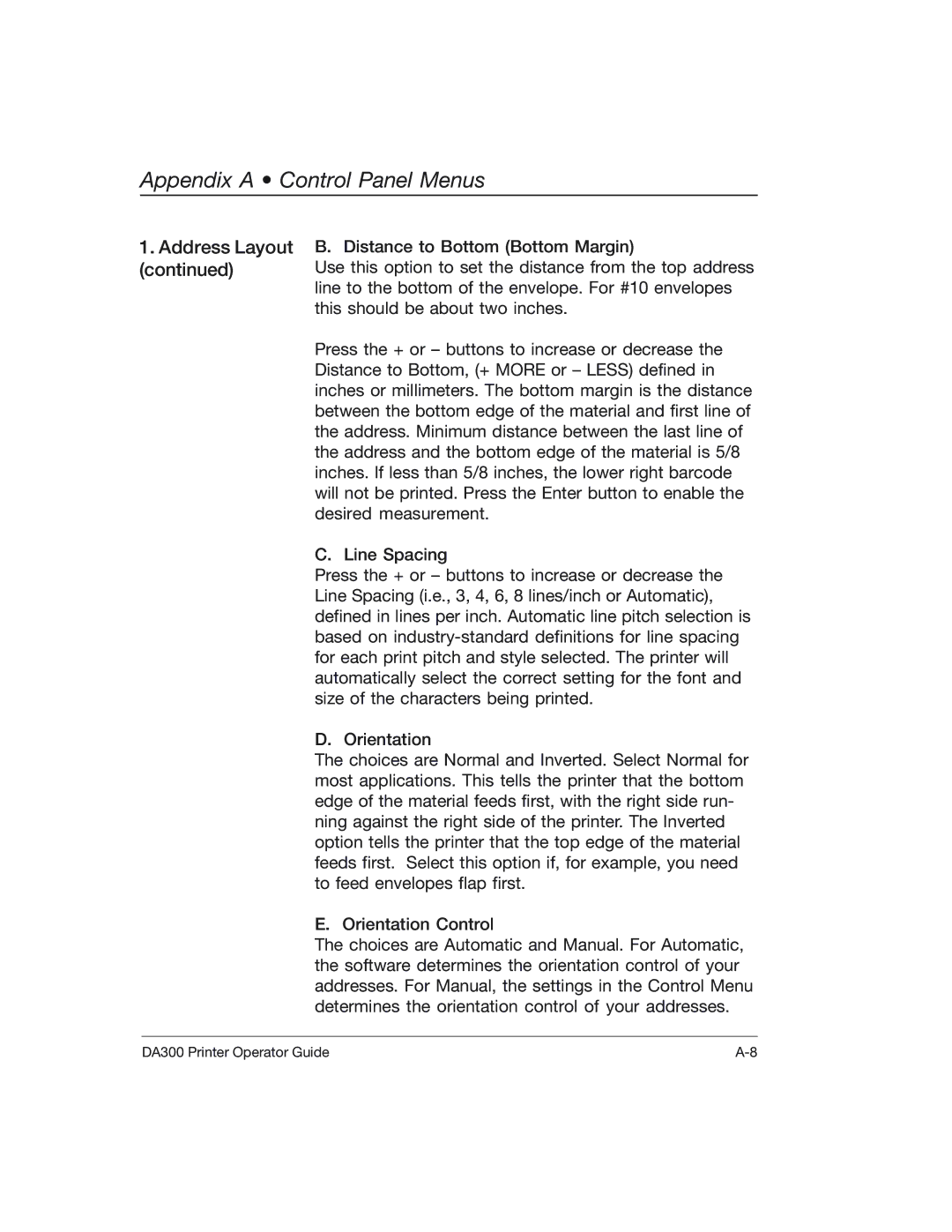Appendix A • Control Panel Menus
1.Address Layout (continued)
B. Distance to Bottom (Bottom Margin)
Use this option to set the distance from the top address line to the bottom of the envelope. For #10 envelopes this should be about two inches.
Press the + or – buttons to increase or decrease the Distance to Bottom, (+ MORE or – LESS) defined in inches or millimeters. The bottom margin is the distance between the bottom edge of the material and first line of the address. Minimum distance between the last line of the address and the bottom edge of the material is 5/8 inches. If less than 5/8 inches, the lower right barcode will not be printed. Press the Enter button to enable the desired measurement.
C. Line Spacing
Press the + or – buttons to increase or decrease the Line Spacing (i.e., 3, 4, 6, 8 lines/inch or Automatic), defined in lines per inch. Automatic line pitch selection is based on
D. Orientation
The choices are Normal and Inverted. Select Normal for most applications. This tells the printer that the bottom edge of the material feeds first, with the right side run- ning against the right side of the printer. The Inverted option tells the printer that the top edge of the material feeds first. Select this option if, for example, you need to feed envelopes flap first.
E. Orientation Control
The choices are Automatic and Manual. For Automatic, the software determines the orientation control of your addresses. For Manual, the settings in the Control Menu determines the orientation control of your addresses.
DA300 Printer Operator Guide |