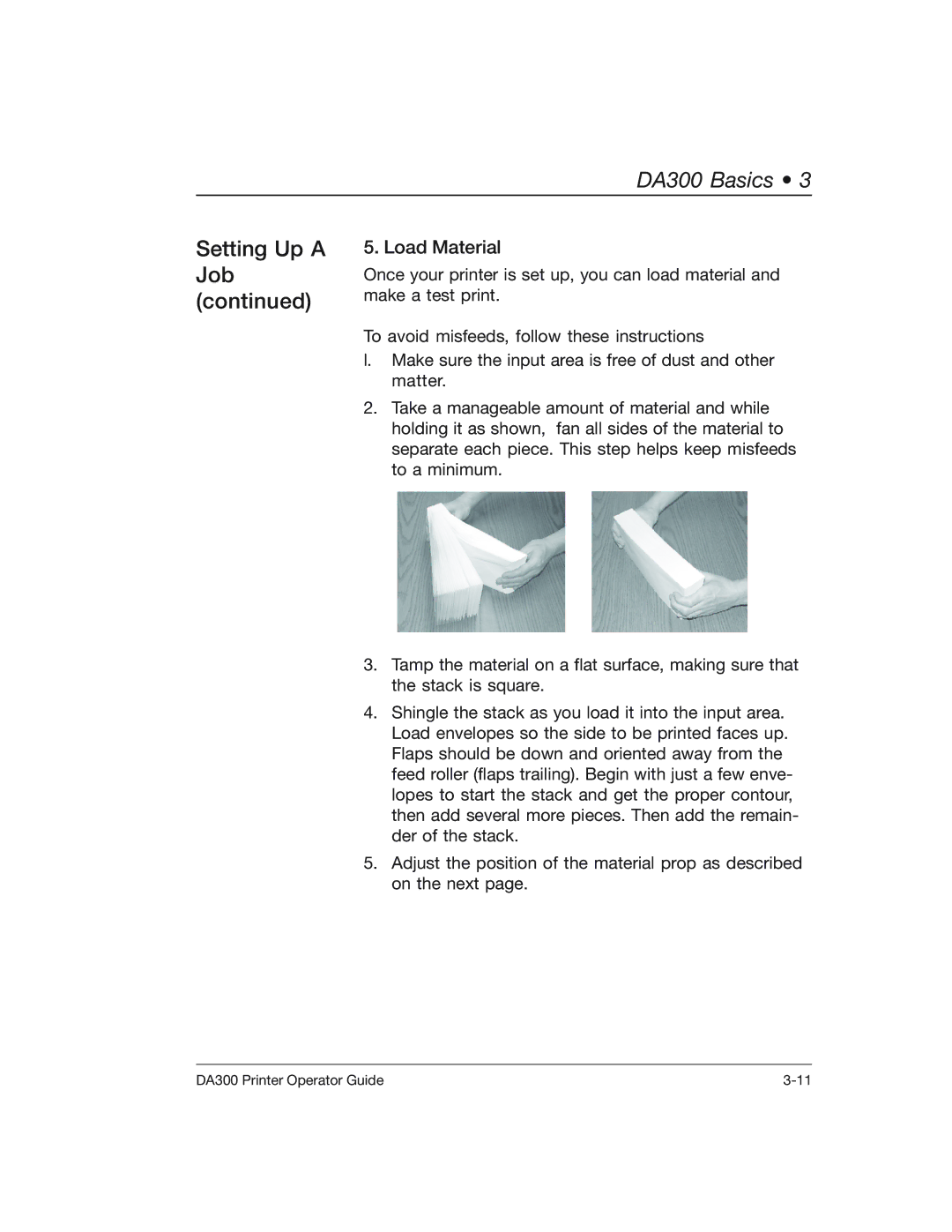DA300 Basics • 3
Setting Up A Job (continued)
5. Load Material
Once your printer is set up, you can load material and make a test print.
To avoid misfeeds, follow these instructions
l.Make sure the input area is free of dust and other matter.
2.Take a manageable amount of material and while holding it as shown, fan all sides of the material to separate each piece. This step helps keep misfeeds to a minimum.
3.Tamp the material on a flat surface, making sure that the stack is square.
4.Shingle the stack as you load it into the input area. Load envelopes so the side to be printed faces up. Flaps should be down and oriented away from the feed roller (flaps trailing). Begin with just a few enve- lopes to start the stack and get the proper contour, then add several more pieces. Then add the remain- der of the stack.
5.Adjust the position of the material prop as described on the next page.
DA300 Printer Operator Guide |