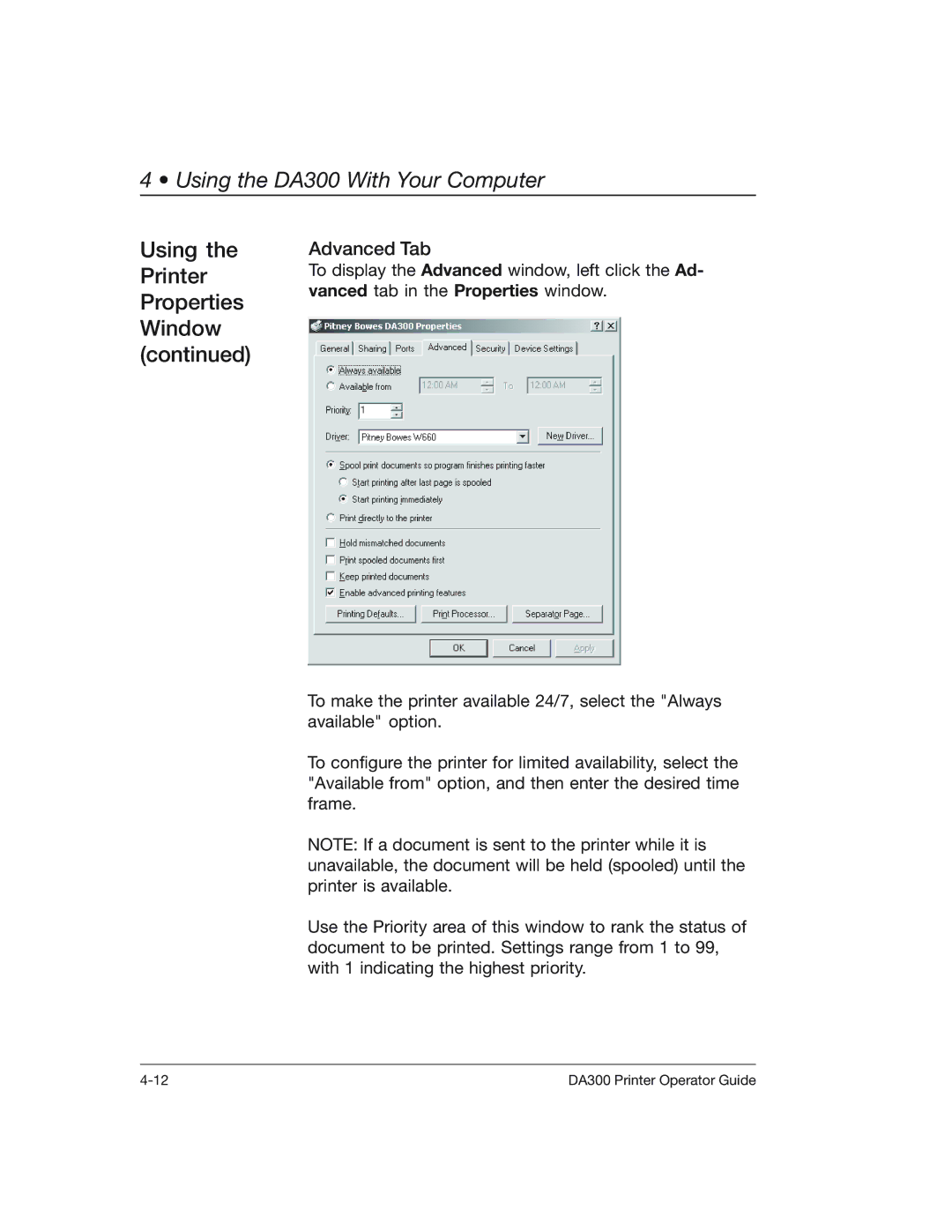4 • Using the DA300 With Your Computer
Using the | Advanced Tab |
Printer | To display the Advanced window, left click the Ad- |
Properties | vanced tab in the Properties window. |
| |
Window |
|
(continued) |
|
To make the printer available 24/7, select the "Always available" option.
To configure the printer for limited availability, select the "Available from" option, and then enter the desired time frame.
NOTE: If a document is sent to the printer while it is unavailable, the document will be held (spooled) until the printer is available.
Use the Priority area of this window to rank the status of document to be printed. Settings range from 1 to 99, with 1 indicating the highest priority.
DA300 Printer Operator Guide |