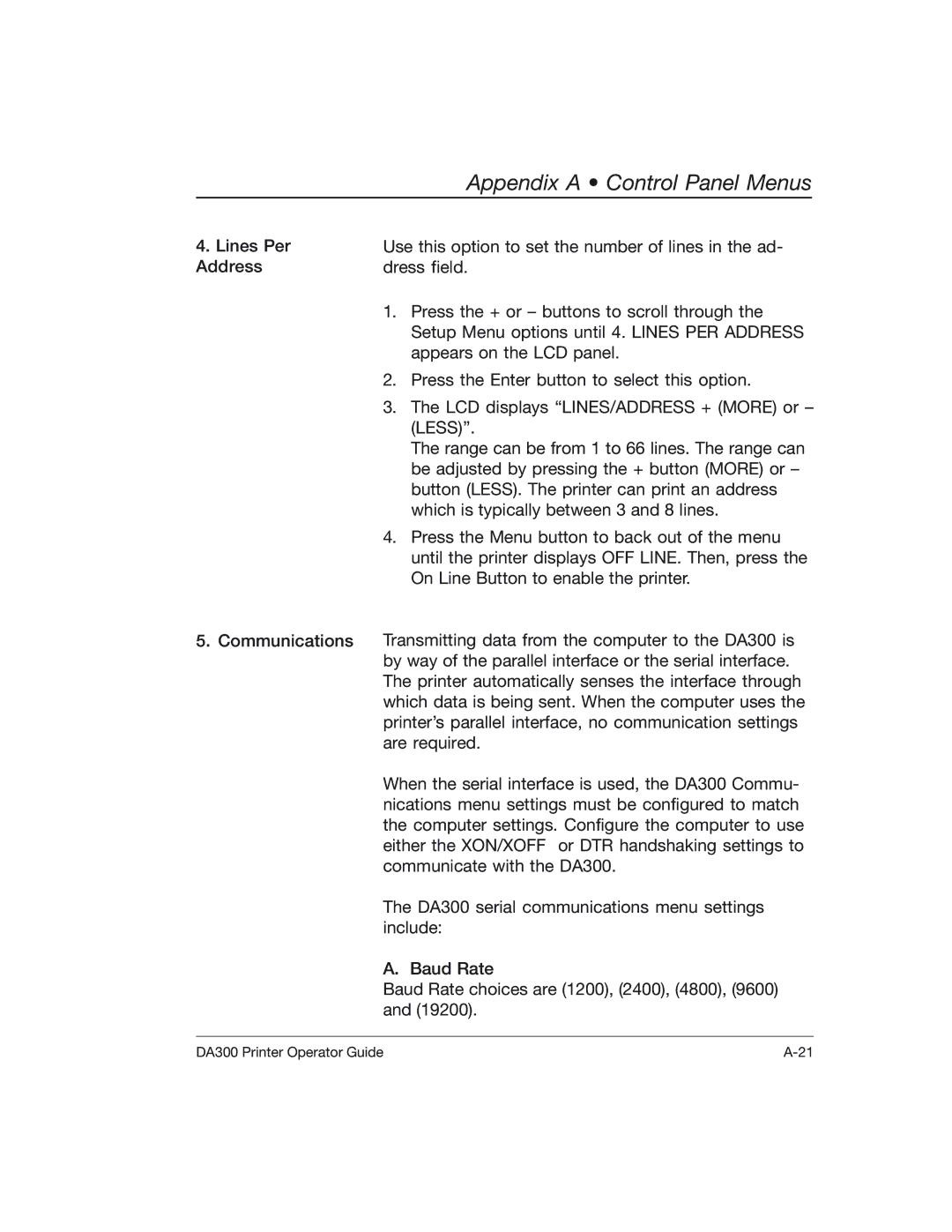Appendix A • Control Panel Menus
4.Lines Per Address
5. Communications
Use this option to set the number of lines in the ad- dress field.
1.Press the + or – buttons to scroll through the Setup Menu options until 4. LINES PER ADDRESS appears on the LCD panel.
2.Press the Enter button to select this option.
3.The LCD displays “LINES/ADDRESS + (MORE) or – (LESS)”.
The range can be from 1 to 66 lines. The range can be adjusted by pressing the + button (MORE) or – button (LESS). The printer can print an address which is typically between 3 and 8 lines.
4.Press the Menu button to back out of the menu until the printer displays OFF LINE. Then, press the On Line Button to enable the printer.
Transmitting data from the computer to the DA300 is by way of the parallel interface or the serial interface. The printer automatically senses the interface through which data is being sent. When the computer uses the printer’s parallel interface, no communication settings are required.
When the serial interface is used, the DA300 Commu- nications menu settings must be configured to match the computer settings. Configure the computer to use either the XON/XOFF or DTR handshaking settings to communicate with the DA300.
The DA300 serial communications menu settings include:
A. Baud Rate
Baud Rate choices are (1200), (2400), (4800), (9600) and (19200).
DA300 Printer Operator Guide |