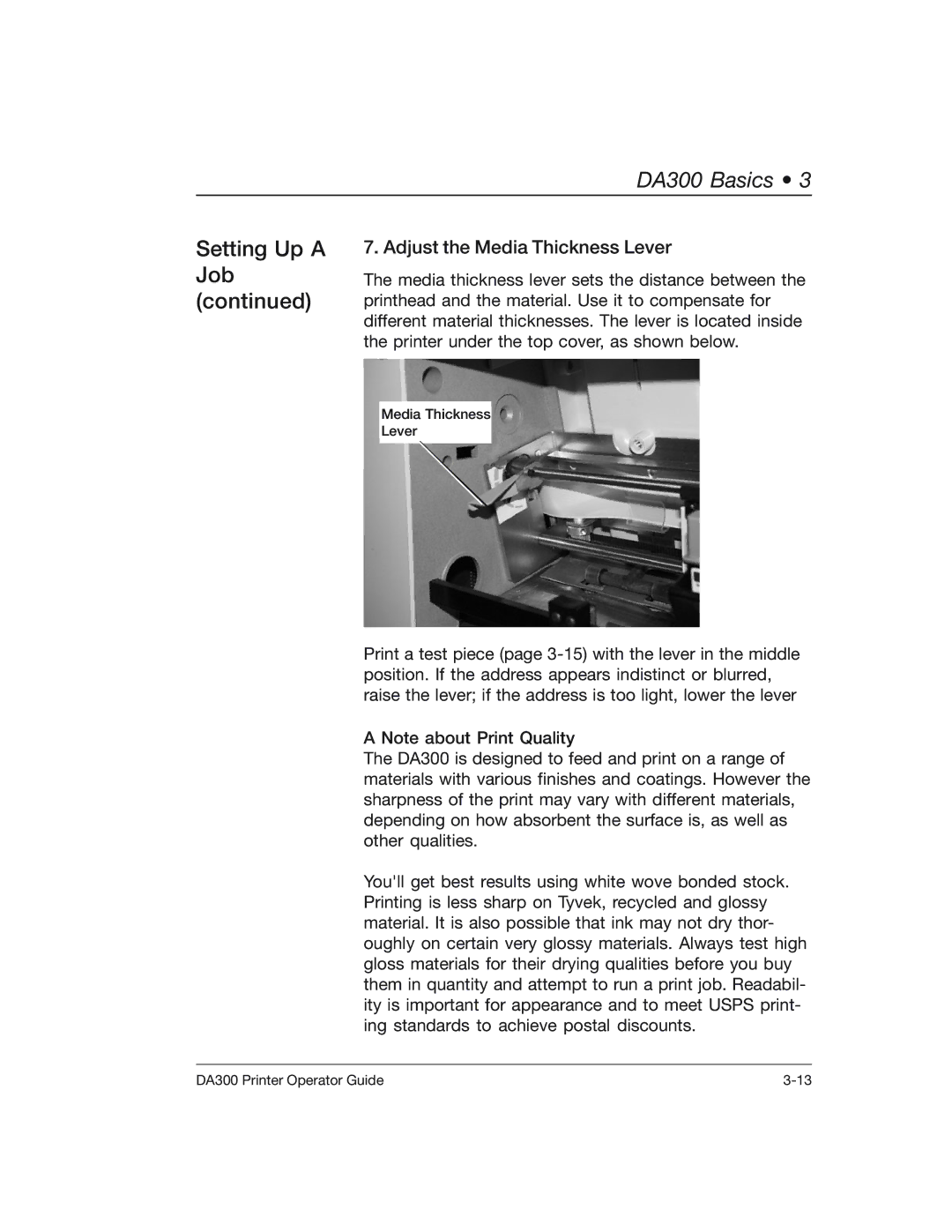DA300 Basics • 3
Setting Up A Job (continued)
7. Adjust the Media Thickness Lever
The media thickness lever sets the distance between the printhead and the material. Use it to compensate for different material thicknesses. The lever is located inside the printer under the top cover, as shown below.
Media Thickness
Lever
Print a test piece (page
A Note about Print Quality
The DA300 is designed to feed and print on a range of materials with various finishes and coatings. However the sharpness of the print may vary with different materials, depending on how absorbent the surface is, as well as other qualities.
You'll get best results using white wove bonded stock. Printing is less sharp on Tyvek, recycled and glossy material. It is also possible that ink may not dry thor- oughly on certain very glossy materials. Always test high gloss materials for their drying qualities before you buy them in quantity and attempt to run a print job. Readabil- ity is important for appearance and to meet USPS print- ing standards to achieve postal discounts.
DA300 Printer Operator Guide |