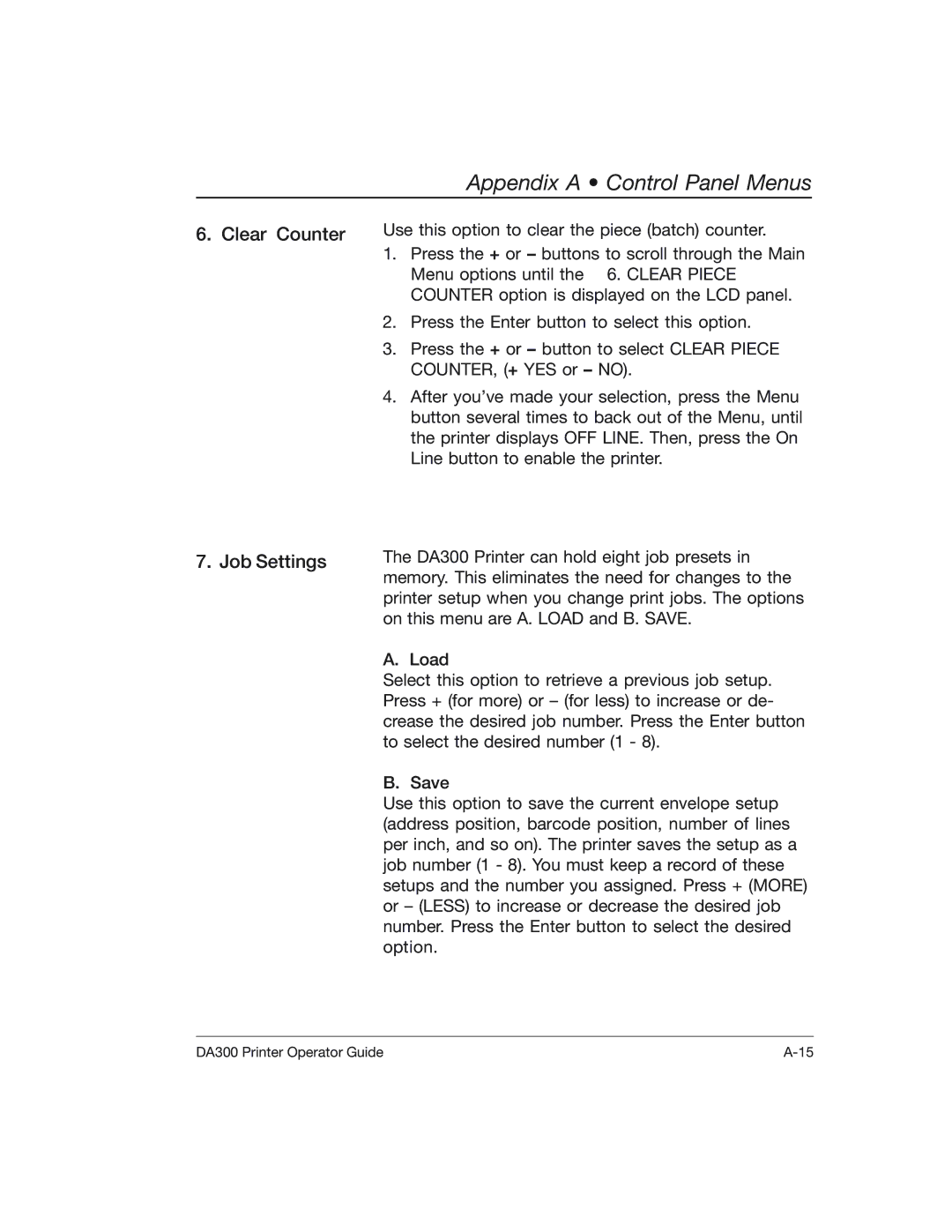Appendix A • Control Panel Menus
6. Clear Counter
7. Job Settings
Use this option to clear the piece (batch) counter.
1. Press the + or – buttons to scroll through the Main Menu options until the 6. CLEAR PIECE COUNTER option is displayed on the LCD panel.
2.Press the Enter button to select this option.
3.Press the + or – button to select CLEAR PIECE COUNTER, (+ YES or – NO).
4.After you’ve made your selection, press the Menu button several times to back out of the Menu, until the printer displays OFF LINE. Then, press the On Line button to enable the printer.
The DA300 Printer can hold eight job presets in memory. This eliminates the need for changes to the printer setup when you change print jobs. The options on this menu are A. LOAD and B. SAVE.
A. Load
Select this option to retrieve a previous job setup. Press + (for more) or – (for less) to increase or de- crease the desired job number. Press the Enter button to select the desired number (1 - 8).
B. Save
Use this option to save the current envelope setup (address position, barcode position, number of lines per inch, and so on). The printer saves the setup as a job number (1 - 8). You must keep a record of these setups and the number you assigned. Press + (MORE) or – (LESS) to increase or decrease the desired job number. Press the Enter button to select the desired option.
DA300 Printer Operator Guide |