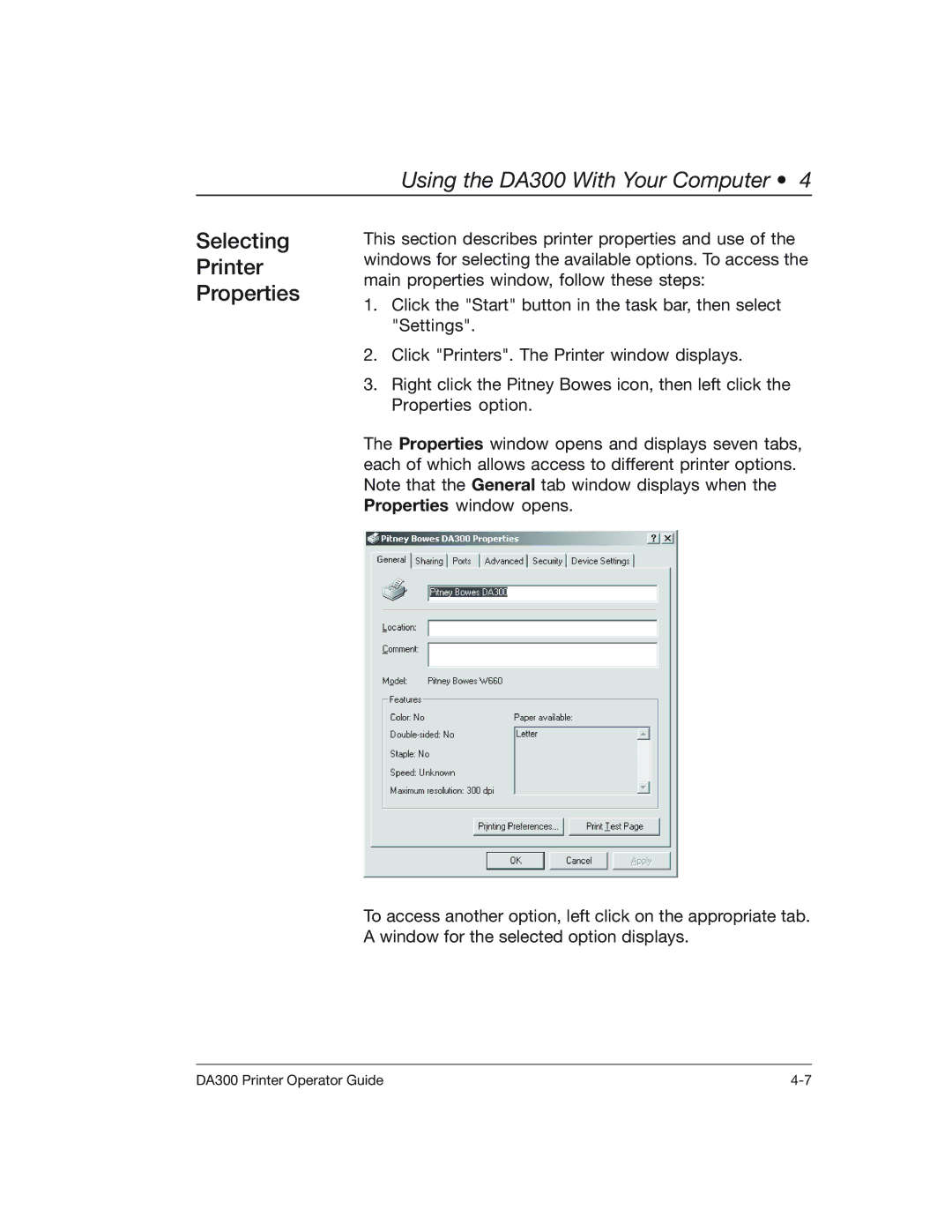Using the DA300 With Your Computer • 4
Selecting
Printer
Properties
This section describes printer properties and use of the windows for selecting the available options. To access the main properties window, follow these steps:
1.Click the "Start" button in the task bar, then select "Settings".
2.Click "Printers". The Printer window displays.
3.Right click the Pitney Bowes icon, then left click the Properties option.
The Properties window opens and displays seven tabs, each of which allows access to different printer options. Note that the General tab window displays when the Properties window opens.
To access another option, left click on the appropriate tab. A window for the selected option displays.
DA300 Printer Operator Guide |