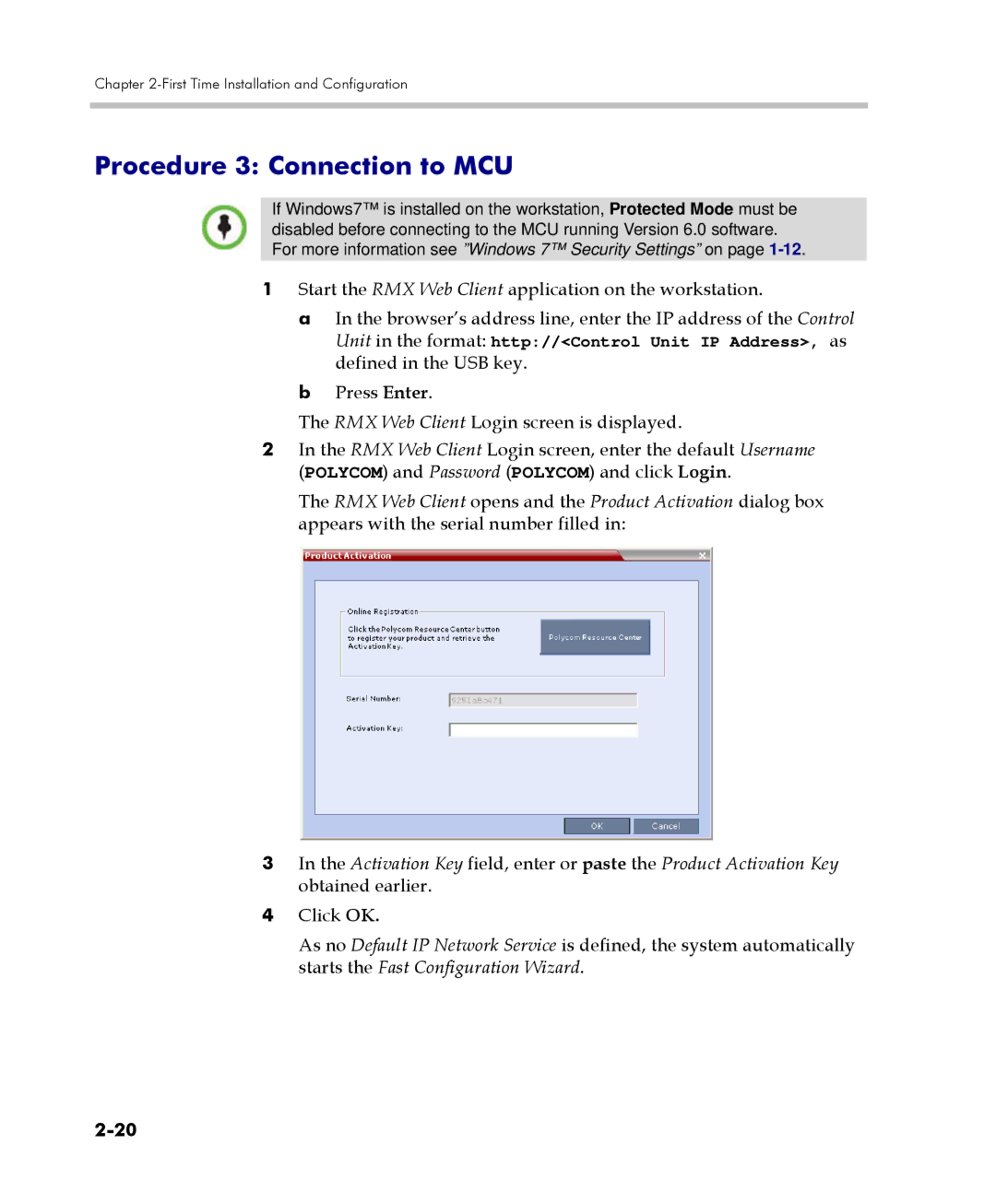Chapter
Procedure 3: Connection to MCU
If Windows7™ is installed on the workstation, Protected Mode must be disabled before connecting to the MCU running Version 6.0 software. For more information see ”Windows 7™ Security Settings” on page
1Start the RMX Web Client application on the workstation.
a In the browser’s address line, enter the IP address of the Control Unit in the format: http://<Control Unit IP Address>, as defined in the USB key.
b Press Enter.
The RMX Web Client Login screen is displayed.
2In the RMX Web Client Login screen, enter the default Username (POLYCOM) and Password (POLYCOM) and click Login.
The RMX Web Client opens and the Product Activation dialog box appears with the serial number filled in:
3In the Activation Key field, enter or paste the Product Activation Key obtained earlier.
4Click OK.
As no Default IP Network Service is defined, the system automatically starts the Fast Configuration Wizard.