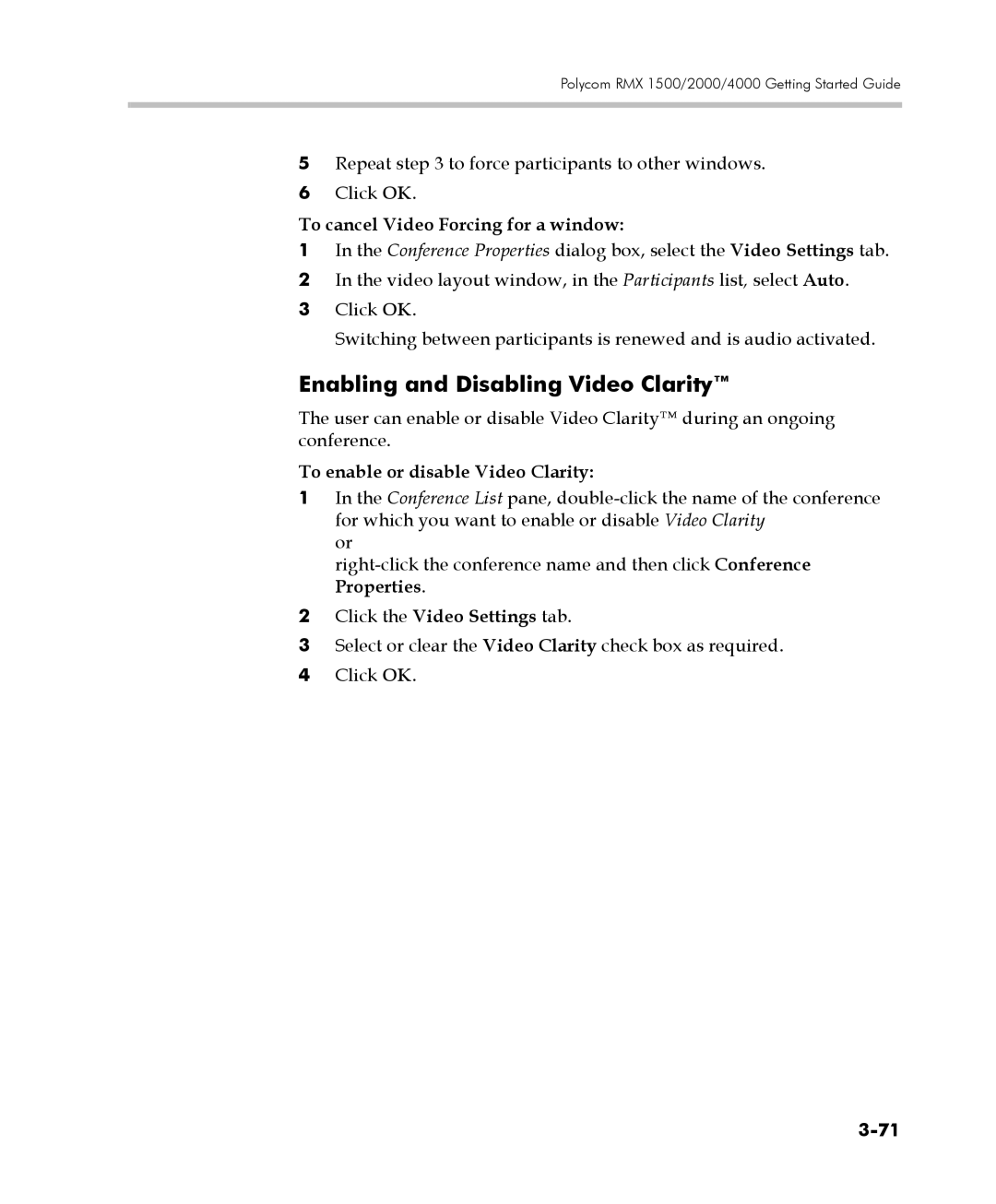Polycom RMX 1500/2000/4000 Getting Started Guide
5Repeat step 3 to force participants to other windows.
6Click OK.
To cancel Video Forcing for a window:
1In the Conference Properties dialog box, select the Video Settings tab.
2In the video layout window, in the Participants list, select Auto.
3Click OK.
Switching between participants is renewed and is audio activated.
Enabling and Disabling Video Clarity™
The user can enable or disable Video Clarity™ during an ongoing conference.
To enable or disable Video Clarity:
1In the Conference List pane,
or
2Click the Video Settings tab.
3Select or clear the Video Clarity check box as required.
4Click OK.