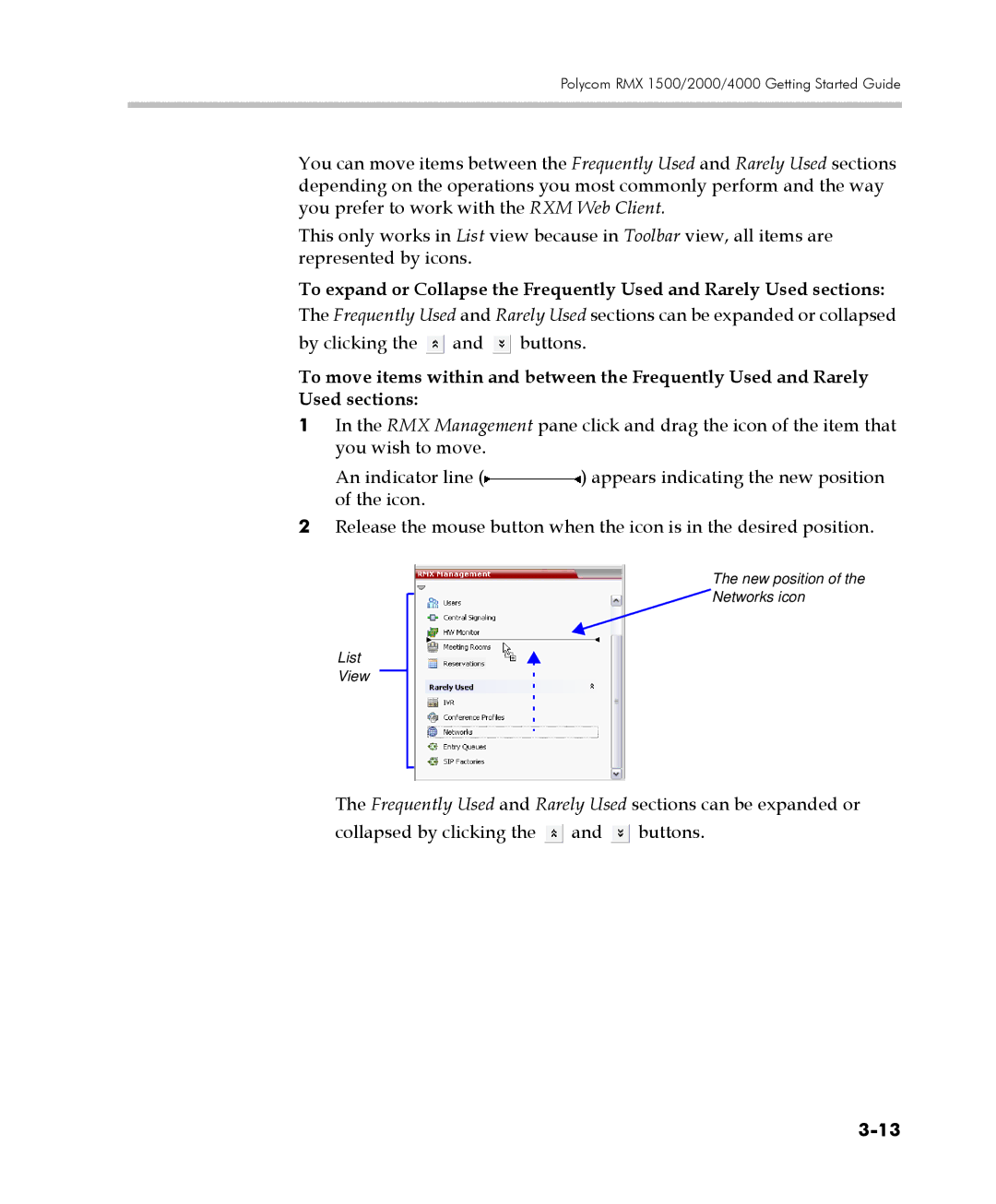Polycom RMX 1500/2000/4000 Getting Started Guide
You can move items between the Frequently Used and Rarely Used sections depending on the operations you most commonly perform and the way you prefer to work with the RXM Web Client.
This only works in List view because in Toolbar view, all items are represented by icons.
To expand or Collapse the Frequently Used and Rarely Used sections:
The Frequently Used and Rarely Used sections can be expanded or collapsed by clicking the ![]() and
and ![]() buttons.
buttons.
To move items within and between the Frequently Used and Rarely Used sections:
1In the RMX Management pane click and drag the icon of the item that you wish to move.
An indicator line (![]() ) appears indicating the new position of the icon.
) appears indicating the new position of the icon.
2Release the mouse button when the icon is in the desired position.
List
View
The new position of the  Networks icon
Networks icon
The Frequently Used and Rarely Used sections can be expanded or collapsed by clicking the ![]() and
and ![]() buttons.
buttons.