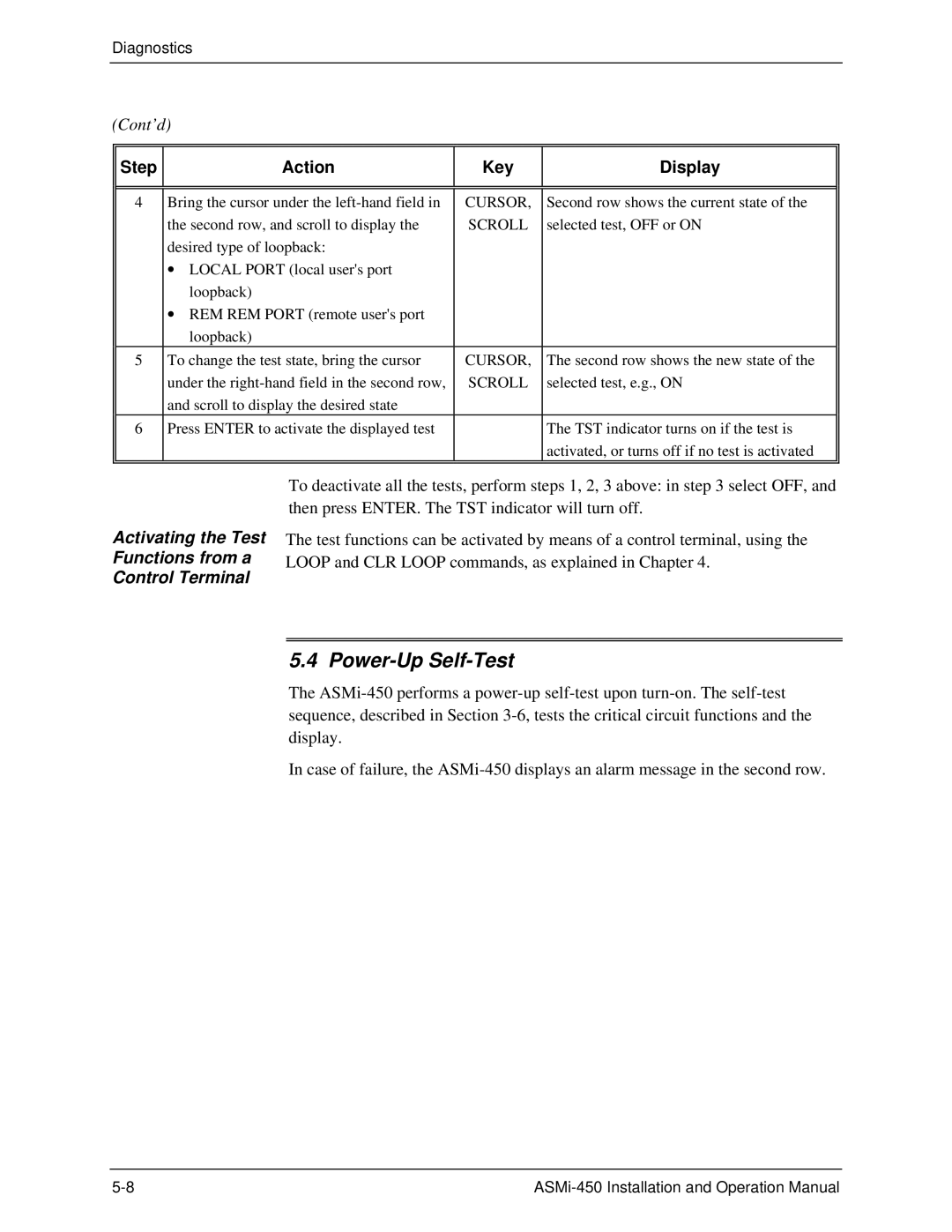Diagnostics
(Cont’d)
Step | Action | Key | Display |
|
|
|
|
|
|
|
|
4 | Bring the cursor under the | CURSOR, | Second row shows the current state of the |
| the second row, and scroll to display the | SCROLL | selected test, OFF or ON |
| desired type of loopback: |
|
|
| ∙ LOCAL PORT (local user's port |
|
|
| loopback) |
|
|
| ∙ REM REM PORT (remote user's port |
|
|
| loopback) |
|
|
5 | To change the test state, bring the cursor | CURSOR, | The second row shows the new state of the |
| under the | SCROLL | selected test, e.g., ON |
| and scroll to display the desired state |
|
|
6 | Press ENTER to activate the displayed test |
| The TST indicator turns on if the test is |
|
|
| activated, or turns off if no test is activated |
|
|
|
|
Activating the Test Functions from a Control Terminal
To deactivate all the tests, perform steps 1, 2, 3 above: in step 3 select OFF, and then press ENTER. The TST indicator will turn off.
The test functions can be activated by means of a control terminal, using the LOOP and CLR LOOP commands, as explained in Chapter 4.
5.4 Power-Up Self-Test
The
In case of failure, the