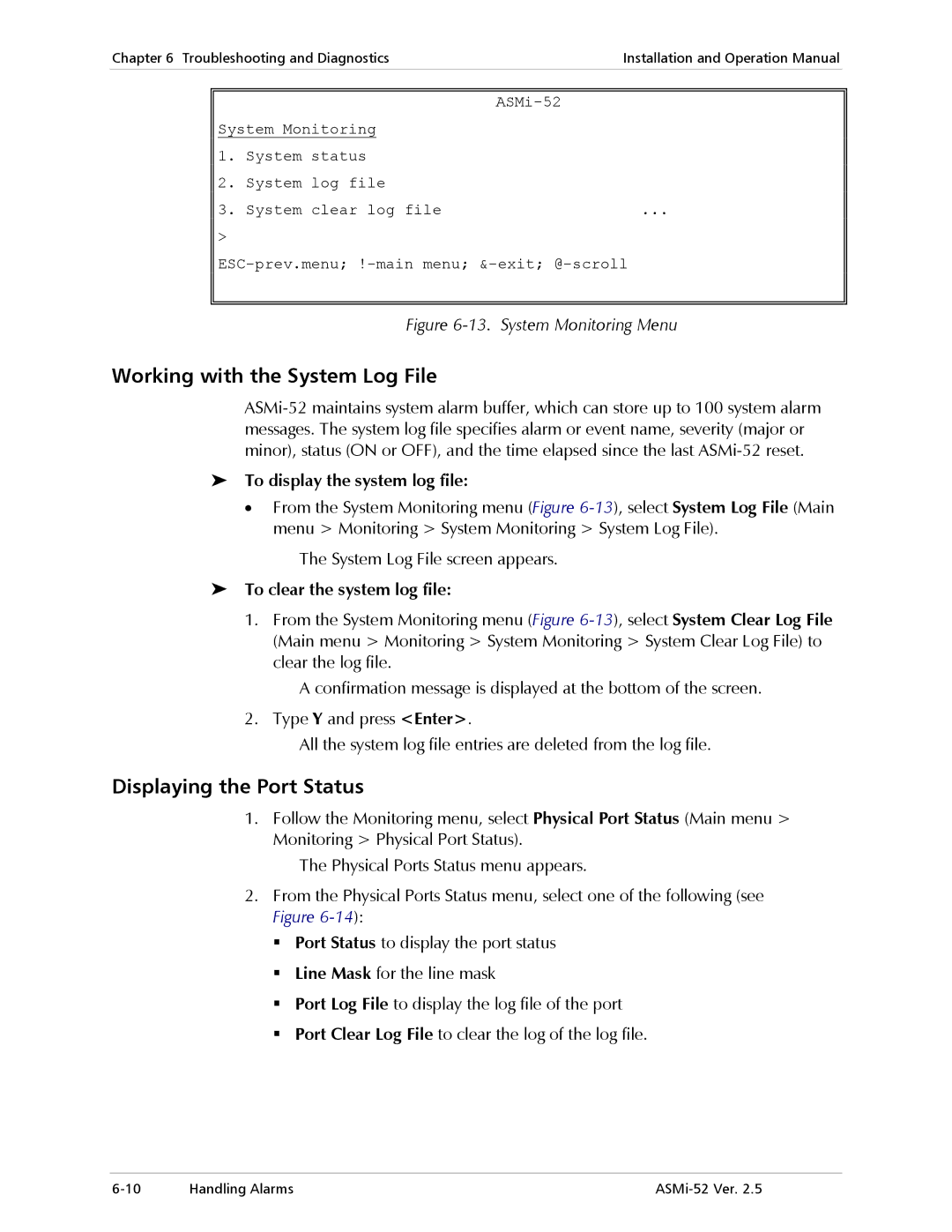ASMi-52
Page
ASMi-52
Limited Warranty
General Safety Instructions
Please observe the following precautions
General Safety Practices
Connection of AC Mains
Connection of DC Mains
TNV-3
Ports Safety Status
TNV-2
Isdn
Electromagnetic Compatibility EMC
Canadian Emission Requirements
Safety
Supplementary Information
Connecting the Interfaces
Installing ASMi-52
Configuring ASMi-52
Connecting the Power
Configuring the DTE Interface
Configuring the Master Clock
Configuring the Shdsl Interface
Configuring the Serial Interface
To configure E1 parameters
Configuring the T1 Interface
Configuring the 10/100BaseT Interface
To configure the T1 parameters
Quick Start Guide Configuring ASMi-52 ASMi-52 Ver
Contents
Configuring a Typical Application
Troubleshooting and Diagnostics
DTE Interface
Overview
Versions
Line Interface
Applications
Unit Enclosure
ASMi-52 Modems Operating opposite ASMi-52CD Cards
Functionality
Features
Data Rate Wire
Typical Ranges 26 AWG
DTE Interface
ASMi-52 Data Rates Low Speed Mode
ASMi-52 Data Rates
Sum for all the interfaces
Multiplexer Applications
DTE+LAN
Timing
Serial DTE = V.35, X.21, RS-530, IR-IP
Diagnostics
Management
Functional Description
Alarm Reporting
Physical Description
Statistics Collection
ASMi-52 modem consists of the following major modules
Technical Specifications
Diagnostics Loopbacks
Synchronization of DSL line
PWR green Power Test red
Power Consumption
Height
Environment
Introduction Technical Specifications ASMi-52 Ver
To install ASMi-52
Introduction
Site Requirements and Prerequisites
Package Contents
Connecting the Interface Cables
Connecting the DTE Interface
Connecting the Power Cables
Connecting the Line
Connecting the Alarm Relay Connector
To connect AC power
Connecting AC Power
Connecting DC Power
To connect DC power
Controls and Indicators
Turning On ASMi-52
To turn on ASMi-52
ASMi-52 Front Panel, E1 Interface 2 Wire
ASMi-52 Front Panel LEDs
ASMi-52 Indicator Status
Normal Indications
ASMi-52 Rear Panel LEDs
Parameter Default Value System
Default Settings
Default Settings
LAN Configuration
CTS =RTS DSR
Parameter Default Value Control Port
DCE
OFF
E1/E1+Ethernet/E1+Serial DTE Interface
Configuration Alternatives
Parameter Default Value Serial DTE Interface
T1 Interface
Preparing the Terminal
Control Port Interface Characteristics
Managing ASMi-52 via a Terminal Port
Data Terminal Ready DTR
Navigating Data Forms
Navigating the Management Menus
Correcting Entries
To choose an option
Managing ASMi-52 via a Dedicated Timeslot
To start the ConfiguRAD session
Managing ASMi-52 via Ethernet Port
To prepare ASMi-52 for network management
Managing ASMi-52 via Web Browser
Managing ASMi-52 via LAN Port and a Dedicated Timeslot
Configuration Menus
10. Inventory and Configuration Menus
11. Monitoring, Diagnostics and File Utilities Menus
To end the current session
Turning Off ASMi-52
Logging Out
To turn off ASMi-52
To access the Management menu
Configuring ASMi-52 for Management
Configuring Management Parameters
MTU means Maximum Transfer Unit
To clear system parameters
Entering Device Information
To enter device information
Type Y to confirm the deletion
To configure the network managers
Configuring the Host Parameters
Configuring the Network Managers
To define the IP parameters
Controlling the Management Access
To define the management access method
Configuring Dedicated Timeslots
To configure dedicated timeslots
Configuring Vlan Encapsulation
To enable Vlan mode
Configuring the LAN Port
Configuring the LAN Port Operation Mode
With autonegotiation enabled
Filling out the Bridging Table
To fill out the bridge table
To remove a MAC address from the table
To configure aging timeout
Configuring Aging Timeout
Configuring QoS Mapping
To configure Vlan Priority QoS Mapping
Setting the LAN Rate
Information to be transmitted to the DSL line
To set the LAN rate
Setting the LAN Rate in a Multiplexer Unit
Configuring Autonegotiation
To set autonegotiation
To set the fault indication
Configuring ASMi-52 System Parameters
Configuring Fault Indication
To access the Configuration menu
16. Configuration Menu
To display the System Configuration menu
Configuring Local Card Mode
To configure local card mode
To configure remote card mode
Configuring Remote Card Mode
Configuring Low Speed Operation
To enable the low speed operation
To configure the control port data rate
Configuring Control Port Parameters
To access the Control port menu
Changing the Control Port Data Rate
Selecting the CTS State
Configuring the Terminal Port
Selecting the Control Port Interface
Selecting the DSR State
Configuring the Port Control Mode
Currently, the connection to ASMi-52 via Slip is disabled
To access the Terminal menu
To change the user name and password
To enable or disable the pop-up alarms
To configure the security timeout
To change the dial-out parameters
Setting the G.704 Interface Type
To set the G.704 interface type
Configuring the Physical Ports
To change the transmission mode
To configure the use of the power backoff
Configuring the Power Backoff
Configuring the Snext Margin
To configure the Snext margin
Configuring the Current Margin
To configure the current margin
Configuring the Power Spectral Density
Configuring Line Probing
Setting the Loop Attenuation Threshold
To access the Shdsl Repeater menu
Setting the SNR Margin Threshold
Configuring the Shdsl Repeater
To set the SNR margin threshold
Configuring the DTE Interface Data Rate
Configuring the Data Rate in a Multiplexer Unit
To select the data rate
Configuring the E1 Interface
To access the E1 Port Configuration menu
Selecting E1 Framing Mode
To select E1 framing mode
Enabling CRC-4 Code Generation
Setting the Sync Mode
To enable CRC-4 code generation
To select resynchronization time
To define an idle code
Defining Idle Code
Mapping E1 Timeslots
To assign E1 timeslots
You can configure timeslot 0 to be looped or transparent
Mapping E1 Timeslots in a Multiplexer Unit
Opposite remote units with a serial data interface
Matching Remote Unit Settings With Local Unit Settings
To map E1 timeslots in a multiplexer unit with E1 + LAN
Configuring the T1 Interface
To match remote unit settings with local unit settings
To access the T1 Configuration menu
37. T1 Port Configuration
Displaying the ASMi-52 Status
To access the Monitoring menu
Additional Tasks
Displaying the System Status
Alarms are described in Chapter
Displaying the Port Status
To display the port status information
To access the remote ASMi-52
Entering the User Name and Password
Accessing the Remote ASMi-52
To close a virtual terminal
ASMi-52 responds to your entry with asterisks
Type in your password at the prompt up to eight characters
Type in your user name and press Tab
Press Enter
Displaying the ASMi-52 Inventory
To display the ASMi-52 inventory
Installing a New Software Release via Tftp
To install a new software release via Tftp
Updating Software Releases
Displaying the following message
Port Data Rate section above
Autoconfiguration through Tftp or Xmodem
During the software installation, the TST indicator blinks
To upload a configuration from the source device
To download a configuration file to the target devices
Displaying the Software Version
To display the software version
Resetting ASMi-52
Switching the Software Versions
To swap software versions
To reset ASMi-52 to the factory default
Resetting to Default Settings
Resetting the ASMi-52 Modem
Units equipped with the management LAN port
Resetting the Shdsl Repeater
To reset the line interface of the Shdsl repeater
52. Repeater Reset Menu
Exiting the Control Session
Guidelines for Configuring ASMi-52 Units
Application
To enter the user name and password
Configuring the ASMi-52 units
Setting the ASMi-52 System Parameters
To prepare a control session
Setting the E1 Port
To set the device host IP address
Configuring LLB/RLB Activation from DTE
Configuring the Line Interface Type
Configuring the Serial DTE Interface
To configure the line interface type for ASMi-52 units
DTE Local Port Menu
Page
Displaying the Current Shdsl Statistics
Monitoring Performance
Displaying Shdsl Statistics
To display the current Shdsl statistics
Shdsl Port Performances Menu
To display the Shdsl statistics fo r all intervals
Displaying the Shdsl Statistics for all Intervals
Shdsl Statistics Parameters
Display Description
Displaying E1/T1 Statistics
CRC-4 Enabled E1, ESF framing T1
CRC-4 Disabled E1, SF framing T1
Clearing the Shdsl Performance Statistics
Displaying the Current E1/T1 Statistics
Chapter
To display the current E1/T1 statistics
Display Description Range
E1 Statistics Parameters
Timer
Displaying E1/T1 Statistics for All Intervals
To display E1/T1 statistics for all intervals
Power-Up Self-Test
Detecting Errors
Handling Alarms
Front Panel LEDs
Displaying All Alarms
To display all alarms
To display the system log file
Working with the System Log File
Displaying the Port Status
To clear the system log file
ASMi-52 Alarms and Warnings
Masking Port Alarms
To mask ASMi-52 alarms
Number Terminal Message Port Description Severity
T1 Signal Loss E1 BPV ERR EXC DTE
CRC Error Over Shdsl
T1-TS not Rate Comp E1 Signal Loss DTE
Losw Failure Over Shdsl
Ratio T1 Excesive ERR AIS Occured DTE
Wire Mode not Shdsl
Excesive ERR DTE
T1 AIS Occured AIS and Sync DTE
External to DTE
Customer Side
Line Paramers not Shdsl
Internal Clock
ASMi-52 Events
Troubleshooting
Working with the Port Log File
To display the log file
Testing ASMi-52
To clear the log file
Bit Error Rate Test Bert
Bert Patterns
To configure the Bert results
16. Bert Menu
Running Loopback Tests
Loopback in Multiplexer Units
Running the Local Loopback
20. Loopback with Multiplexer Units
22. Diagnostics Menu
To run the local loopback
Running the Remote Loopback
Running Remote Loopback at a Repeater
To activate the remote loopback
Deactivating the Loopbacks
To activate the remote loopback at the Shdsl repeater
To deactivate a running loopback
To deactivate multiple loopbacks
Frequently Asked Questions
Running the LEDs Test
To run the LEDs test
Technical Support
Page
DTE Interface Connectors
35, X.21 and RS-530 Interface Connectors
Table A-1. V.35, X.21 and RS-530 Connector Pinouts
35, X.21 and RS-530 Connector Pinouts
Description Function 34-Pin DB-25 DB-15 Circuit
E1 and T1 Interface Connector
Ethernet Connector
Table A-5. Control Connector Signal Direction
Control Connector
Table A-4. Control Connector Pinout
Cross cable with two male DB-9 connectors
Alarm Relay Connector
Table A-6. Cross Cable Pinout
DB-9 Pin
Page
Appendix B IR-IP Interface Module
Overview
Standard Conforms to Ieee Data Rate
RJ-45 shielded 8-pin connector
Operation Mode Full duplex or half duplex user-selectable
Interface Type
Table B-1 RJ-45 Pinout
IR-IP DIP Switch
Table B-2. IR-IP DIP Switch Functions
This appendix
Indications during Normal Service
Power-Up Indications for Unconfigured IP Router Card
Power-Up Indications for Configured IP Router Card
Table B-3. IR-IP Interface Indicators
Accessing the IR-IP Management Subsystem
IR-IP Management Subsystem
Outline of Preliminary Configuration
Performing Preliminary Configuration
Default IP Communication Parameters
To perform the preliminary configuration procedure
Assigning the Router LAN Interface Address
Connecting the Telnet Host
Preliminary Telnet Host Configuration
IP Learning Mechanism
To view and edit the ARP table contents
To configure the IP router LAN address
Assigning a LAN IP Address to a New IR-IP
Documentation to find how to select a proper font
General Operating Procedures
Changing the LAN IP Address of a Configured IR-IP
IR-IP Management Utility
Starting a Management Utility
Menu Structure of Management Utility
Quick Setup Guide
To perform quick setup
Operation with Default Gateway
Default Gateway
Operation without Default Gateway
Parameters
Reading Protocol from DIP Switches
Figure B-7. Selecting the IP Subnet Mask
Setting Telnet Inactivity Timeout
Defining Management Access
Defining a Telnet Password
To access the Management Access menu
Advanced Setup
Defining the Device Identification
Defining the Interface Parameters
Figure B-10. Interface Parameters Menu
Defining the WAN Protocol Parameters
Frame Relay Protocol
To define the Frame Relay protocol parameters
PPP Protocol Menu
To define the PPP Protocol Parameters
Defining the Multicast Parameters
To define the Multicast Parameters
Using the Device Control Menu
To access the Static Groups menu
To access the Device Control menu
Viewing the Error Log
Downloading New Software
To download new software
Reset LAN
Erasing Configuration
Resetting IR-IP
To reset the LAN interface
Viewing IR-IP configuration Data
Viewing Configuration and Connection
Reset WAN
Viewing the ARP Tables
To access the ARP Tables screen
To access the multicast groups table screen
Viewing the Multicast Groups Table
To access the Statistics menu
Viewing the Statistics Screen
Using Diagnostic Tools Ping Terminal
To access the Diagnostic Tools menu
Using the Ping Function
To ping a host
Erasing IR-IP Software
Erasing User’s Configuration
To erase the user’s configuration
Desired positions, and then turn ASMi-52 on again
Erasing Application Software
To erase the application software
IR-IP Troubleshooting
What if there are no ping replies from IR-IP?
What to do if the IP learning process is not successful?
LCD Screen
Control Port Type, 9-pin, male
Escape, Scroll Down, Scroll Right, Enter
Installation
Package Contents
Connecting the Interface Cable
Operation
Turning the Easy Config On
Working with the Easy Config
Front Panel Controls
Choosing Options
Accessing the ASMi-52 Menus
Scrolling the ASMi-52 Menus
Entering Alphanumeric Values
Hold down the z button, until s is displayed in the top row
Assigning Timeslots
Turning the Easy Config Off
To turn the Easy Config off
To assign timeslots
Index
Bert
Default settings
IR-IP
LLB/RLB
Log file Logging out Loopback
Router LAN interface address, B-7 Screen
Tftp
Xmodem
Index ASMi-52 Ver
Supplement
Front Panel
Page
Customer Response Form
Excellent Good Fair Poor Very Poor
Page
Error Report
Page
Page
International Headquarters