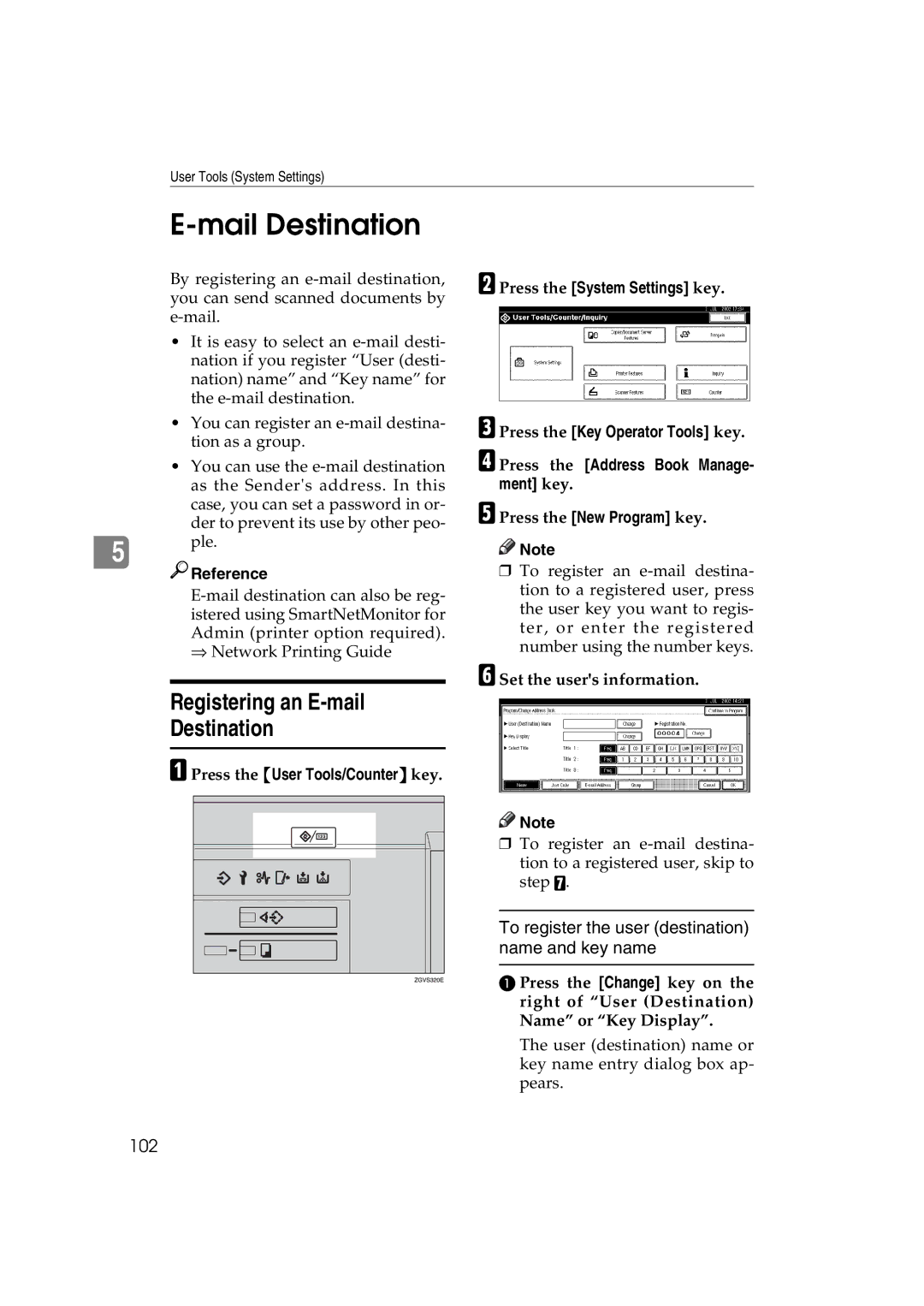User Tools (System Settings)
E-mail Destination
By registering an
•It is easy to select an
•You can register an
•You can use the
case, you can set a password in or- der to prevent its use by other peo-
5 ple.

 Reference
Reference
⇒Network Printing Guide
B Press the [System Settings] key.
C Press the [Key Operator Tools] key.
D Press the [Address Book Manage- ment] key.
E Press the [New Program] key.
![]()
![]() Note
Note
❒To register an
F Set the user's information.
Registering an E-mail
Destination
A Press the {User Tools/Counter} key.
![]()
![]() Note
Note
❒ To register an
To register the user (destination) name and key name
A Press the [Change] key on the right of “User (Destination) Name” or “Key Display”.
The user (destination) name or key name entry dialog box ap- pears.