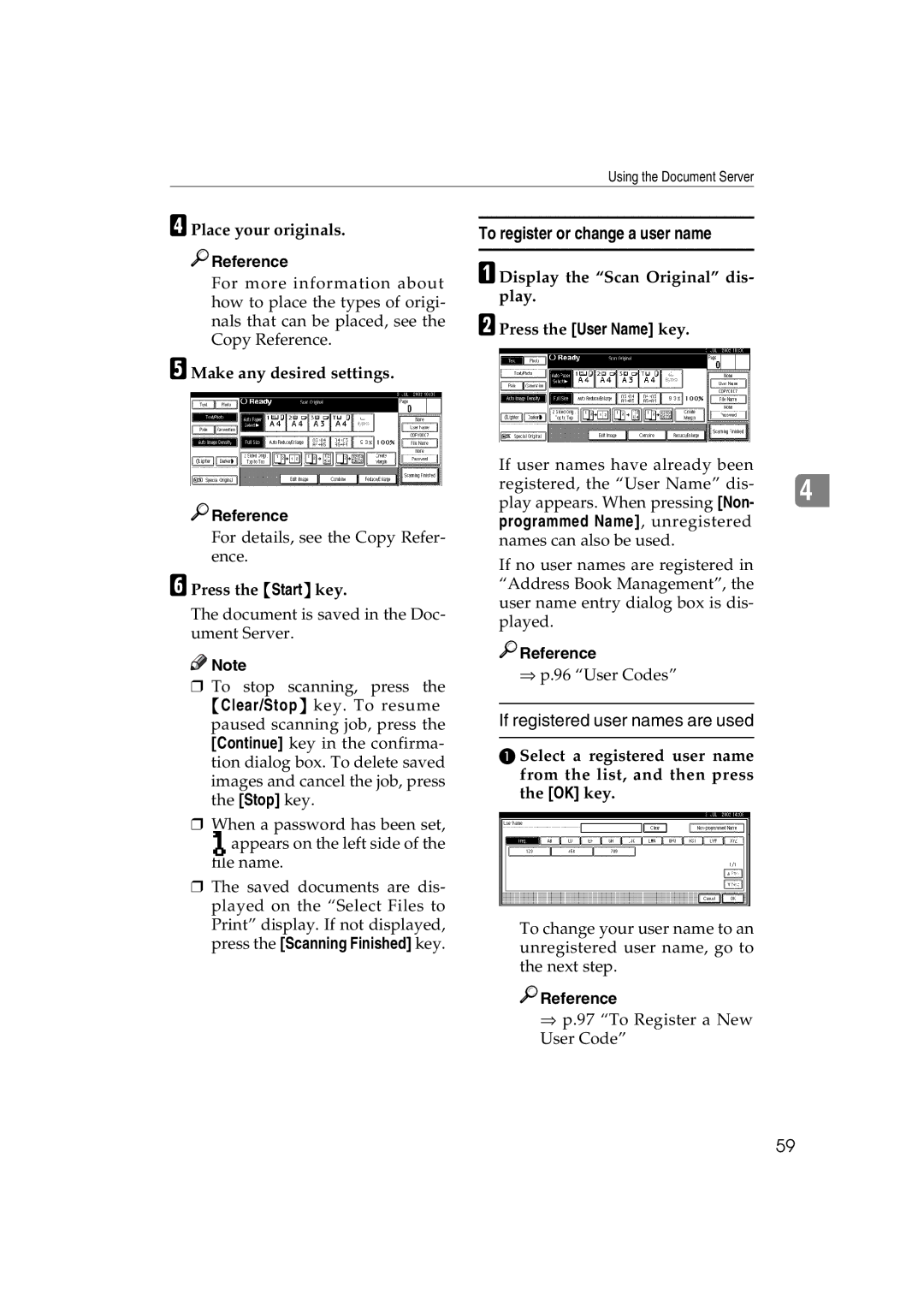Using the Document Server
D Place your originals.

 Reference
Reference
For more information about how to place the types of origi- nals that can be placed, see the Copy Reference.
E Make any desired settings.

 Reference
Reference
For details, see the Copy Refer- ence.
F Press the {Start} key.
The document is saved in the Doc- ument Server.
![]()
![]() Note
Note
❒To stop scanning, press the {Clear/Stop} key. To resume paused scanning job, press the [Continue] key in the confirma- tion dialog box. To delete saved images and cancel the job, press the [Stop] key.
❒When a password has been set, appears on the left side of the
file name.
❒The saved documents are dis- played on the “Select Files to Print” display. If not displayed, press the [Scanning Finished] key.
To register or change a user name
A Display the “Scan Original” dis- play.
B Press the [User Name] key.
If user names have already been registered, the “User Name” dis- 4 play appears. When pressing [Non- programmed Name], unregistered names can also be used.
If no user names are registered in “Address Book Management”, the user name entry dialog box is dis- played.

 Reference
Reference
⇒p.96 “User Codes”
If registered user names are used
A Select a registered user name from the list, and then press the [OK] key.
To change your user name to an unregistered user name, go to the next step.

 Reference
Reference
⇒p.97 “To Register a New User Code”
59