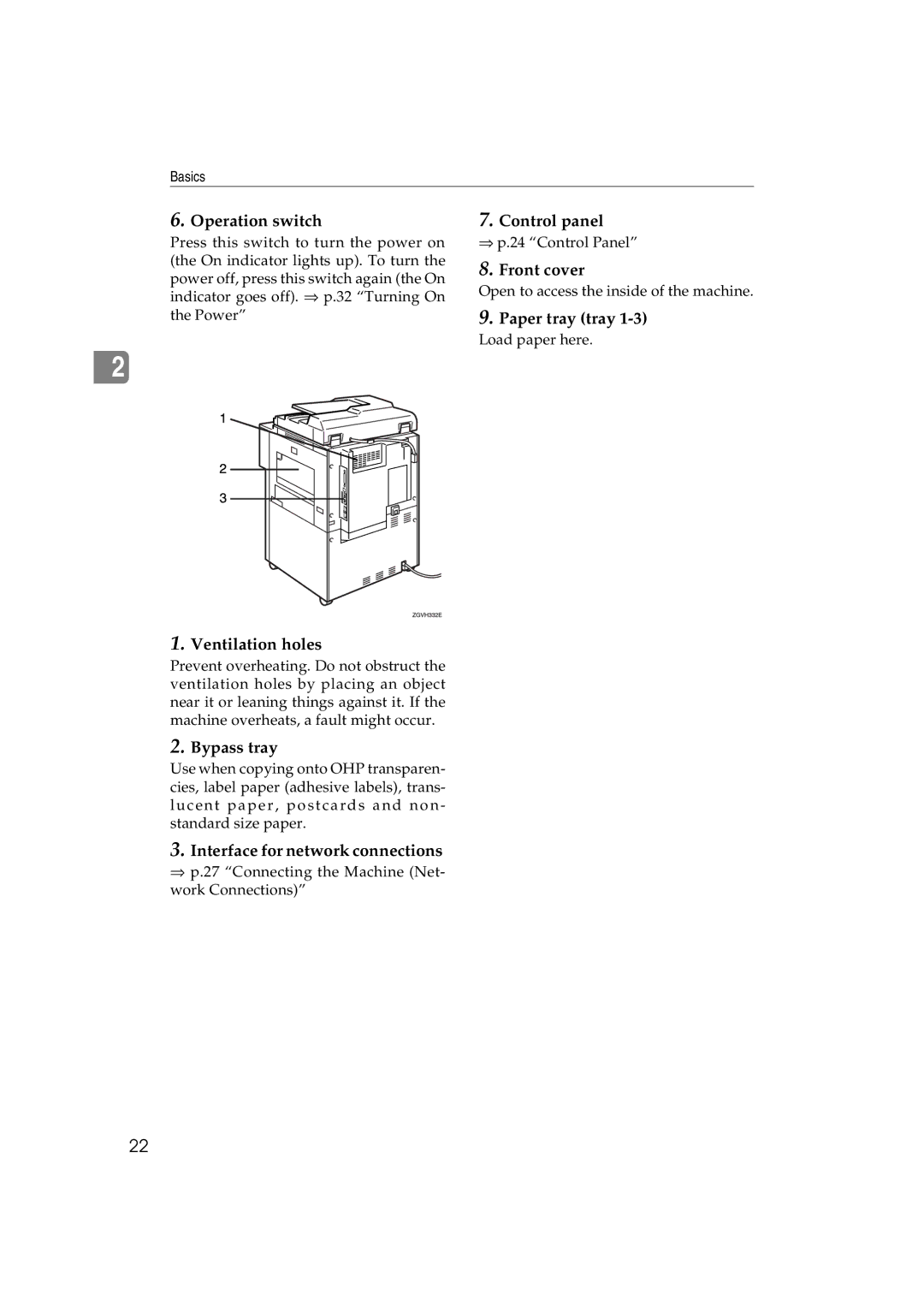Basics
6.Operation switch
Press this switch to turn the power on (the On indicator lights up). To turn the power off, press this switch again (the On indicator goes off). ⇒ p.32 “Turning On the Power”
2
7.Control panel
⇒p.24 “Control Panel”
8.Front cover
Open to access the inside of the machine.
9.Paper tray (tray 1-3)
Load paper here.
1.Ventilation holes
Prevent overheating. Do not obstruct the ventilation holes by placing an object near it or leaning things against it. If the machine overheats, a fault might occur.
2.Bypass tray
Use when copying onto OHP transparen- cies, label paper (adhesive labels), trans- lucent paper, postcards and non - standard size paper.
3.Interface for network connections
⇒p.27 “Connecting the Machine (Net- work Connections)”
22