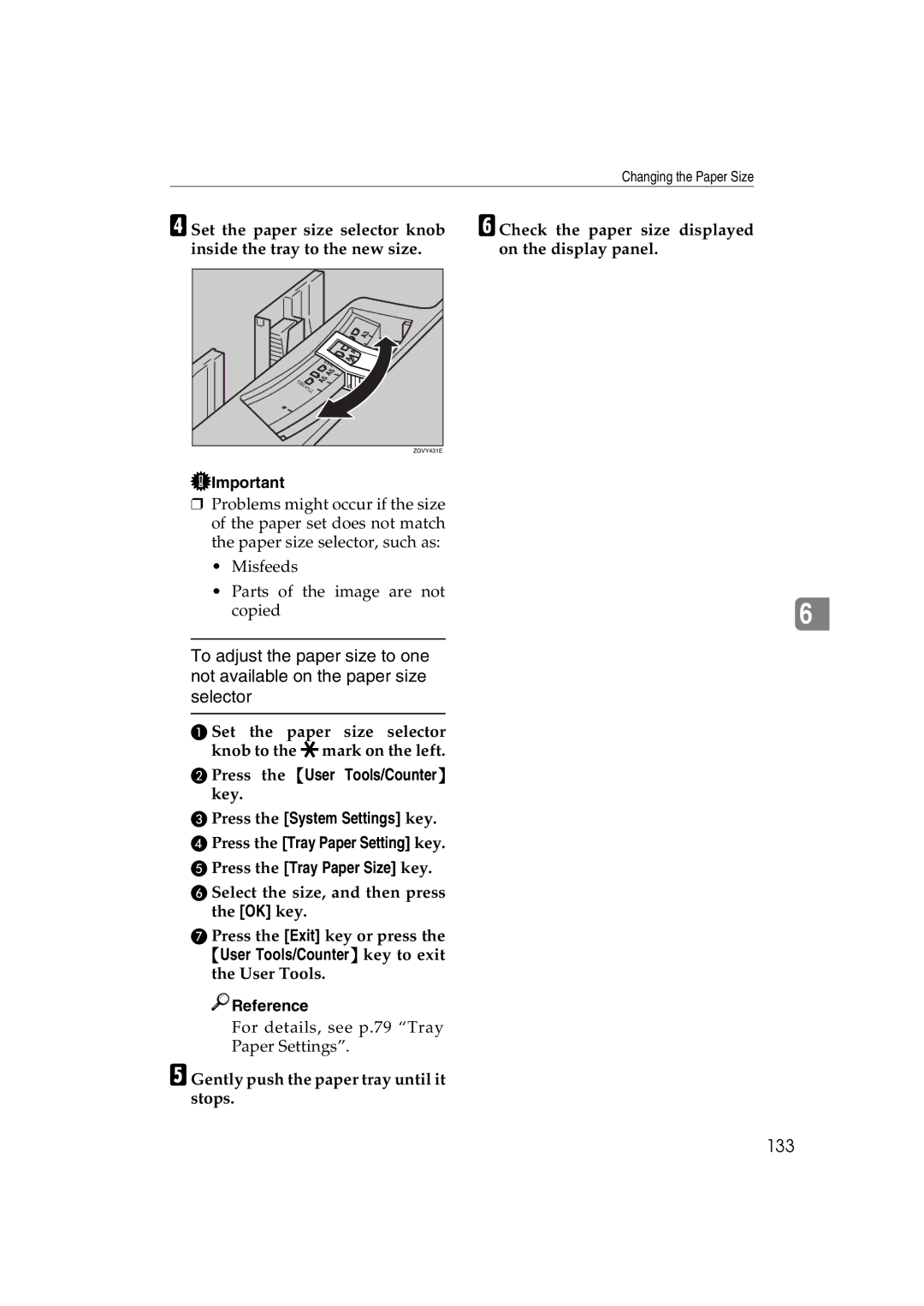Changing the Paper Size
D Set the paper size selector knob inside the tray to the new size.
F Check the paper size displayed on the display panel.
![]() Important
Important
❒Problems might occur if the size of the paper set does not match the paper size selector, such as:
•Misfeeds
•Parts of the image are not
copied | 6 | |
|
|
|
To adjust the paper size to one not available on the paper size selector
A Set the paper size selector knob to the pmark on the left.
B Press the {User Tools/Counter}
key.
C Press the [System Settings] key.
D Press the [Tray Paper Setting] key.
E Press the [Tray Paper Size] key.
F Select the size, and then press the [OK] key.
G Press the [Exit] key or press the {User Tools/Counter} key to exit the User Tools.

 Reference
Reference
For details, see p.79 “Tray
Paper Settings”.