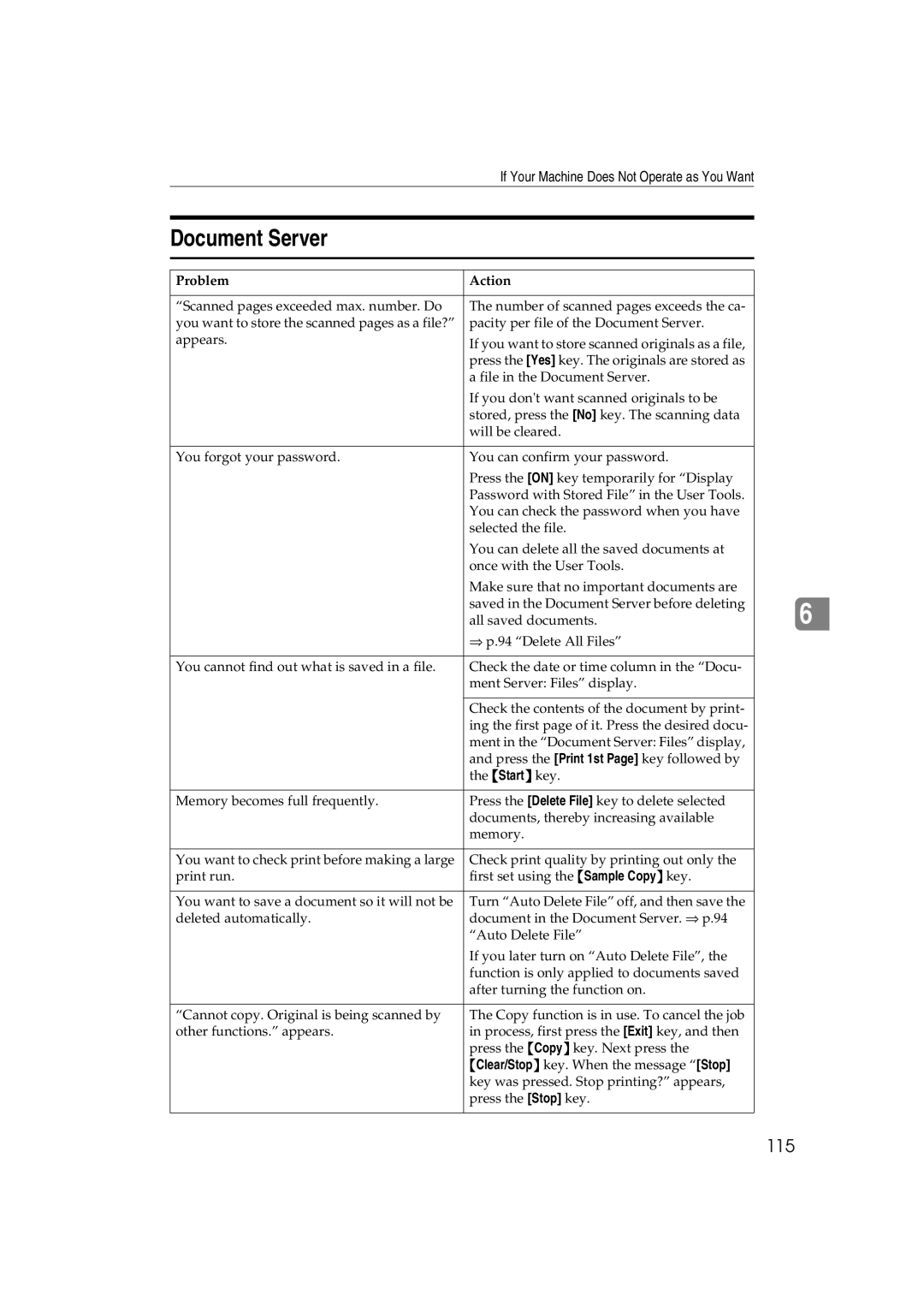|
| If Your Machine Does Not Operate as You Want |
|
|
|
|
|
|
|
Document Server |
|
|
| |
|
|
|
|
|
|
|
|
|
|
Problem | Action |
|
| |
|
|
|
|
|
“Scanned pages exceeded max. number. Do | The number of scanned pages exceeds the ca- |
|
| |
you want to store the scanned pages as a file?” | pacity per file of the Document Server. |
|
| |
appears. | If you want to store scanned originals as a file, |
|
| |
|
|
|
| |
|
| press the [Yes] key. The originals are stored as |
|
|
|
| a file in the Document Server. |
|
|
|
| If you don't want scanned originals to be |
|
|
|
| stored, press the [No] key. The scanning data |
|
|
|
| will be cleared. |
|
|
|
|
|
|
|
You forgot your password. | You can confirm your password. |
|
| |
|
| Press the [ON] key temporarily for “Display |
|
|
|
| Password with Stored File” in the User Tools. |
|
|
|
| You can check the password when you have |
|
|
|
| selected the file. |
|
|
|
| You can delete all the saved documents at |
|
|
|
| once with the User Tools. |
|
|
|
| Make sure that no important documents are |
|
|
|
| saved in the Document Server before deleting |
|
|
|
|
| 6 | |
|
| all saved documents. |
| |
|
| ⇒ p.94 “Delete All Files” |
|
|
|
|
|
|
|
You cannot find out what is saved in a file. | Check the date or time column in the “Docu- |
|
| |
|
| ment Server: Files” display. |
|
|
|
|
|
|
|
|
| Check the contents of the document by print- |
|
|
|
| ing the first page of it. Press the desired docu- |
|
|
|
| ment in the “Document Server: Files” display, |
|
|
|
| and press the [Print 1st Page] key followed by |
|
|
|
| the {Start} key. |
|
|
|
|
|
| |
Memory becomes full frequently. | Press the [Delete File] key to delete selected |
|
| |
|
| documents, thereby increasing available |
|
|
|
| memory. |
|
|
|
|
|
| |
You want to check print before making a large | Check print quality by printing out only the |
|
| |
print run. | first set using the {Sample Copy} key. |
|
| |
|
|
|
| |
You want to save a document so it will not be | Turn “Auto Delete File” off, and then save the |
|
| |
deleted automatically. | document in the Document Server. ⇒ p.94 |
|
| |
|
| “Auto Delete File” |
|
|
|
| If you later turn on “Auto Delete File”, the |
|
|
|
| function is only applied to documents saved |
|
|
|
| after turning the function on. |
|
|
|
|
|
| |
“Cannot copy. Original is being scanned by | The Copy function is in use. To cancel the job |
|
| |
other functions.” appears. | in process, first press the [Exit] key, and then |
|
| |
|
| press the {Copy} key. Next press the |
|
|
|
| {Clear/Stop} key. When the message “[Stop] |
|
|
|
| key was pressed. Stop printing?” appears, |
|
|
|
| press the [Stop] key. |
|
|
|
|
|
|
|