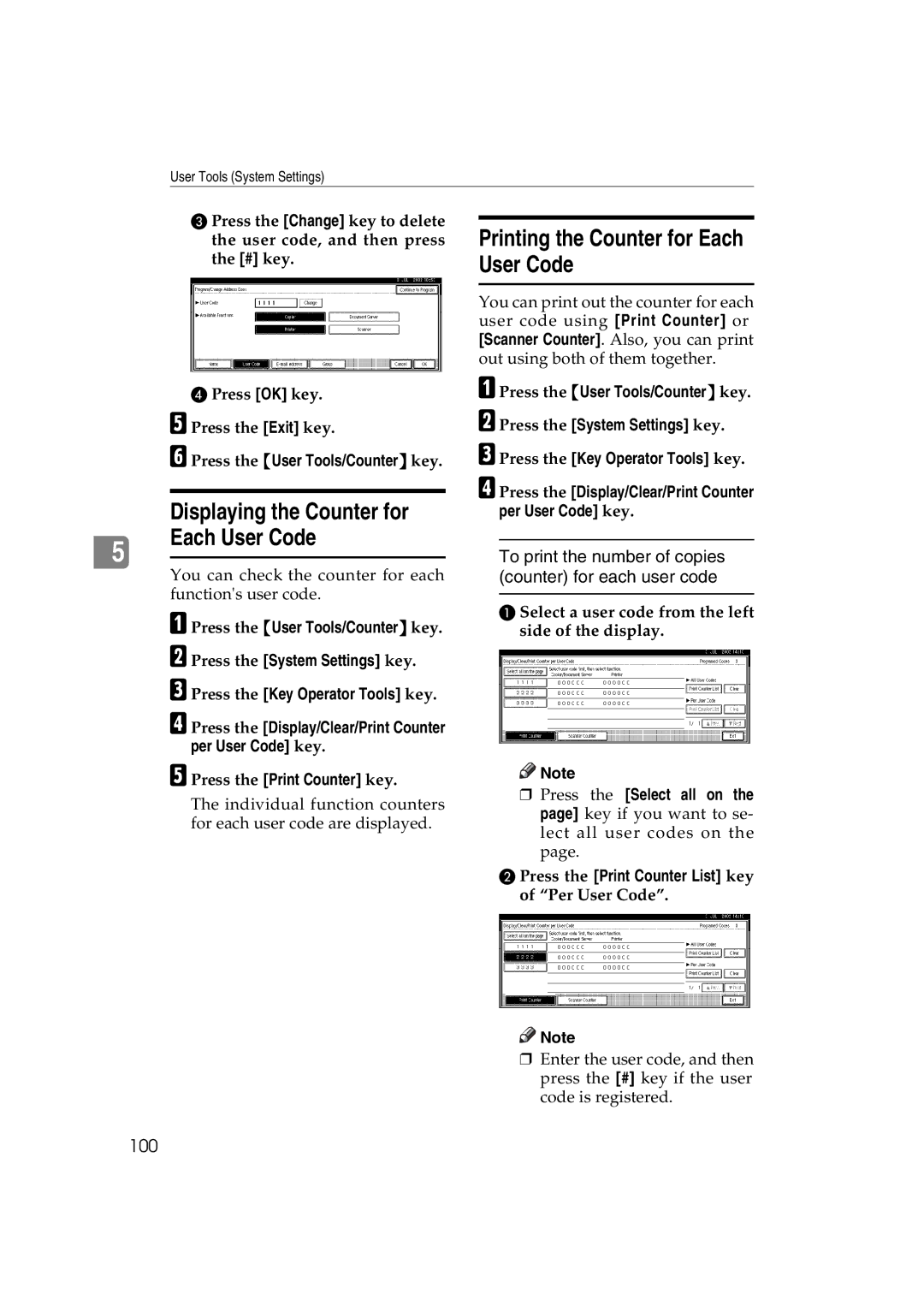User Tools (System Settings)
5
C Press the [Change] key to delete the user code, and then press the [#] key.
DPress [OK] key.
E Press the [Exit] key.
F Press the {User Tools/Counter} key.
Displaying the Counter for Each User Code
You can check the counter for each function's user code.
A Press the {User Tools/Counter} key. B Press the [System Settings] key.
C Press the [Key Operator Tools] key.
D Press the [Display/Clear/Print Counter per User Code] key.
E Press the [Print Counter] key.
The individual function counters for each user code are displayed.
Printing the Counter for Each User Code
You can print out the counter for each user code using [Print Counter] or [Scanner Counter]. Also, you can print out using both of them together.
A Press the {User Tools/Counter} key. B Press the [System Settings] key.
C Press the [Key Operator Tools] key.
D Press the [Display/Clear/Print Counter per User Code] key.
To print the number of copies (counter) for each user code
A Select a user code from the left side of the display.
![]()
![]() Note
Note
❒Press the [Select all on the page] key if you want to se- lect all user codes on the page.
B Press the [Print Counter List] key of “Per User Code”.
![]()
![]() Note
Note
❒Enter the user code, and then press the [#] key if the user code is registered.