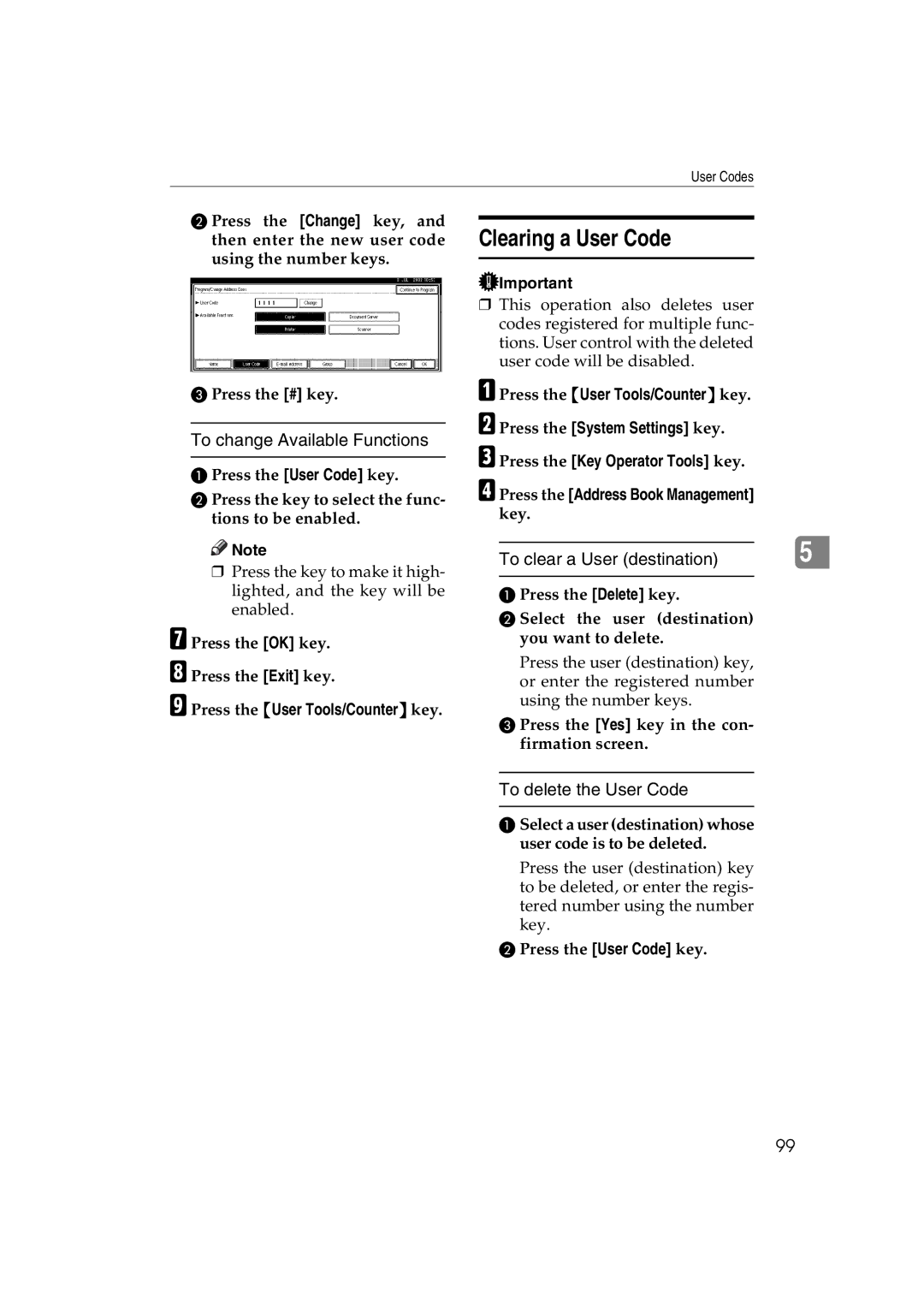User Codes
B Press the [Change] key, and then enter the new user code using the number keys.
CPress the [#] key.
To change Available Functions
APress the [User Code] key.
BPress the key to select the func- tions to be enabled.
![]()
![]() Note
Note
❒Press the key to make it high- lighted, and the key will be enabled.
G Press the [OK] key.
H Press the [Exit] key.
I Press the {User Tools/Counter} key.
Clearing a User Code
![]() Important
Important
❒This operation also deletes user codes registered for multiple func- tions. User control with the deleted user code will be disabled.
A Press the {User Tools/Counter} key. B Press the [System Settings] key.
C Press the [Key Operator Tools] key.
D Press the [Address Book Management]
key.
To clear a User (destination) |
| 5 |
|
|
|
APress the [Delete] key.
BSelect the user (destination) you want to delete.
Press the user (destination) key, or enter the registered number using the number keys.
CPress the [Yes] key in the con- firmation screen.
To delete the User Code
ASelect a user (destination) whose user code is to be deleted.
Press the user (destination) key to be deleted, or enter the regis- tered number using the number key.
BPress the [User Code] key.
99