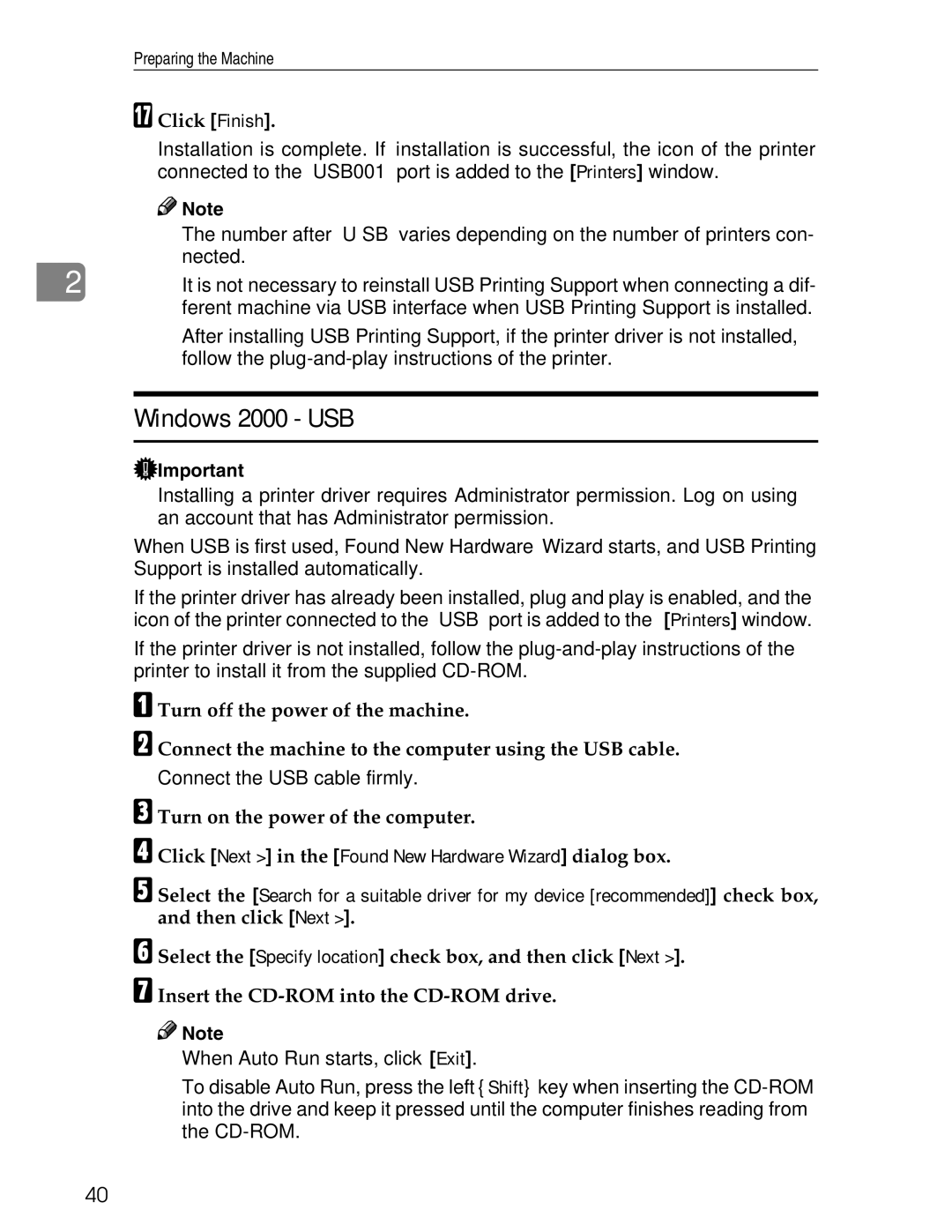❒ To disable Auto Run, press the left {Shift}key when inserting the CD-ROM into the drive and keep it pressed until the computer finishes reading from the CD-ROM.
When Auto Run starts, click
[Exit].
❒
Select the [Specify location] check box, and then click Insert the CD-ROM into the CD-ROM drive.
Note
[Next >].
F G
Click [Next >] in the [Found New Hardware Wizard] dialog box.
Turn on the power of the computer.
C
D
E Select the [Search for a suitable driver for my device [recommended]] check box, and then click [Next >].
❒ After installing USB Printing Support, if the printer driver is not installed, follow the plug-and-play instructions of the printer.
Windows 2000 - USB
Important
❒ Installing a printer driver requires Administrator permission. Log on using an account that has Administrator permission.
When USB is first used, Found New Hardware Wizard starts, and USB Printing Support is installed automatically.
If the printer driver has already been installed, plug and play is enabled, and the icon of the printer connected to the “USB” port is added to the [Printers] window.
If the printer driver is not installed, follow the plug-and-play instructions of the printer to install it from the supplied CD-ROM.
A Turn off the power of the machine.
B Connect the machine to the computer using the USB cable. Connect the USB cable firmly.
It is not necessary to reinstall USB Printing Support when connecting a dif- ferent machine via USB interface when USB Printing Support is installed.
❒
Installation is complete. If installation is successful, the icon of the printer connected to the “USB001” port is added to the [Printers] window.
Note
❒ The number after “USB” varies depending on the number of printers con- nected.
[Finish].
Q Click
Preparing the Machine
2
40