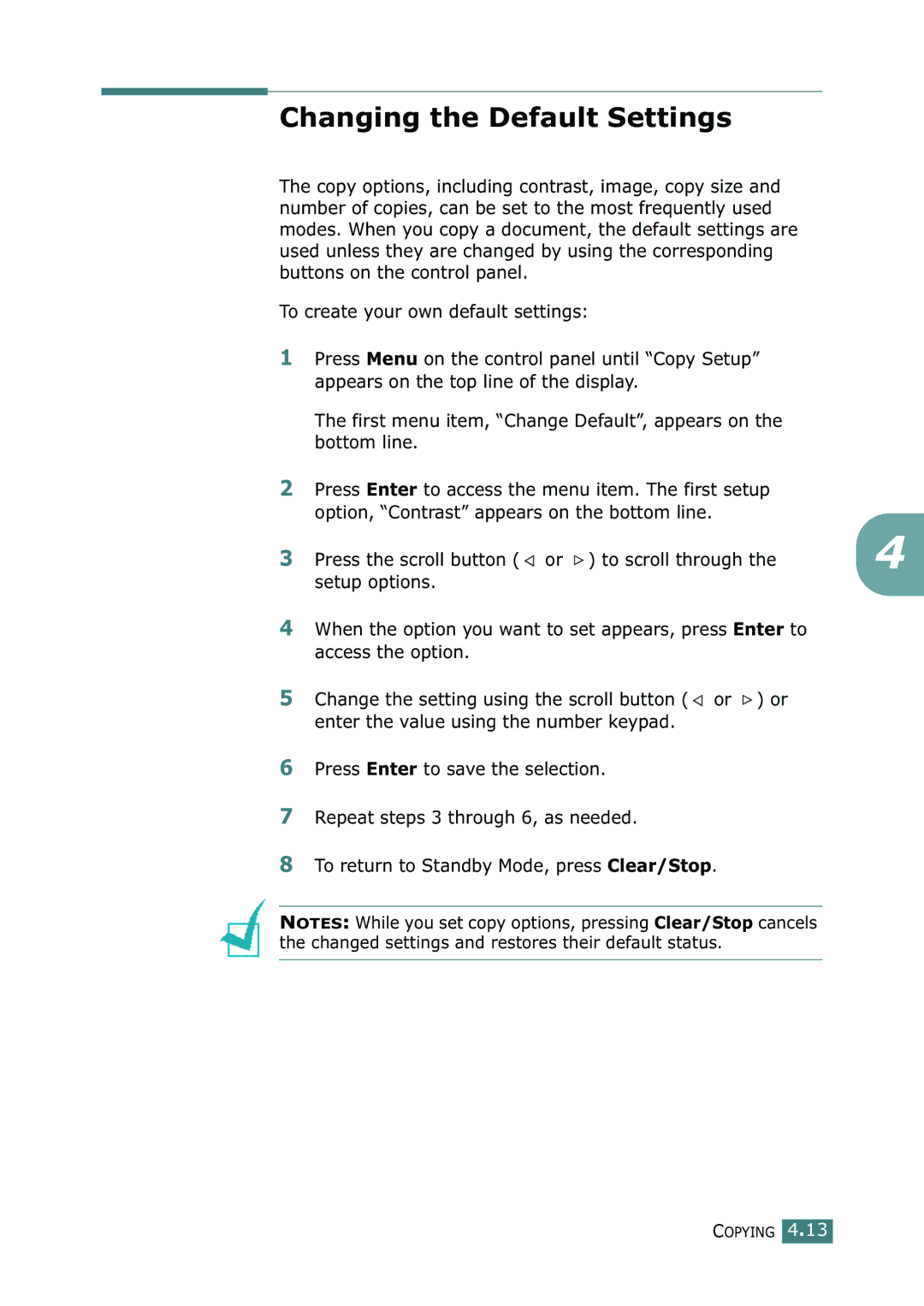Page
About the Operating Instructions
Your machine comes with the two References
Safety Information
Safety During Operation
For Fax or Telephone
Power Supply
Ozone Safety if applicable
Declaration of Conformity
Means Power on Means Power OFF
Page
Vii
Viii
Differences Between British and American English
British English American English
Contents
Paper Handling
Printing
Printing Multiple Pages on One Sheet of Paper
Maintenance
Tips for Avoiding Paper Jams When Printing
Chapter a Specifications
Getting Started
Unpacking
Tape
Selecting a Location
Clearance Space
Understanding the Component Location
Front View
Paper Output Extension Paper Tray Bypass Tray Document
Cover
Power Switch Parallel
Connector Connector
Rear View
Rear Cover
Control Panel Functions
Getting Started
Installing the Toner Cartridge
Close the front cover
Loading Paper
Insert the paper stack into the paper tray
Changing the Paper Size in the Paper Tray
Making Connections
Type a Type B Type C
Connect the USB cable which comes with your machine
Turning the Machine On
Changing the Display Language
Using the Save Modes
Power Save Mode
CCD Power Save Mode
Installing Software
Remote Control Panel
About the Software
MFP Driver
USB Driver
Printer Driver Features
Printer Driver Feature
System Requirements
Supported Operating System
Minimal Requirements
Recommended
Click Next Follow the on-screen instructions and click Next
Installing the Software in Windows
Click Install the Software on your PC
Installing Software
Installing the USB Driver in Windows 98/ Me
Add New Hardware Wizard window appears. Click Next
Installing Software
Uninstalling the Software
Uninstalling the Type 101 Driver
Using the CD-ROM
Paper Handling
Size mm/in Input Source/Capacity Paper Tray
Selecting Print Materials
Size, Input Sources and Capacities
Guidelines for Paper and Special Materials
Selecting an Output Location
Printing to the Front Output Tray Face down
Printing to the Rear Output Slot Face up
Loading Paper in the Paper Tray
To use the rear output slot
Paper full ❿
Using the Bypass Tray
Paper Handling
Setting the Paper Type and Size for the Bypass Tray
Copying
Loading Paper for Copying
Making Copies on the Document Glass
Copying
Making Copies from the Automatic Document Feeder
Copying
Image
Setting Copy Options
Contrast
Reduced/Enlarged Copy
To select from the predefined copy sizes
To fine-tune the size of copies
Press Reduce/Enlarge
Using Special Copy Features
Auto Fit Copying
Clone Copying
Collation Copying
Side Copying
Up or 4-up Copying
Poster Copying
Changing the Default Settings
Setting the Time Out Option
Printing
Printing a Document
Layout tab first displays
Printing
Cancelling a Print Job
From the Document menu, select Cancel Printing
To stop a print job from the control panel
To stop a print job from the Printers folder
Using a Favorite Setting
Using Help
Size
Setting Paper Properties
Property Description
Type
Printing Multiple Pages on One Sheet of Paper N-Up Printing
Source
Down, Then
Printing a Reduced or Enlarged Document
You can scale your print job on a
Fitting Your Document to a Selected Paper Size
Printing Posters
Using Watermarks
Using an Existing Watermark
Creating a Watermark
Click Ok and start printing
Deleting a Watermark
Click Update to save the changes Click Ok
Editing a Watermark
Creating a New Page Overlay
Using Overlays
What is an Overlay?
Edit Overlays window, click Create Overlay
Using a Page Overlay
Click OK until you exit the Print window
Deleting a Page Overlay
Click Delete Overlay
Setting Graphic Properties
Resolution
Choosing from 600 dpi Normal or
Toner Save
Advanced
Advanced Options button
Options
Darkness
Setting Up the Locally Shared Printer
Setting Up the Host Computer
Download as Bit Image When this
Windows 9x/Me
Setting Up the Client Computer
Windows NT 4.0/2000/XP
Select Local Port and click New Port
Scanning
Scanning Process with TWAIN- enabled Software
Scanning Basics
Maintenance
Clearing the Memory
Cleaning the Inside
Cleaning Your Machine
Cleaning the Outside
Maintenance
Cleaning the Scan Unit
Expected Cartridge Life
Maintaining the Toner Cartridge
Toner cartridge storage
Redistributing Toner
Replacing the Toner Cartridge
Maintenance
Setting the Notify Toner Option
Cleaning the Drum
Consumables and Replacement Parts
Items Yield Average
Memo
Troubleshooting
Clearing Document Jams
Input Misfeed
Exit Misfeed
Roller Misfeed
Clearing Paper Jams
Paper Feed Area
Message Location of Jam Go to
Paper feed area Below Bypass tray
Paper Exit Area
Troubleshooting
Fuser Area or Around the Toner Cartridge
Bypass Tray
Select 90 degrees Click
Tips for Avoiding Paper Jams
Clearing LCD Error Messages
Display Meaning Suggested solutions
Problem with the phone
Install the toner cartridge. See
Installed Speed dial location
Cancel operation, but
Memory has not been Power failure Saved
Paper has jammed Clear the jam. See
Tray
Feeding from the Bypass
Condition Suggested solutions
Solving Problems
Paper Feeding Problems
Printing Problems
Condition Possible cause Suggested solutions
Printers. Right-clickthis machine’s
Follow these steps When you are Users may experience
Adobe Wrong
Illustrator
Repeatedly
Printing Quality Problems
Light or faded
Print
Toner specs
Vertical repetitive
Defects
Curl or wave
Condition
Background Scatter Misformed characters Skew
Loose toner
Wrinkles or
Black pages
Fax Problems
Curl
Incoming fax has Noisy phone line can cause line errors
Restore the document
It can receive your fax
Check your machine by making a copy
Copying Problems
Scanning Problems
Mode you want
There may be a copying or printing job
Screen
Try the job again
Specifications
General Specifications
Post card, Envelopes 60 ~ 120 g/m2, 16 ~ 32 lb
Average 350 W
Warm-up 50 dB
Scanner and Copier Specifications
Weight
Package Weight Paper 2.7 Kg Plastic 0.7 Kg
Net 13 Kg including consumables
Printer Specifications
Facsimile Specifications
Paper Specifications
Paper Dimensions Weight Capacity
Overview
Supported Sizes of Paper
Guidelines for Using Paper
Symptom Problem with Paper Solution
Paper Specifications
Category Specifications
Paper Output Capacity
Output Location Capacity
Printer and Paper Storage Environment
Index
Page
USB
Page
Entering Characters Using the Number Keypad
Changing the Clock Mode
Speaker, Ringer, Key Sound Alarm Sound Speaker Volume
Changing the Fax Setup options Available Fax Setup Options
Changing Setting Options Advanced Fax Setting Options
Ii Contents
Following topics are included
Adjusts the resolution of the documents for
Control Panel Functions
Getting Started
Setting the Machine ID
Finally
Entering Characters Using the Number Keypad
Button to move the cursor to skip the position
Keypad Letters and Numbers
Changing Numbers or Names
Inserting a Pause
Key Assigned numbers, letters or characters
Setting the Date and Time
~ 23 24-hour mode
Setting Sounds
Changing the Clock Mode
Speaker, Ringer, Key Sound Alarm Sound
Speaker Volume
Setting the Dial Mode
Fax system
Setting up the Fax System
Changing the Fax Setup options
Available Fax Setup Options
Option Description
Not occur. If the Auto Reduction feature is
Confirm
Actual size on two or more pages
Two sheets of paper at the actual size Discard Size
Settings range from 0 to 9. See
You can receive a call using the Distinctive
Receive Code allows you to initiate fax
Reception from an extension phone plugged
General FAX Functions
Sending a Fax Receiving a Fax
To fax a document using the Automatic Document Feeder ADF
Sending a Fax
Preparing Documents for Faxing
Loading an Original Document
To fax a document from the document glass
Mode Recommended for
Adjusting the Document Resolution
Press Resolution
Page
Load the documents face up into the ADF
Sending a Fax Manually
Confirming Transmission
About Receiving Modes
Receiving a Fax
Automatic Redialling
Receiving Automatically in the Fax Mode
Receiving Manually in the Tel Mode
Your machine is preset to the fax mode at the factory
Loading Paper for Receiving Faxes
Receiving Automatically in the Ans/Fax Mode
Receiving Manually Using an Extension Telephone
Into Fax mode after a predefined number of rings
Set the machine to answer incoming calls within 1 ring
Receiving Faxes Using the Drpd Mode
Receiving Faxes in the Memory
General FAX Functions
Automatic Dialling
Press Phone Book on the control panel
Speed Dialling
Storing a Number for Speed Dialling
Sending a Fax using a Speed Number
Feed the documents face up into the ADF. Or
Setting Group Dial
Group Dialling
Editing Group Dial Numbers
Automatic Dialling
Searching for a Number Memory
Searching Sequentially through the Memory
Searching with a Particular First Letter
Press Phone Book
Printing a Phone Book List
Other Ways to FAX
Redialling
Sending Broadcasting Faxes
To redial the number you last called
Press Redial/Pause
Sending a Delayed Fax
Will not be present
Other Ways to FAX
Sending a Priority Fax
Other Ways to FAX
Adding Documents To a Scheduled Fax
Cancelling a Scheduled Fax
Additional Features
Using the Secure Receiving Mode
Printing Reports
Phone Book List
Sent Fax Report
Received Fax Report
Power Failure Report
Scheduled Job Information
Message Confirmation
Junk Fax Number List
Clear/Stop
Using Advanced Fax Settings
Changing Setting Options
Advanced Fax Setting Options
Using the Remote Control Panel
ECM Mode
Makes sure any fax you send are sent smoothly to any
Other ECM-equipped fax machine. If the line quality is
Click the Settings tab to configure fax system settings
Settings Tab
Then the Remote Control Panel program opens
Advanced Tab
Phonebook Tab
Firmware Update Tab
Information Tab
Date and time, set 1.7 delayed fax 4.3 document Load
Volume, adjust ringer
B173-8650