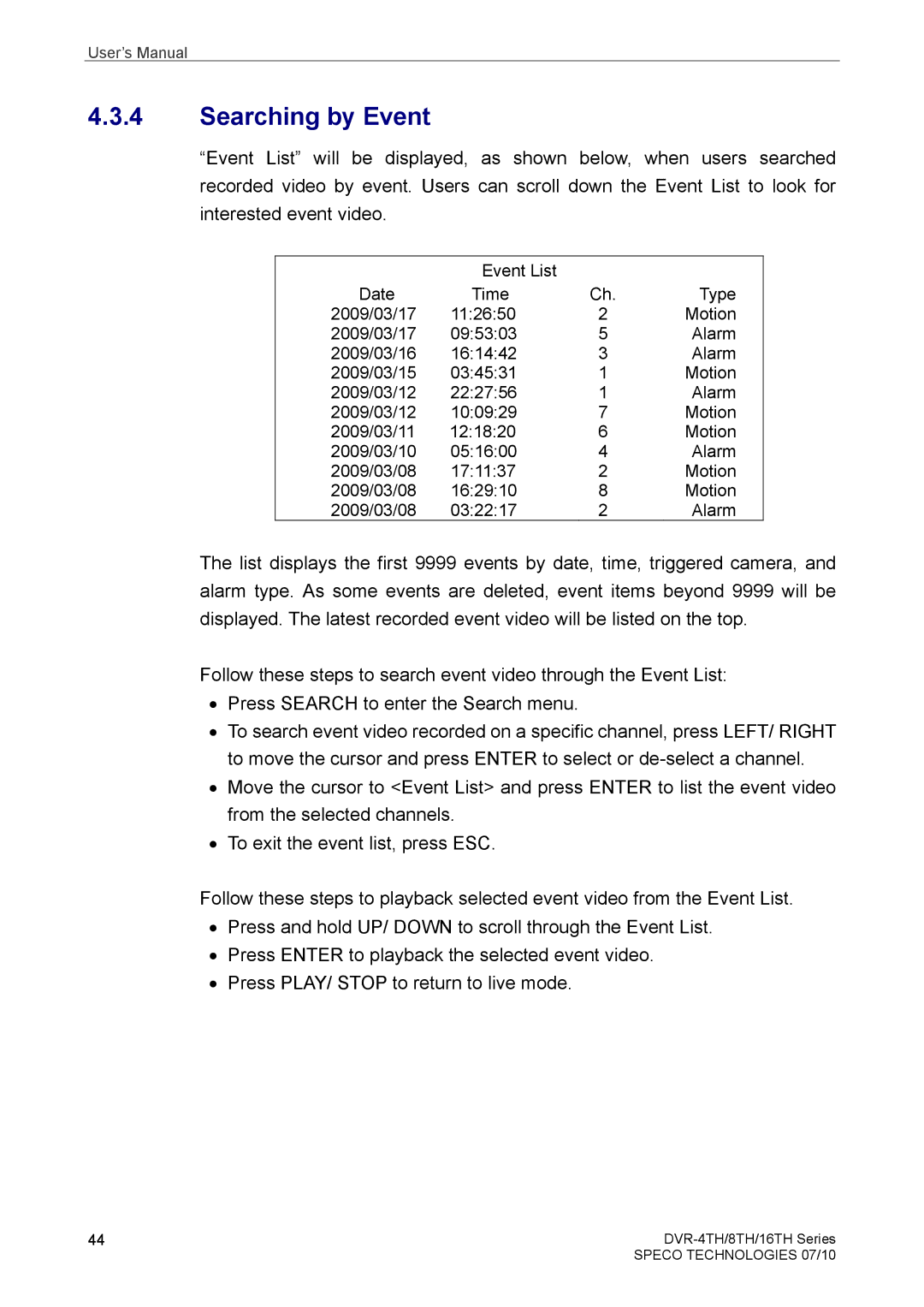User’s Manual
4.3.4Searching by Event
“Event List” will be displayed, as shown below, when users searched recorded video by event. Users can scroll down the Event List to look for interested event video.
| Event List |
|
|
Date | Time | Ch. | Type |
2009/03/17 | 11:26:50 | 2 | Motion |
2009/03/17 | 09:53:03 | 5 | Alarm |
2009/03/16 | 16:14:42 | 3 | Alarm |
2009/03/15 | 03:45:31 | 1 | Motion |
2009/03/12 | 22:27:56 | 1 | Alarm |
2009/03/12 | 10:09:29 | 7 | Motion |
2009/03/11 | 12:18:20 | 6 | Motion |
2009/03/10 | 05:16:00 | 4 | Alarm |
2009/03/08 | 17:11:37 | 2 | Motion |
2009/03/08 | 16:29:10 | 8 | Motion |
2009/03/08 | 03:22:17 | 2 | Alarm |
The list displays the first 9999 events by date, time, triggered camera, and alarm type. As some events are deleted, event items beyond 9999 will be displayed. The latest recorded event video will be listed on the top.
Follow these steps to search event video through the Event List:
•Press SEARCH to enter the Search menu.
•To search event video recorded on a specific channel, press LEFT/ RIGHT to move the cursor and press ENTER to select or
•Move the cursor to <Event List> and press ENTER to list the event video from the selected channels.
•To exit the event list, press ESC.
Follow these steps to playback selected event video from the Event List.
•Press and hold UP/ DOWN to scroll through the Event List.
•Press ENTER to playback the selected event video.
•Press PLAY/ STOP to return to live mode.
44 | |
| SPECO TECHNOLOGIES 07/10 |