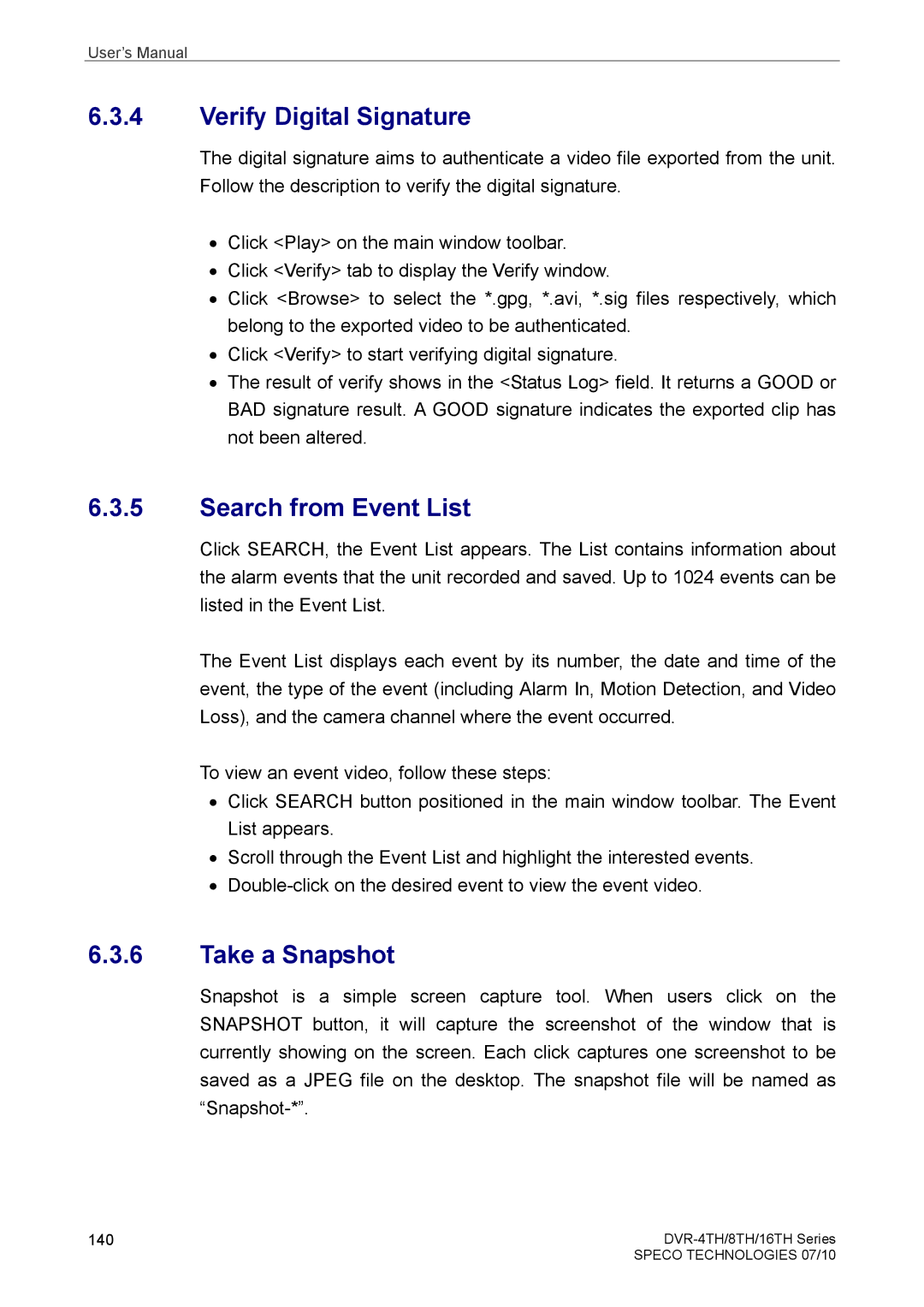User’s Manual
6.3.4Verify Digital Signature
The digital signature aims to authenticate a video file exported from the unit. Follow the description to verify the digital signature.
•Click <Play> on the main window toolbar.
•Click <Verify> tab to display the Verify window.
•Click <Browse> to select the *.gpg, *.avi, *.sig files respectively, which belong to the exported video to be authenticated.
•Click <Verify> to start verifying digital signature.
•The result of verify shows in the <Status Log> field. It returns a GOOD or BAD signature result. A GOOD signature indicates the exported clip has not been altered.
6.3.5Search from Event List
Click SEARCH, the Event List appears. The List contains information about the alarm events that the unit recorded and saved. Up to 1024 events can be listed in the Event List.
The Event List displays each event by its number, the date and time of the event, the type of the event (including Alarm In, Motion Detection, and Video Loss), and the camera channel where the event occurred.
To view an event video, follow these steps:
•Click SEARCH button positioned in the main window toolbar. The Event List appears.
•Scroll through the Event List and highlight the interested events.
•
6.3.6Take a Snapshot
Snapshot is a simple screen capture tool. When users click on the SNAPSHOT button, it will capture the screenshot of the window that is currently showing on the screen. Each click captures one screenshot to be saved as a JPEG file on the desktop. The snapshot file will be named as
140 | |
| SPECO TECHNOLOGIES 07/10 |