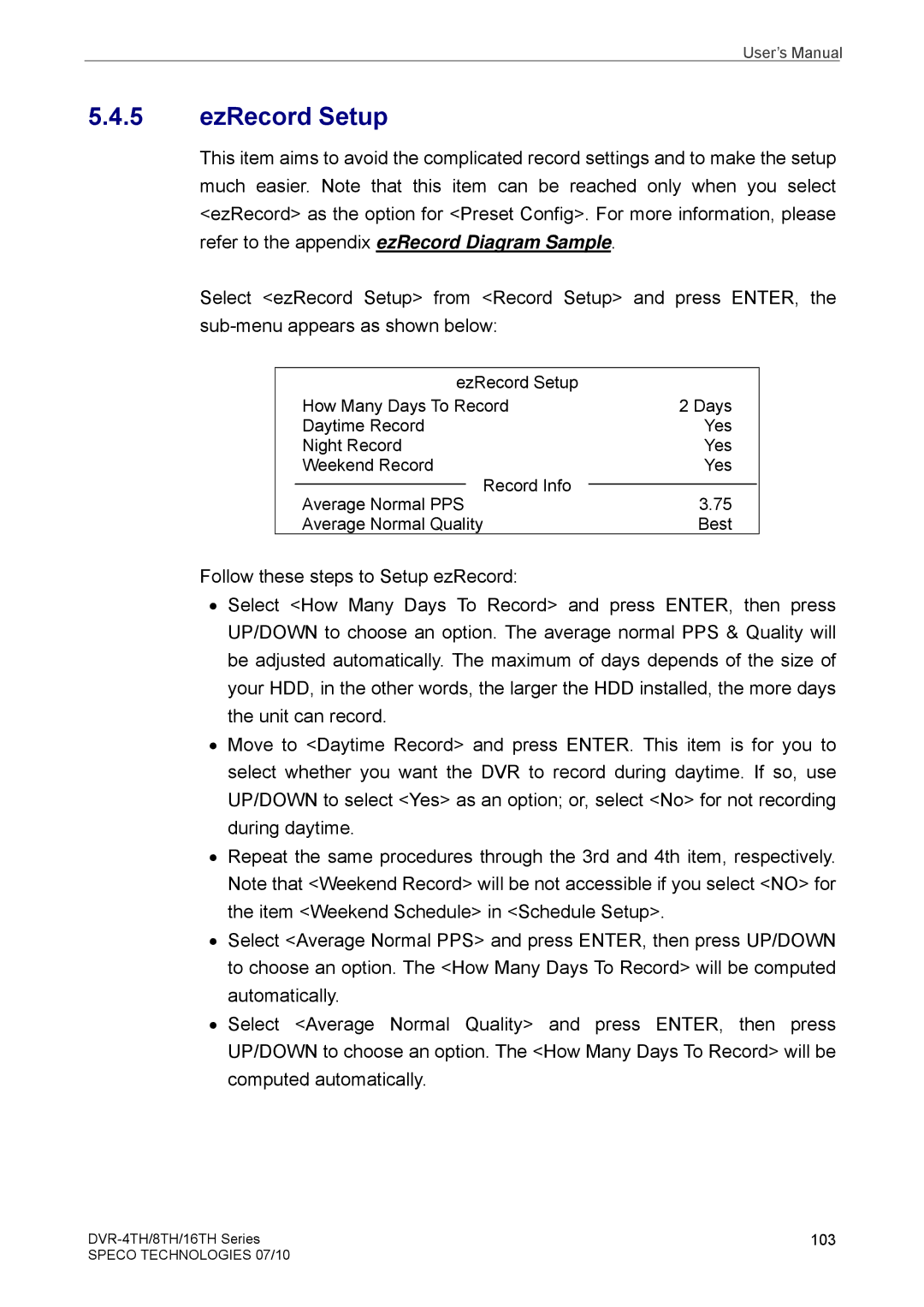User’s Manual
5.4.5ezRecord Setup
This item aims to avoid the complicated record settings and to make the setup much easier. Note that this item can be reached only when you select <ezRecord> as the option for <Preset Config>. For more information, please refer to the appendix ezRecord Diagram Sample.
Select <ezRecord Setup> from <Record Setup> and press ENTER, the
| ezRecord Setup |
|
| |
| How Many Days To Record | 2 Days | ||
| Daytime Record | Yes | ||
| Night Record | Yes | ||
| Weekend Record |
| Yes | |
| Record Info | |||
|
|
|
| |
| Average Normal PPS | 3.75 |
| |
|
|
| ||
|
|
| ||
| Average Normal Quality | Best | ||
Follow these steps to Setup ezRecord:
•Select <How Many Days To Record> and press ENTER, then press UP/DOWN to choose an option. The average normal PPS & Quality will be adjusted automatically. The maximum of days depends of the size of your HDD, in the other words, the larger the HDD installed, the more days the unit can record.
•Move to <Daytime Record> and press ENTER. This item is for you to select whether you want the DVR to record during daytime. If so, use UP/DOWN to select <Yes> as an option; or, select <No> for not recording during daytime.
•Repeat the same procedures through the 3rd and 4th item, respectively. Note that <Weekend Record> will be not accessible if you select <NO> for the item <Weekend Schedule> in <Schedule Setup>.
•Select <Average Normal PPS> and press ENTER, then press UP/DOWN to choose an option. The <How Many Days To Record> will be computed automatically.
•Select <Average Normal Quality> and press ENTER, then press UP/DOWN to choose an option. The <How Many Days To Record> will be computed automatically.
103 | |
SPECO TECHNOLOGIES 07/10 |
|