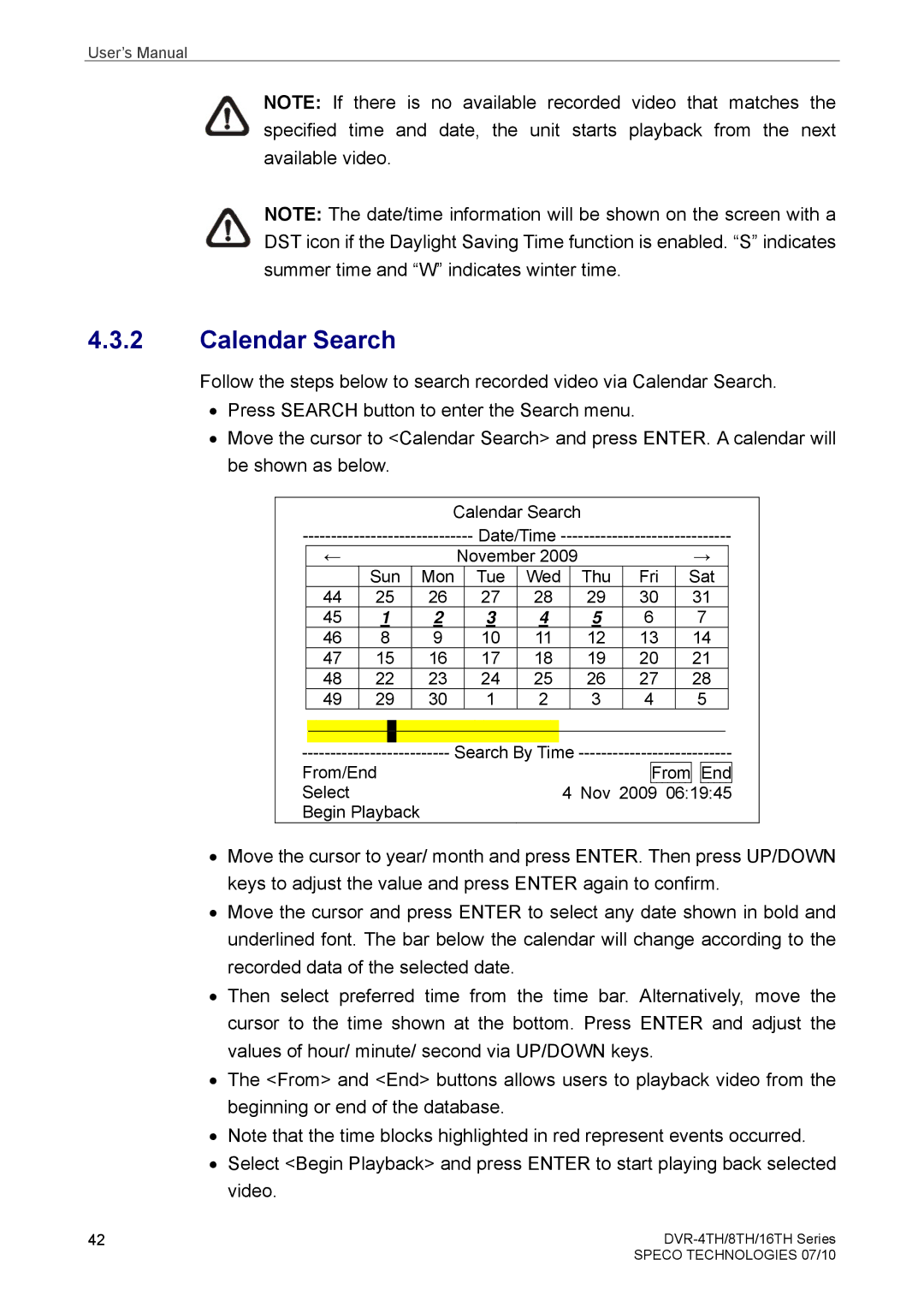User’s Manual
NOTE: If there is no available recorded video that matches the specified time and date, the unit starts playback from the next available video.
NOTE: The date/time information will be shown on the screen with a DST icon if the Daylight Saving Time function is enabled. “S” indicates summer time and “W” indicates winter time.
4.3.2Calendar Search
Follow the steps below to search recorded video via Calendar Search.
•Press SEARCH button to enter the Search menu.
•Move the cursor to <Calendar Search> and press ENTER. A calendar will be shown as below.
Calendar Search
| ← |
|
|
|
| November 2009 |
|
| → | |||||
|
| Sun | Mon |
| Tue | Wed |
| Thu | Fri | Sat | ||||
| 44 | 25 |
| 26 |
| 27 | 28 |
|
| 29 | 30 | 31 |
| |
| 45 | 1 |
| 2 |
| 3 | 4 |
|
| 5 | 6 | 7 |
| |
| 46 | 8 |
| 9 |
| 10 | 11 |
|
| 12 | 13 | 14 |
| |
| 47 | 15 |
| 16 |
| 17 | 18 |
|
| 19 | 20 | 21 |
| |
| 48 | 22 |
| 23 |
| 24 | 25 |
|
| 26 | 27 | 28 |
| |
| 49 | 29 |
| 30 |
| 1 | 2 |
|
| 3 | 4 | 5 |
| |
|
|
|
|
|
|
|
|
|
|
|
|
|
|
|
|
|
|
|
|
|
|
|
|
|
|
|
|
|
|
|
|
|
|
|
|
|
|
|
|
|
|
|
|
|
Search By Time | ||||
| From |
| End | |
Select | 4 Nov 2009 | 06:19:45 | ||
Begin Playback |
|
|
|
|
•Move the cursor to year/ month and press ENTER. Then press UP/DOWN keys to adjust the value and press ENTER again to confirm.
•Move the cursor and press ENTER to select any date shown in bold and underlined font. The bar below the calendar will change according to the recorded data of the selected date.
•Then select preferred time from the time bar. Alternatively, move the cursor to the time shown at the bottom. Press ENTER and adjust the values of hour/ minute/ second via UP/DOWN keys.
•The <From> and <End> buttons allows users to playback video from the beginning or end of the database.
•Note that the time blocks highlighted in red represent events occurred.
•Select <Begin Playback> and press ENTER to start playing back selected video.
42 | |
| SPECO TECHNOLOGIES 07/10 |