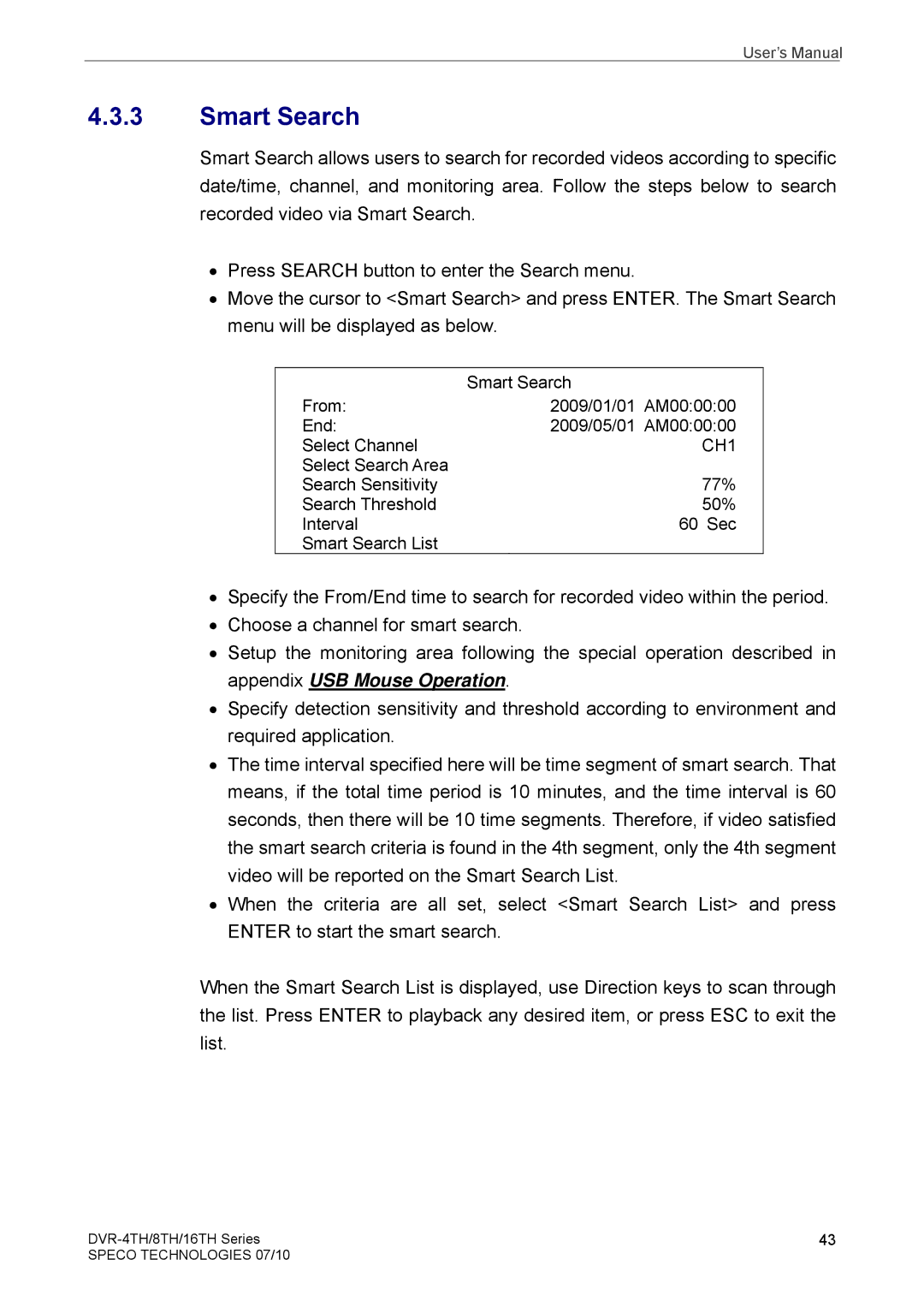User’s Manual
4.3.3Smart Search
Smart Search allows users to search for recorded videos according to specific date/time, channel, and monitoring area. Follow the steps below to search recorded video via Smart Search.
•Press SEARCH button to enter the Search menu.
•Move the cursor to <Smart Search> and press ENTER. The Smart Search menu will be displayed as below.
| Smart Search |
From: | 2009/01/01 AM00:00:00 |
End: | 2009/05/01 AM00:00:00 |
Select Channel | CH1 |
Select Search Area | 77% |
Search Sensitivity | |
Search Threshold | 50% |
Interval | 60 Sec |
Smart Search List |
|
•Specify the From/End time to search for recorded video within the period.
•Choose a channel for smart search.
•Setup the monitoring area following the special operation described in appendix USB Mouse Operation.
•Specify detection sensitivity and threshold according to environment and required application.
•The time interval specified here will be time segment of smart search. That means, if the total time period is 10 minutes, and the time interval is 60 seconds, then there will be 10 time segments. Therefore, if video satisfied the smart search criteria is found in the 4th segment, only the 4th segment video will be reported on the Smart Search List.
•When the criteria are all set, select <Smart Search List> and press ENTER to start the smart search.
When the Smart Search List is displayed, use Direction keys to scan through the list. Press ENTER to playback any desired item, or press ESC to exit the list.
43 | |
SPECO TECHNOLOGIES 07/10 |
|