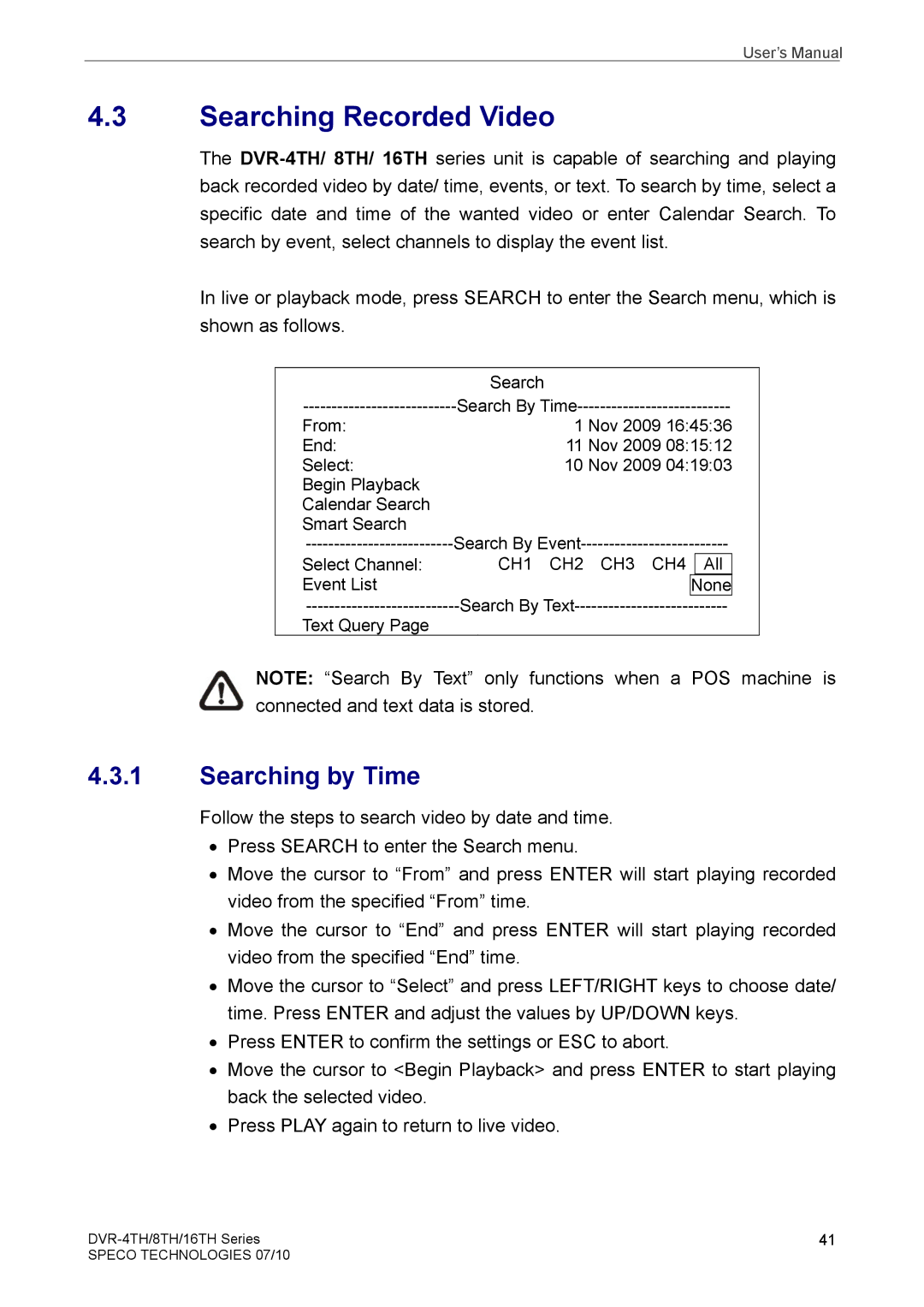User’s Manual
4.3Searching Recorded Video
The
In live or playback mode, press SEARCH to enter the Search menu, which is shown as follows.
| Search |
| ||
Search By | ||||
From: | 1 Nov 2009 16:45:36 |
| ||
End: | 11 Nov 2009 08:15:12 |
| ||
Select: | 10 Nov 2009 04:19:03 |
| ||
Begin Playback |
|
|
|
|
Calendar Search |
|
|
|
|
Smart Search | Search By | |||
Select Channel: | CH1 CH2 CH3 CH4 | All |
| |
Search By Text |
| None |
| |
Text Query Page |
|
| ||
|
|
|
| |
NOTE: “Search By Text” only functions when a POS machine is connected and text data is stored.
4.3.1Searching by Time
Follow the steps to search video by date and time.
•Press SEARCH to enter the Search menu.
•Move the cursor to “From” and press ENTER will start playing recorded video from the specified “From” time.
•Move the cursor to “End” and press ENTER will start playing recorded video from the specified “End” time.
•Move the cursor to “Select” and press LEFT/RIGHT keys to choose date/ time. Press ENTER and adjust the values by UP/DOWN keys.
•Press ENTER to confirm the settings or ESC to abort.
•Move the cursor to <Begin Playback> and press ENTER to start playing back the selected video.
•Press PLAY again to return to live video.
41 | |
SPECO TECHNOLOGIES 07/10 |
|