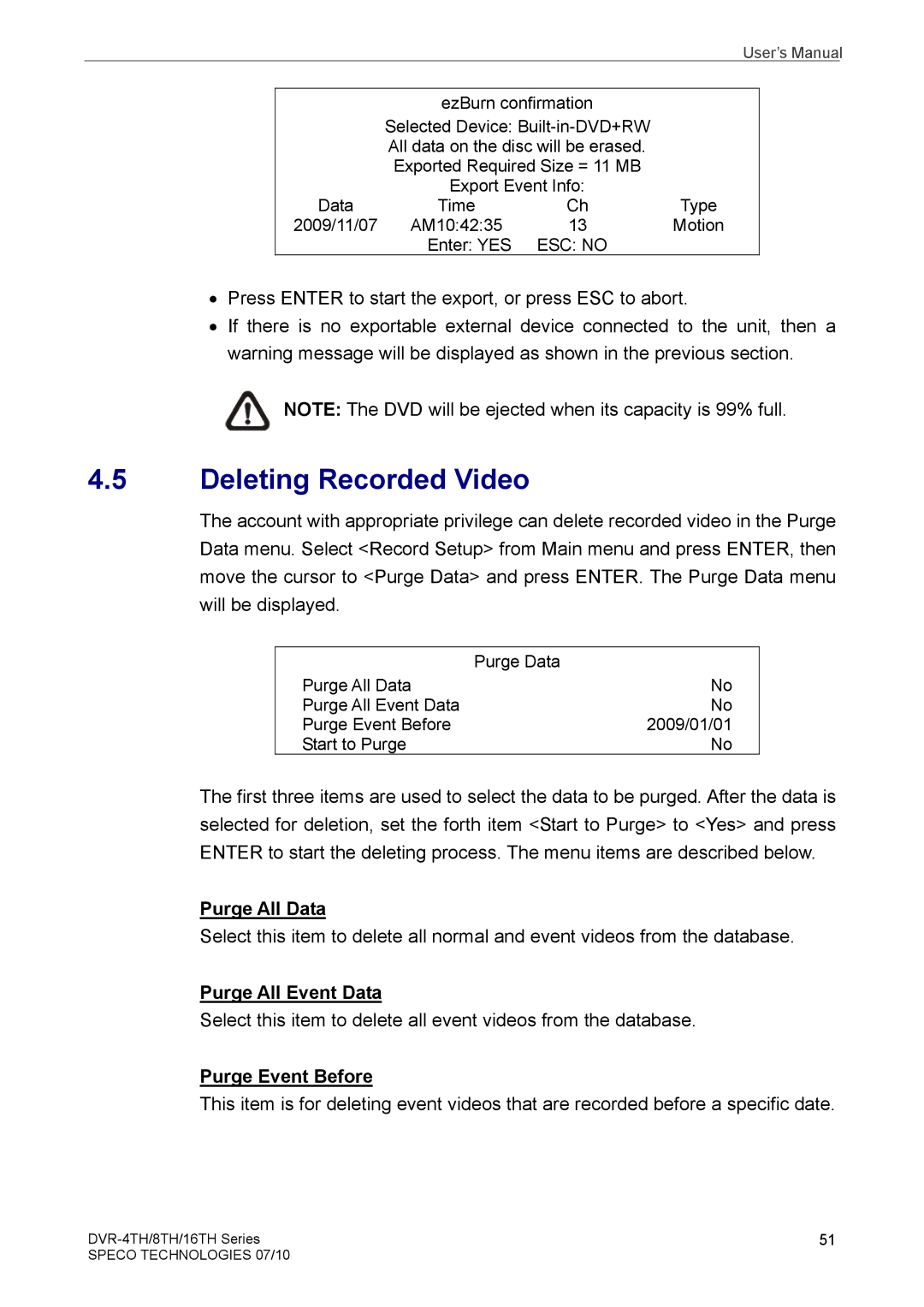User’s Manual
| ezBurn confirmation |
| |
| Selected Device: |
| |
| All data on the disc will be erased. |
| |
| Exported Required Size = 11 MB |
| |
| Export Event Info: |
| |
Data | Time | Ch | Type |
2009/11/07 | AM10:42:35 | 13 | Motion |
| Enter: YES | ESC: NO |
|
•Press ENTER to start the export, or press ESC to abort.
•If there is no exportable external device connected to the unit, then a warning message will be displayed as shown in the previous section.
NOTE: The DVD will be ejected when its capacity is 99% full.
4.5Deleting Recorded Video
The account with appropriate privilege can delete recorded video in the Purge Data menu. Select <Record Setup> from Main menu and press ENTER, then move the cursor to <Purge Data> and press ENTER. The Purge Data menu will be displayed.
| Purge Data |
Purge All Data | No |
Purge All Event Data | No |
Purge Event Before | 2009/01/01 |
Start to Purge | No |
The first three items are used to select the data to be purged. After the data is selected for deletion, set the forth item <Start to Purge> to <Yes> and press ENTER to start the deleting process. The menu items are described below.
Purge All Data
Select this item to delete all normal and event videos from the database.
Purge All Event Data
Select this item to delete all event videos from the database.
Purge Event Before
This item is for deleting event videos that are recorded before a specific date.
51 | |
SPECO TECHNOLOGIES 07/10 |
|