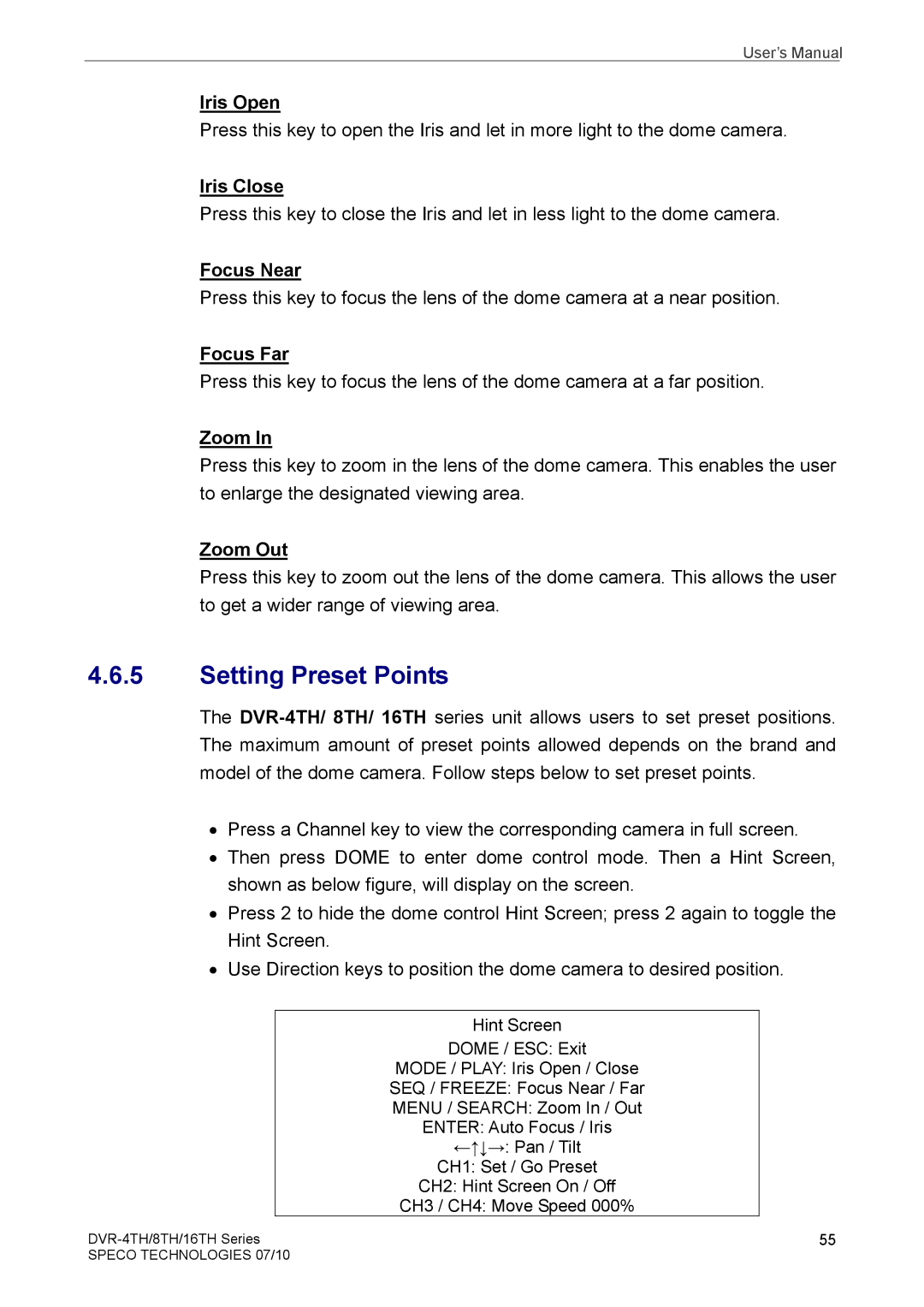User’s Manual
Iris Open
Press this key to open the Iris and let in more light to the dome camera.
Iris Close
Press this key to close the Iris and let in less light to the dome camera.
Focus Near
Press this key to focus the lens of the dome camera at a near position.
Focus Far
Press this key to focus the lens of the dome camera at a far position.
Zoom In
Press this key to zoom in the lens of the dome camera. This enables the user to enlarge the designated viewing area.
Zoom Out
Press this key to zoom out the lens of the dome camera. This allows the user to get a wider range of viewing area.
4.6.5Setting Preset Points
The
•Press a Channel key to view the corresponding camera in full screen.
•Then press DOME to enter dome control mode. Then a Hint Screen, shown as below figure, will display on the screen.
•Press 2 to hide the dome control Hint Screen; press 2 again to toggle the Hint Screen.
•Use Direction keys to position the dome camera to desired position.
Hint Screen
DOME / ESC: Exit
MODE / PLAY: Iris Open / Close SEQ / FREEZE: Focus Near / Far MENU / SEARCH: Zoom In / Out ENTER: Auto Focus / Iris ←↑↓→: Pan / Tilt
CH1: Set / Go Preset
CH2: Hint Screen On / Off
CH3 / CH4: Move Speed 000%
55 | |
SPECO TECHNOLOGIES 07/10 |
|