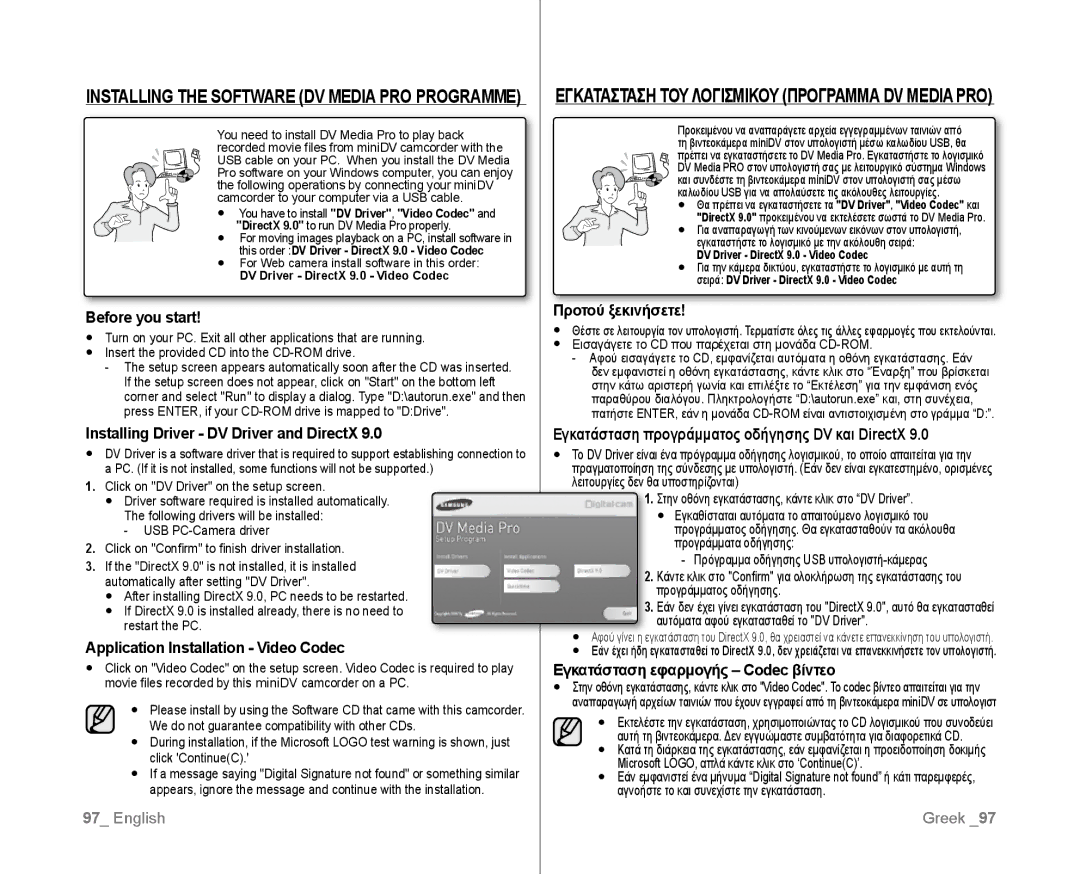Ψηφιακή Βιντεοκάμερα
Digital Video Camcorder
Features of Your NEW Minidv Camcorder
Key features of your miniDV camcorder
Βασικά χαρακτηριστικά της βιντεοκάμερας miniDV
Χαρακτηριστικα ΤΗΣ Βιντεοκαμερασ Minidv
Precautions
Safety warnings
Προφυλάξεις
Προειδοποίηση
Σημειώσεις και οδηγίες για την ασφάλεια
Adjusting the LCD Screen
Ρυθμιση ΤΗΣ Οθονησ LCD
Σημειωσεισ Σχετικα ΜΕ ΤΗΝ Οθονη LCD
Σερβισ ΚΑΙ Ανταλλακτικα
Servicing & Replacement Parts
Σημειωσεισ Σχετικα ΜΕ ΤΗ Βιντεοκαμερα
Προς το περιβάλλον ανακύκλωση
Contents Περιεχόμενα
Εγγραφησ Συνθετεσ Ρυθμισεισ
Playback Connection
Digital Still Camera Mode VP-D385 i only
Μονον
Μηχανησ Μοντελο VP-D385i
Troubleshooting Specifications
Maintenance
Μονον Μεταφορα Δεδομενων ΜΕ ΤΟ Προτυπο Ieee
Μονον Συντηρηση
Παρουσίαση της βιντεοκάμερας miniDV
What is Included with Your Minidv Camcorder
Getting to know your miniDV camcorder
Exact appearance of each item may vary by model
Φακός
Front & Left View
Εμπροσ ΚΑΙ Αριστερη ΟΨΗ
Αριστερη ΟΨΗ
Left Side View
Κουμπί Menu
Joystick / / / , Διακόπτης επιλογής , W/T σελίδα
Δεξια ΚΑΙ Επανω ΟΨΗ
Right & TOP View
Κάλυμμα θήκης κασέτας Ιμάντας χεριού
Κάλυμμα υποδοχών υποδοχή DC IN, USB μοντέλο VP-D385 i μόνον
Πισω ΚΑΙ Κατω ΟΨΗ
Rear & Bottom View
Jacks
Υποδοχές
Μοντελα VP-D382 i /D382h/D385 i Μονον
Using the Remote Control VP-D382 i /D382h/D385 i only
Χρηση ΤΟΥ Τηλεχειριστηριου
Προετοιμασία
Using the Hand Strap & Lens Cover
Preparation
Precaution regarding the button-type battery
Installing the BUTTON-TYPE Battery
Τοποθετηση ΤΗΣ Μπαταριασ Τυπου Κουμπιου
Προφυλάξεις σχετικά με τις μπαταρίες τύπου κουμπιού
Charging the Battery Pack
Using the Battery Pack
Χρηση ΤΗΣ Μπαταριασ
Εισαγωγή / Εξαγωγή της μπαταρίας
Ένδειξη φόρτισης
Charging indicator
Χρόνοι φόρτισης και εγγραφής με πλήρως
Φορτισμένη μπαταρία χωρίς λειτουργία ζουμ
Battery Pack Management
Battery Level Display
Amount of continuous recording time available depends on
Χρόνος συνεχούς εγγραφής εξαρτάται από
Using a Household Power Source
Connecting a Power Source
Συνδεση ΣΕ Πηγη Ρευματοσ
Σημειώσεις σχετικά με την μπαταρία
Basic Minidv Camcorder Operation
Preparationπροετοιμασία
Βιντεοκάμερας miniDV
Ρύθμιση των τρόπων λειτουργίας
OSD in Player Moder
OSD in Camera Mode
OSD in M.Player Mode
Screen Indicators in M.CAM / M.PLAYER Modes VP-D385 i only
OSD in M. Cam Mode
Switching the information display mode
Using the Display Button Χρηση ΤΟΥ Κουμπιου Προβολησ
Checking the remaining battery
Έλεγχος της υπολειπόμενης μπαταρίας
Χρηση ΤΟΥ Joystick
Using the Joystick
Handling Quick Menus with the Joystick
Χειρισμοσ Γρηγορων Μενου ΜΕ ΤΟ Joystick
Quick Menu In M.Cam / M.Player modes VP-D385i only
Quick Menu In Camera /Player modes
Χειρισμοσ Γρηγορων Μενου ΜΕ ΤΟ Joystick
Μενού συντομεύσεων στους τρόπους λειτουργίας
Αρχική ρύθμιση Ρύθμιση μενού συστήματος
Setting the Clock Clock SET
Ρυθμιση ΤΟΥ Ρολογιου Clock SET
Display illustrations in this manual
Press the Mode button to set Camera or Player
Set the Select switch to Card or Tape VP-D385 i only
Σελίδα
Πατήστε το κουμπί Menu Εμφανίζεται η λίστα του μενού
Ρύθμιση μενού συστήματος
Initial setting Αρχική ρύθμιση System menu setting
Clock Set Remote Beep Sound Shutter Sound
Language, then press the Joystick
Selecting the OSD Language Language
Demonstration, then press the Joystick
Προβολη ΤΗΣ Επιδειξησ Demonstration
Press the Menu button Demonstration will begin
Πατήστε το κουμπί Menu Επίδειξη θα αρχίσει
Setting the Guideline Guideline
Initial setting display menu setting
Αρχική ρύθμιση ρύθμιση μενού οθόνης
Ρυθμιση ΤΗΣ Γραμμησ Καθοδηγησησ Guideline
Player Press the Menu button
LCD Bright LCD Colour
LCD Colour, then press the Joystick
Joystick
On the screen as 0000 1.JAN.2008
Cam / M.Player
Or Player
Ρυθμιση ΤΗΣ Προβολησ ΣΕ Τηλεοραση TV Display
Setting the TV Display TV Display
Player / M.Cam / M.Player modes.
TV Display, then press the Joystick
Βασικές ρυθμίσεις εγγραφής
Basic recording
Camera
Making Your First Recording
Έναρξης/διακοπής εγγραφής
Κουμπί Έναρξης/διακοπής εγγραφής
Για ακύρωση του τρόπου λειτουργίας Easy Q
Recording with Ease for Beginners Easy Q Mode
To cancel the Easy Q mode
To zoom
Zooming in and OUT Μεγεθυνση ΚΑΙ Σμικρυνση
Για μεγέθυνση
To zoom out
Searching Quickly for a Desired Scene
Πατήστε το κουμπί Self Timer Εμφανίζεται η ένδειξη
Remote control maximum range is 4 to 5m 13 to17 ft
Self Timer function works only in Camera mode.
Μέγιστη εμβέλεια του τηλεχειριστηρίου είναι 4 με 5 m
Record Search Joystick
Reviewing and Searching a Recording
Ανασκοπηση ΚΑΙ Αναζητηση Εγγραφησ
Αναζήτηση εγγραφής Joystick
To Start Recording
Using the Fade on and OFF
Για έναρξη της εγγραφής
To Stop Recording
Αυτόματη εστίαση / Μη αυτόματη εστίαση
Auto Focus / Manual Focus
Ρυθμιση ΤΩΝ Shutter Speed ΚΑΙ Exposure
Setting the Shutter Speed & Exposure
Rec Mode & Audio Mode
Selecting the Record Mode & Audio Mode
ΤΟΥ Τροπου Λειτουργιασ Ηχου Rec Mode και Audio Mode
Advanced recording
Off Απενεργοποιεί τη λειτουργία
WindCut Plus On or Auto indicator is displayed
Cutting OFF Wind Noise Windcut Plus
Real Stereo function works only in Camera mode.
Advanced recording
Joystick to the right
Press the Menu button Menu list will appear
Available options are listed
Joystick To exit, press the Menu button
Settings Contents
Setting the Program AE Program AE
Σύνθετες ρυθμίσεις εγγραφής
Περιεχόμενα
Ποιότητα στα χρώματα της εικόνας
Λειτουργίας Camera και M.Cam. σελίδα
Οποιεσδήποτε συνθήκες εγγραφής
Ρύθμιση της ισορροπίας λευκού μη αυτόματα
Setting the white balance manually
Visual Effect, then press the Joystick
Display mode is set to the selected mode
Art
Settings Contents Off
Mosaic
Sepia
Wide, then press the Joystick
Setting the 169 Wide mode 169 Wide
Joystick W/T or Zoom lever
Using the Tele Macro Macro
Χρηση ΤΟΥ Tele Macro Macro
DIS menu to Off
Setting the Digital Image Stabilizer DIS
BLC Off
Using Back Light Compensation Mode BLC
BLC On
Το θέμα βρίσκεται σε εξωτερικό χώρο και υπάρχει συννεφιά
Μεγεθυνση ΚΑΙ Σμικρυνση ΜΕ ΤΟ Ψηφιακο Ζουμ Digital Zoom
Zooming In and Out with Digital Zoom Digital Zoom
Selecting the Digital Zoom
Επιλογή της λειτουργίας Digital Zoom
Tape Photo Recording
Using the Colour Nite C.NITE Χρηση ΤΟΥ Colour Nite C.NITE
Program AE, Mosaic, Mirror
Μοντελα VP-D382 i /D382H/D384/D385 i Μονον
Using the Light Light Χρηση ΤΟΥ Φωτισμου Light
Vp-d382 i /D382H/d384/d385 i only
Εγγραφη Φωτογραφιασ ΣΕ Κασετα
Press the Mode button to set Camera Press the Photo button
Tape photo recording works only in Camera mode.
Πατήστε το κουμπί Photo φωτογραφία
Photo Search, then press the Joystick
Photo Search
Playbackαναπαραγωγή
Adjusting the Volume
Playing Back a Tape on the LCD Screen
Αναπαραγωγη Κασετασ Στην Οθονη LCD
Playback/Pause
Various Functions while in Player Mode
Αναπαραγωγή/Παύση
Picture Search Forward/Reverse
Αναπαραγωγή
Playback
Reverse Playback VP-D382 i /D382H/D385 i only
Αναπαραγωγή καρέ-καρέ Μοντέλα VP-D382 i /D382H/D385 i μόνον
Audio Dubbing VP-D382 i /D382H/D385 i only
Dubbed Audio playback function works only in Player mode.
Dubbed Audio Playback Audio Select
To stop the dubbed audio playback, move down the Joystick
Press the Joystick to play back the dubbed tape
ΕΦΕ Ηχου
Audio Effect
Echo Gives an echo effect To exit, press the Menu button
Wide Μεγεθύνει το στερεοφωνικό εφέ, ενισχύοντας
Connection Σύνδεση
Setting the AV In/Out AV In/Out
Ρυθμιση ΤΗΣ ΕΙΣΟΔΟΥ/ΕΞΟΔΟΥ AV AV IN/OUT
AV In/Out, then press the Joystick
Αναπαραγωγη Κασετασ ΣΕ Οθονη Τηλεορασησ
Connecting to a TV that has Audio/Video Input Jacks
Tape Playing Back on a TV Screen
Playback the tape
Εισόδου ήχου/βίντεο
Σύνδεση με τηλεόραση που δεν διαθέτει υποδοχές
Αναπαραγωγή κασέτας
Όταν ολοκληρωθεί η αντιγραφή
When Copying is Complete
Copying a Camcorder Tape onto a Video Tape
Connection
Using the VOICE+ Function
Χρηση ΤΗΣ Λειτουργιασ VOICE+
Menu and Photo
Recording Copying onto a Camcorder Tape
When Recording Copying is Complete
Εγγραφή Αντιγραφή σε κασέτα βιντεοκάμερας
To record from a VCR
VP-D385 i only
Digital still camera mode
Χρηση Καρτασ Μνημησ Χρησιμοποιησιμη
Καρτα Μνημησ ΔΕΝ Παρεχεται
Αρχείο διαμόρφωσης εικόνας
Image configuration file
Movie image file
Αρχείο ταινίας
Μορφή εικόνας
File No., then press the Joystick
Setting the File Number File No
Ρυθμιση Τροπου Αριθμησησ Αρχειων File no
Taking a Photo Image Jpeg on the Memory Card
Digital still camera mode VP-D385 i only
Προβολη Φωτογραφιων Jpeg
Viewing Photo Images Jpeg
Προστασια ΑΠΟ Ακουσια Διαγραφη Protect
Protection from accidental Erasure Protect
Deleting Photo Images and Moving Images
Using the Joystick
Delete
Εικονων Delete
Ταυτόχρονη διαγραφή όλων των εικόνων
Deleting All Images at Once
Message Do you want to delete all? is
All?
Διαμορφωση Καρτασ Μνημησ Format
Formatting a Memory Card format
Εγγραφη Κινουμενων Εικονων Mpeg ΣΕ Καρτα Μνημησ
Recording Moving Images Mpeg on a Memory Card
Αποθήκευση κινούμενων εικόνων σε κάρτα μνήμης
Saving moving images onto a Memory Card
Up tp 2000 Mpeg files can be stored on a memory card
Image playback is not available when a Menu is
Use the Zoom lever to adjust the volume in Stop mode
Windows/windowsmedia/download/default.asp
Download/default.asp
Προτού ξεκινήσετε
Before operation
Προτού ξεκινήσετε
Before operation
Κατάργηση της σήμανσης εκτύπωσης
Marking Images for Printing Print Mark
Removing the Print Mark
Connecting To a Printer
Printing Your Pictures Using the PictBridgeTM
PictbridgeTM VP-D385 i only
Σύνδεση με εκτυπωτή
Date&Time
Date/Time, then press the Joystick
Μεταφορά δεδομένων με το πρότυπο Ieee
Ieee 1394 data transfer
Transferring IEEE1394 i.LINK- DV Standard Data Connections
4pin, 6pin. This camcorder has a 4pin jack
DV Jack
Models with an ‘i’ suffix do feature DVIEEE1394/AVAnalogue
Press the Recording start/stop
Press the Recording start/stop IEEE1394 cable Camcorder
Χρηση ΤΗΣ Διασυνδεσησ USB
Using USB Interface
English Greek
Selecting the USB Device USB Connect
Διασύνδεση USB
Επιλογη ΤΗΣ Συσκευησ USB USB Connect
USB Connect , then press the Joystick
Installing the Software DV Media Pro Programme
Συνδεση ΜΕ Υπολογιστη
Connecting to a PC
This function works only in Camera mode.
Using the Web Camera Function
Χρήση της λειτουργίας κάμερας Web
Συντήρηση
Maintenance
Αφου Ολοκληρωσετε ΜΙΑ Εγγραφη
Κασετεσ ΠΟΥ Μπορουν ΝΑ Χρησιμοποιηθουν
Set Player
Cleaning the Video Heads
Καθαρισμός των κεφαλών βίντεο
Power sources
Using Your MiniDV Camcorder Abroad
On TV colour systems
Χρηση ΤΗΣ Βιντεοκαμερασ Minidv ΣΤΟ Εξωτερικο
Troubleshooting
Troubleshooting
Αντιμετώπισηπροβλημάτων
Αντιμετωπιση Προβληματων
Αντιμετώπισηπροβλημάτων
Symptom
Moisture Condensation
Συμπύκνωση υγρασίας
Ρυθμιση ΤΩΝ Στοιχειων Μενου
Setting menu items
Σχετικα ΜΕ Αυτο ΤΟ Εγχειριδιο Χρησησ
Model Name VP-D381i/ VP-D382i VP- D382H/ VP-D384/ VP-D385i
Specifications
Προδιαγραφές
Tel 0818 717 Fax +44 0131 202
United Kingdom
Κρυονερίου 112 145 68 Κρυονέρι, Αττικής
FOURLlS Trade Α.Ε.Β.Ε
Τηλ
Fourlis Trade Α.Ε.Β.Ε
Please contact the samsung customer care centre
Εάν έχετε τυχόν ερωτήσεις ή σχόλια σχετικά με προϊόντα της
Συμβαтóтηα με тηv οδηγία RoHS
RoHS compliant