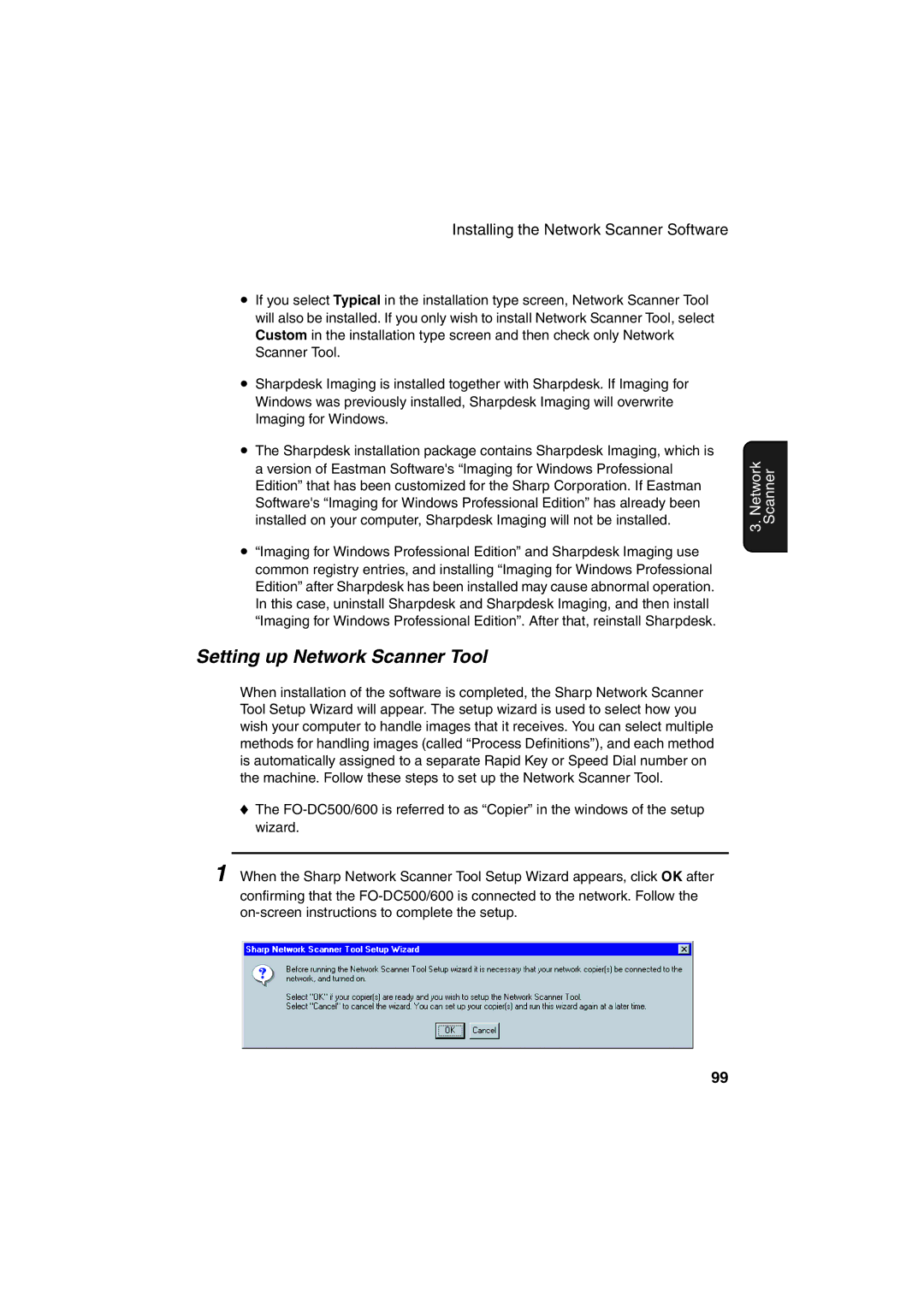FO-DC500/FO-DC600
Canada
Resolution
Coverage Replacement cartridge FO-50ND Approx Letter paper
Automatic dialing
Memory size
Full Dual Access
Printing resolution
Power requirements
Operating temperature
Weight
Power consumption FO-DC500 FO-DC600
Dimensions FO-DC500 FO-DC600
Page
Table of Contents
Optional Settings 189
Housing 205 Replacing the Verification Stamp 206
Table of Contents
Problems and Solutions 207 Messages and Signals 214
205
Upper panel
On Line light printer option only
Resolution key
FAX1 / FAX 2 lights FO-DC600 only
Contrast key
Middle panel Rapid Key pad
Symbol key
Rapid Dial Keys
Counter key
Cover Sheet key
Timer key
Life key
MEM. Status key
JOB Status key
Lower panel
Duplex Scan key
Priority key
Menu key
Speed Dial key
UP and Down arrow keys
COPY/HELP key
About condensation
Unpacking Checklist
Points to keep in mind when setting up
Connections
Connecting the power cord
Connecting a telephone optional
Connecting the telephone line cord
Attaching the received document tray
Attaching the ADF exit tray
Press the cover release to open the print compartment cover
Installing the Print Cartridges
Green
Twice
Flip up the Rapid Key
When to replace the drum cartridge
When to replace the toner cartridge
Sharp FO-50ND toner cartridge
Sharp FO-47DR drum cartridge
Print side up
Loading Printing Paper
Loading paper in the paper tray
Replace the received document tray
Loading paper in the paper cassette if installed
Loading Printing Paper
Press
Entering Your Name and Fax Number
Then
Until OWN Passcode SET is selected
Press twice to return to the date and time display
Press Enter
Until DATE&TIME SET is selected
Setting the Date and Time
Press Enter to start the clock
Until DAY Light Saving is selected
Daylight Saving Time
Press or to select the desired volume level
Volume Adjustment
Speaker
Press Speaker to turn off the speaker
Ringer
Press the or to select the desired volume level. Make sure
Has not been pressed
Enter to confirm your selection
Loading one page at a time
Size and weight
Transmittable Documents
Other restrictions
Maximum scanning area
Loading the Document
Resolution
Adjusting the Resolution and Contrast
Light
Contrast
Sending a Fax by Normal Dialing
Using the Redial key
Make sure that
Destination Setting is selected
Programming Auto-Dial Numbers
Selected
Make sure that SET is
To change case, press
To enter a space, press
To clear a mistake, press
Regular fax number. After making the selection, press Enter
Selection, and then press Enter
Chain Dialing for area and access codes
Editing auto-dial numbers
Until Entry Mode is selected
Clearing auto-dial numbers
Press Menu and then
Press Enter
Sending a Fax by Automatic Dialing
Dual Access
Press the appropriate Rapid Key
Rapid Key Dialing
Load the documents Send Ready will appear in the display
Not, press and then repeat Step
Speed Dialing
Flip up the Rapid Key overlay If it is down
Correct, press Enter If it is not correct, press
Direct Keypad Dialing
Press a to search from
Searching for an auto-dial number
Beginning of the alphabet, or Z
Search from the end
If the memory becomes full
Chain Dialing
Document will be automatically transmitted once
Connection is established
Checking the status of the current job
To cancel a fax transmission or reception
Checking and canceling stored transmission jobs
Then press Enter
Canceling a memory transmission by number
Memory Retransmission
Automatic redialing
Until Book Entry Mode is selected in the display
Creating and Using Personal Books
Creating a personal book
Press Enter . Make sure that SET is selected
Press Enter to skip this step
Press repeatedly to return to the date and time display
Display, and then press Enter
Using a personal book
Press Book
Closing a book
Canceling an operation performed from a book
Select Clear
Clearing a book
Press Then
Load the documents
Cover Sheet
Transmission you do not have to press
Overlay if it is down
Dial the receiving party and transmit the fax
Dial the receiving machine and transmit the document
Batch Page Numbering Page Counter
Receiving Faxes
Setting the reception mode
Using Manual Reception Mode
Using Auto Reception Mode
When Receiving appears in the display, hang up
On the machine
Press or to scroll through the list of jobs
Substitute Reception to Memory
Entering your name and fax numbers
Dual-line Option FO-DC600 only
SYM will appear in the display and then the letter key
Press until you return to the date and time display
Selecting the line
Enter the fax number maximum of 20 digits of Line
Menu Mode 1LINE Setting Mode 2LISTING Mode 3ENTRY Mode
Verification Stamp Option
Until the desired setting is selected
System requirements
Installing the PC-Fax driver in your computer
PC Fax Function Requires the FO-LN1 Option
Using the PC-Fax function
Introduction
Network Scanner Option
Permanent IP address Dhcp server Subnet mask Gateway
Steps required for setup
Setting the IP Address
Enter the IP subnet mask. When finished, press
Press . When finished, press Enter
Enter the IP gateway. When finished, press
If you are entering a permanent IP
Then press
Initializing the network interface board
Press To select YES and then press
Wait
Press or to select the list that you wish to print, and then
Printing out the Network Settings
Mail server and DNS server
Mail Server and DNS Server Settings
Accessing the Web page in the machine
Network Scanning and Sender E-mail settings
Setting Passwords
Storing Network Scanning Destinations
Storing destinations in the Web
Creating personal books in the Web
Information on using Scan to Desktop
Scan to FTP Hyperlink
Until Scan to E-MAIL SET-UP is selected
Scan to E-mail Setup
Press the letter keys to enter the sender’s name see Step
Time display
Press the letter keys to enter your e-mail address see Step
Repeatedly to return to the date
Press e-mail
Scan to E-mail Using the E-mail Key
Enter . Change the selected option as follows
When you have finished changing Options, press or to select
Press Enter If you wish to enter a message, your
Press Enter . The document is scanned and transmitted
Sending an Image Using a Rapid Key or Speed Dial Number
Sending an image using a Rapid Key
Press Enter to begin scanning and transmission
Sending an Image Using a Rapid Key or Speed Dial Number
Sending an image using a Speed Dial number
Sending an Image Using a Rapid Key or Speed Dial Number
Entry Mode 01DESTINATION Setting
Press to select E-MAIL
Than three digits, press Complete the entry
Clearing a Rapid Key or Speed Dial number
Editing a Rapid Key or Speed Dial number
Return to to program another number, or press
Repeatedly
Software Programs
Installing the Network Scanner Software
Sharpdesk Desktop Document Management Software
Network Scanner Tool
Users Guides for Software Programs
Installing Acrobat Reader
Installing the software programs
Setting up Network Scanner Tool
100
101
102
Uninstalling a program
103
Inbound Routing
Then To select
104
105
Activate Later and press Enter
Deleting a set
106
107
Activating or deactivating a set
Enter the 2-digit number of the set that you wish to delete
Press Enter . and then
File format
Printing forwarded faxes
108
Later and press Enter
109
Setting the IP address of the machine
110
Installing the Printer Driver
Printing out the IP address of the printer
Windows 2000 Server
Network types
111
112
113
114
115
Windows NT Server
116
117
118
119
Using the Integrated Installer
120
121
Using Add Printer
Select Network Printer and click Next
Printer Driver Path
Windows 2000/XP
Peer to Peer Network Installing the Printer Driver
Windows NT
122
123
Windows 98/Me
124
Printer Status Monitor and Printer Administration Utility
Click on Print Test
Printing a Test Page from Your Computer
125
126
Setting Up Status and Alert Messages
Setting up status and alert messaging
127
128
Printing from a Computer
129
Canceling a print job
Opening the printer driver from an application
Opening the Printer Driver
Opening the printer driver from the Start menu
130
Paper tab
Printer Driver Settings
Scaling
Paper Source
Copies
Collate at Printer
Borderline
Layout tab
Details of N-up
Watermark
Quality tab
Options tab
Load the document
136
137
Checking and canceling copy jobs in memory
Originals Not sorted Multi Copy
Press Enter to begin copying
138
Broadcasting
Select the destinations using any of the following methods
139
Load the document s
Once
140
141
Broadcasting using a Group Key
Transmission will begin
Seconds after pressing the Group Key
142
Select Group Entry Mode
Storing destinations in Group Keys
Make sure that SET is selected
143
Then press Enter To clear a Group Key, select Clear
If you are clearing a Group Key Press it and go to Step
144
Editing a group
Confidential transmission
Confidential Operations
145
Press Z
146
Confidential reception
Enter a Speed Dial number if you enter less than
Digits, press
147
Programming the confidential passcode
148
Clearing a passcode
149
Printing out received documents
150
Polling
Polling others
Being polled Memory polling
Serial Polling using a Group Key
151
Press Enter . Reception will begin
Display and then press Enter
152
153
Clearing a document
Unlimited number of times, and then press
Selected and then press
154
Polling Security
Turning Polling Security on and off
Storing and clearing fax numbers for polling permission
Until Passcode Setting is selected
155
To clear a number, select Clear Press
Programming and clearing a System number
Until System # Mode is selected
156
Press Enter , and go to Step
Storing and clearing ID numbers for polling permission
Until ID # Mode is selected
157
Press Make sure that SET is
Initial procedure
Timer Operations
158
Press or to select the desired operation and then press
Go to the specific procedure for your operation see
Transmission Send Mode
159
Following pages
To complete the entry
Broadcasting
160
161
162
Polling
Serial Polling
Overlay if it is down and then or to select Clear
Canceling a timer operation
163
Programming a Batch Key
Batch Transmission
Clearing a Batch Key
Storing documents for transmission
165
Canceling a document stored for batch transmission
Assigned to your document will appear
Enter the 3-digit message number assigned to the document
Mode is selected and press
Entering and Using Programs
166
Make sure that Program Entry
Programmed
167
168
This is not possible if you included a timer setting or are
If you want the document to be sent through memory, press
This is not possible if you included a timer setting
169
170
171
172
Batch transmission
Clearing a Program Key
Entry Mode is selected
173
Make sure that Program
Press the Program Key that you want to clear
174
Canceling a programmed timer operation
Using a Program Key
175
Press the Program Key
176
Duplex Scanning for Two-sided Documents
Programming the Print Hold code
Print Hold
177
Until Print Hold Code SET is
178
Turning on the Print Hold function
Printing received faxes
179
Clearing the Print Hold code
Programming Department Codes
Department Control
180
Until DEPT. Passcode is selected
Make sure that SET is selected and then press Enter
181
182
Accessing the machine
Until Store Junk FAX # is selected
Blocking Reception of Unwanted Faxes
183
184
Telephone Billing
Using Department Control
Direct billing code entry
185
186
Press Enter , 2
Distinctive Ring
187
188
Display. To return to the date and time display, press twice
189
190
Optional Settings
Setting 06 Recall Times
Setting 05 Transaction Report Print Selection
Setting 07 Recall Interval
Setting 08 Security Selection
192
Setting 15 Image Memory Print
Setting 14 Receive Reduce
Setting 16 Cassette Selection
193
Setting 18 Retransmission Interval
Setting 17 Retransmission Times
Setting 19 Power Save Mode
194
195
Setting 26 Telephone Billing Code
Setting 25 Beep Length
Setting 27 Department Code Digits
196
Setting 29 Verification Stamp
Setting 28 Distinctive Ring
Setting 30 Default Copy Resolution
Setting 31 Separate Mode
198
Setting 32 Backlight Setting
Setting 37 FAX Transfer
199
Setting 38 Print Hold
Selected, press Enter
Activity Report List
200
Explanation of headings
201
Passcode List List
Timer List List
Destination List List
202
Program and Group List List
Optional Setting List List
Batch Transmission List List
Department Usage List List
204
Fax Transfer List List
Transaction Report
Open the operation panel
Cleaning the Scanning Glass and Rollers
Housing
Replacing the Verification Stamp
Problem Solution
Troubleshooting
208
Dialing and transmission problems
209
Reception and copying problems
210
General problems
211
Network interface board problems
212
213
Network scanner problems
Messages and Signals
Press Stop KEY
215
216
Error Code Description of the Error
Clearing a jammed document
Clearing Paper Jams
218
Clearing jammed printing paper
Replace the drum cartridge Make sure the drum cartridge is
219
FCC Regulatory Information
221
A R P
222
Material Safety Data Sheet 2/3
223
Material Safety Data Sheet 3/3
224
Quick Reference Guide
225
Guía DE Referencia Rápida
226
Guide DE Référence Rapide
227
Index
228
Index
229
Page
Page
Page
Page
Sharp Corporation