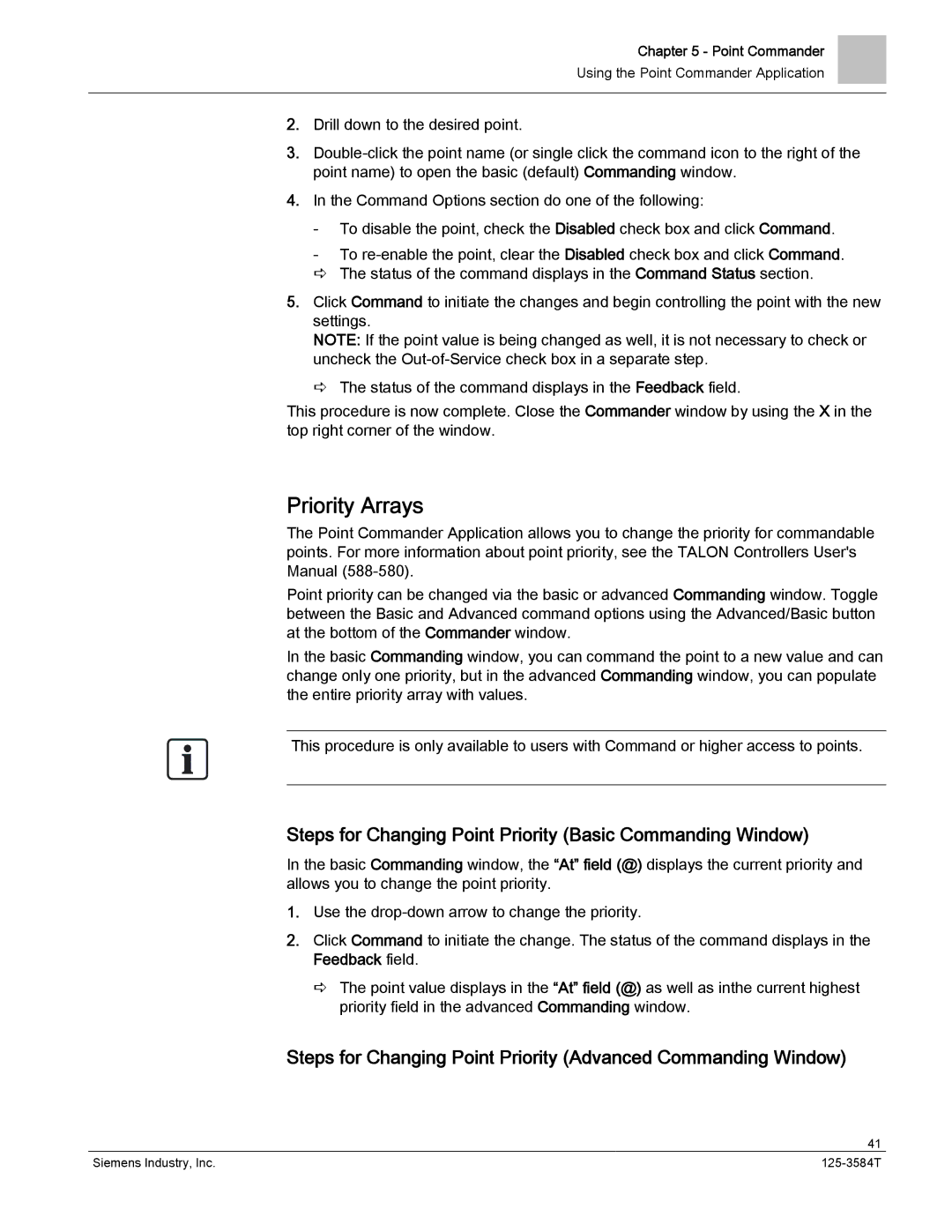Chapter 5 - Point Commander
Using the Point Commander Application
2.Drill down to the desired point.
3.
4.In the Command Options section do one of the following:
-To disable the point, check the Disabled check box and click Command.
-To
5.Click Command to initiate the changes and begin controlling the point with the new settings.
NOTE: If the point value is being changed as well, it is not necessary to check or uncheck the
The status of the command displays in the Feedback field.
This procedure is now complete. Close the Commander window by using the X in the top right corner of the window.
Priority Arrays
The Point Commander Application allows you to change the priority for commandable points. For more information about point priority, see the TALON Controllers User's Manual
Point priority can be changed via the basic or advanced Commanding window. Toggle between the Basic and Advanced command options using the Advanced/Basic button at the bottom of the Commander window.
In the basic Commanding window, you can command the point to a new value and can change only one priority, but in the advanced Commanding window, you can populate the entire priority array with values.
This procedure is only available to users with Command or higher access to points.
Steps for Changing Point Priority (Basic Commanding Window)
In the basic Commanding window, the “At” field (@) displays the current priority and allows you to change the point priority.
1.Use the
2.Click Command to initiate the change. The status of the command displays in the Feedback field.
The point value displays in the “At” field (@) as well as inthe current highest priority field in the advanced Commanding window.
Steps for Changing Point Priority (Advanced Commanding Window)
| 41 |
Siemens Industry, Inc. |