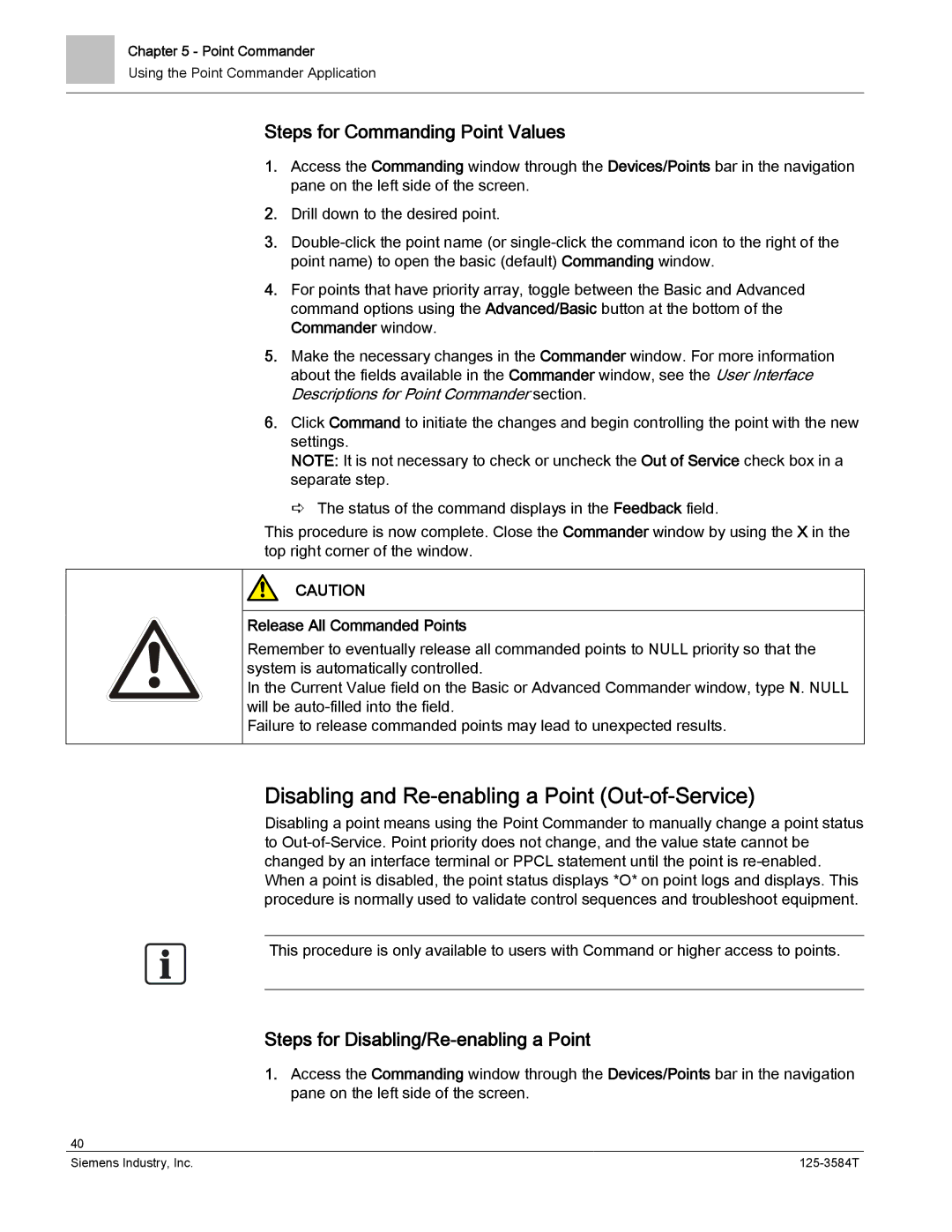Chapter 5 - Point Commander
Using the Point Commander Application
Steps for Commanding Point Values
1.Access the Commanding window through the Devices/Points bar in the navigation pane on the left side of the screen.
2.Drill down to the desired point.
3.
4.For points that have priority array, toggle between the Basic and Advanced command options using the Advanced/Basic button at the bottom of the Commander window.
5.Make the necessary changes in the Commander window. For more information about the fields available in the Commander window, see the User Interface Descriptions for Point Commander section.
6.Click Command to initiate the changes and begin controlling the point with the new settings.
NOTE: It is not necessary to check or uncheck the Out of Service check box in a separate step.
The status of the command displays in the Feedback field.
This procedure is now complete. Close the Commander window by using the X in the top right corner of the window.
CAUTION
Release All Commanded Points
Remember to eventually release all commanded points to NULL priority so that the system is automatically controlled.
In the Current Value field on the Basic or Advanced Commander window, type N. NULL will be
Failure to release commanded points may lead to unexpected results.
Disabling and Re-enabling a Point (Out-of-Service)
Disabling a point means using the Point Commander to manually change a point status to
This procedure is only available to users with Command or higher access to points.
Steps for Disabling/Re-enabling a Point
1.Access the Commanding window through the Devices/Points bar in the navigation pane on the left side of the screen.
40 |
|
Siemens Industry, Inc. |